Bulk Email Finder
Upload a list of names and companies To start a new Bulk Email Finder:
Go to the Bulks page.
Click on Email Finder.
Select + New bulk and name your bulk.
Upload your file
You will need a CSV or TXT file with just the first and last name of your professional contacts. Their names can be in two separate columns, or in one single column. Please make sure to remove middle names.
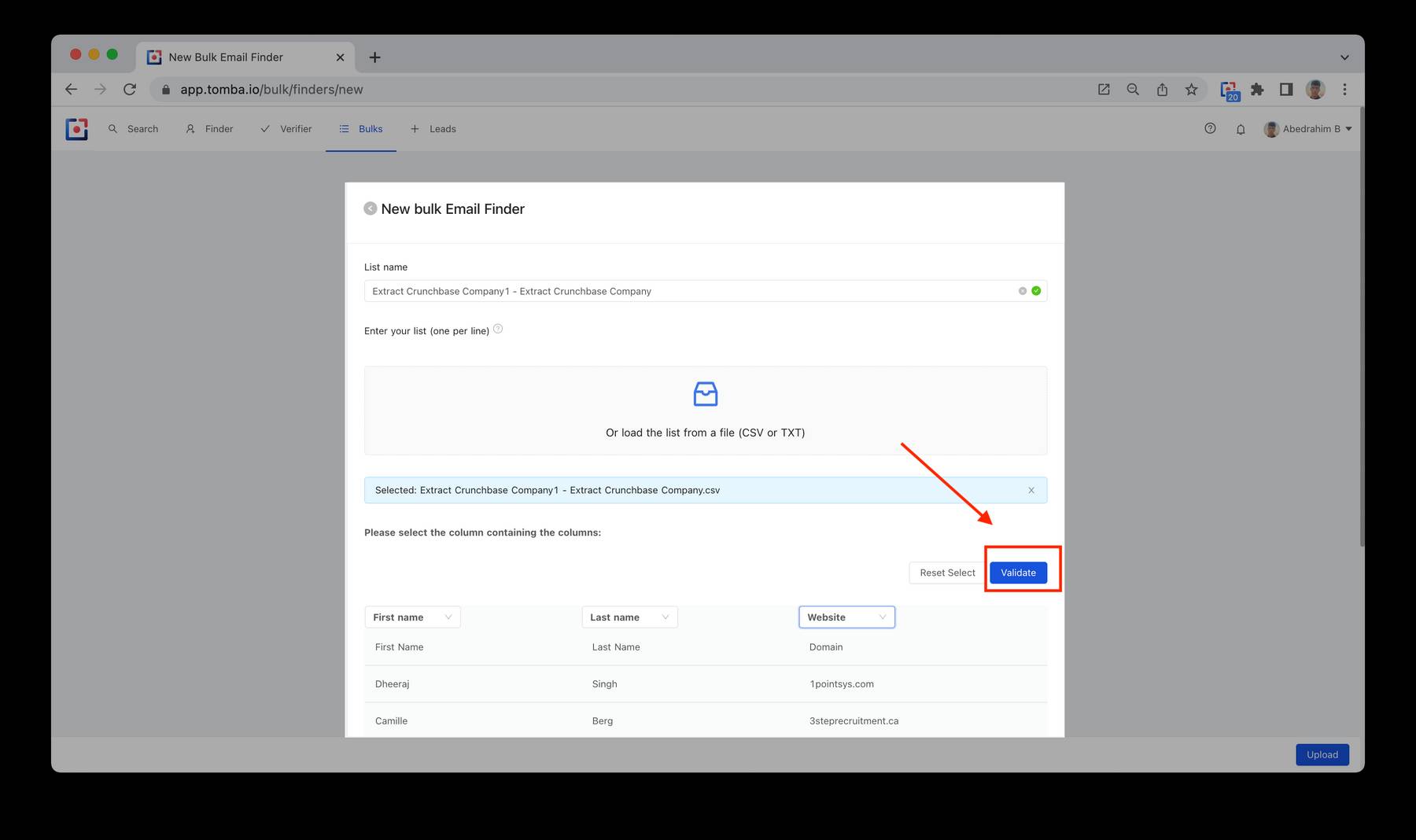
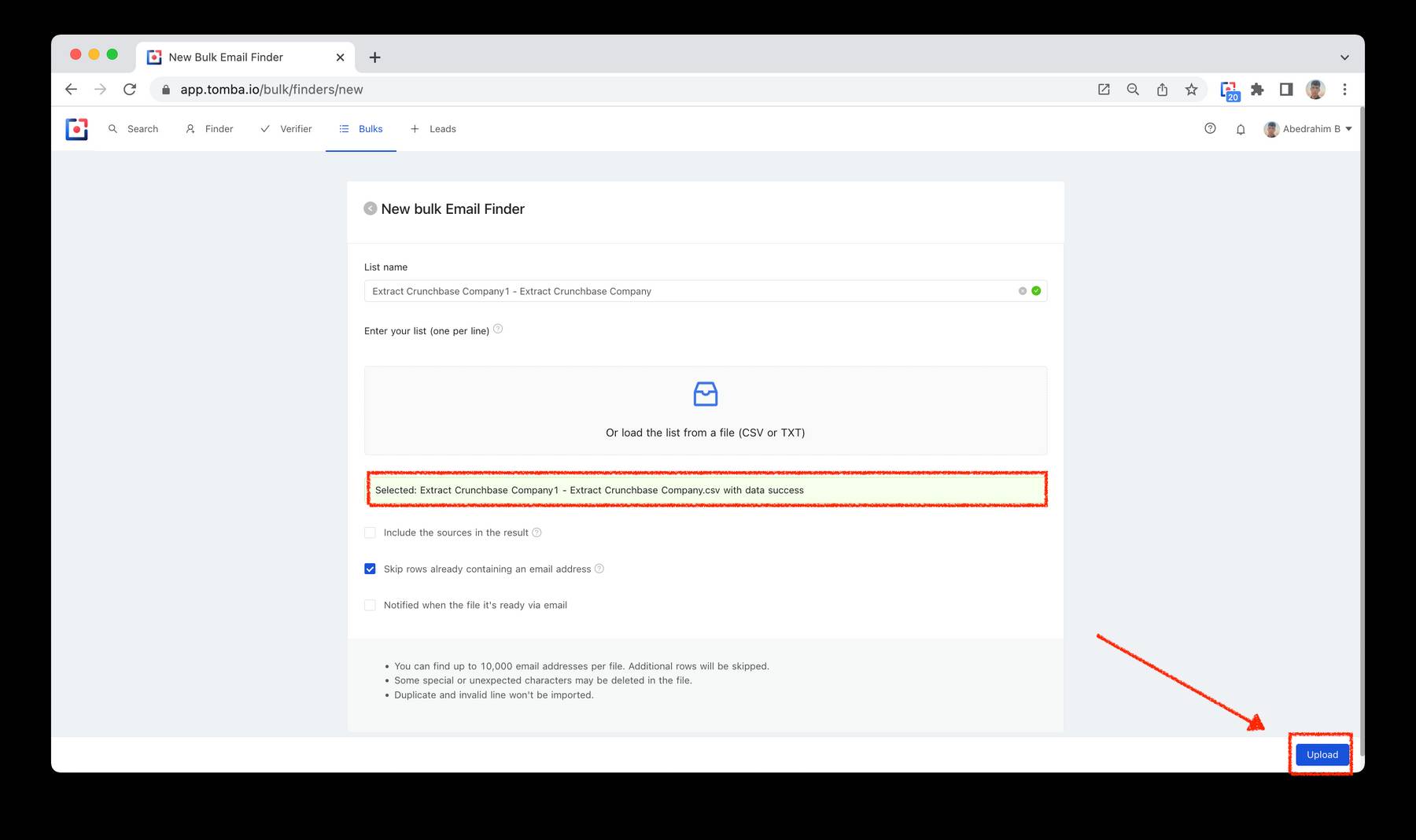
Download and understand your results
The emails found will automatically be validated by Tomba. Once your file is processed, you will be able to see how many emails were found, and an overview of your results according to the validity of the emails:
In the Download in CSV section, you will have the option to download all the email addresses found, or only those that have been verified as valid. 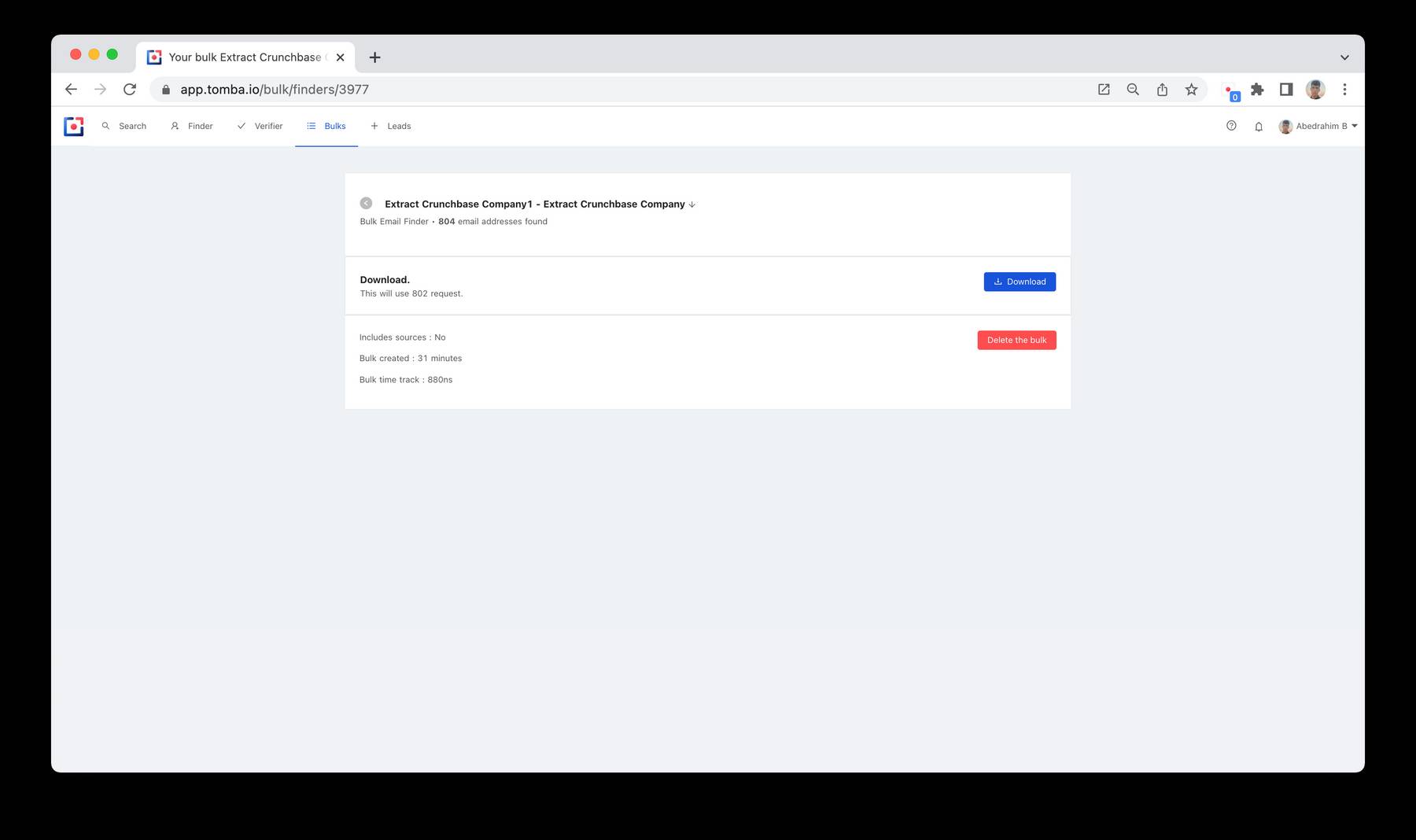
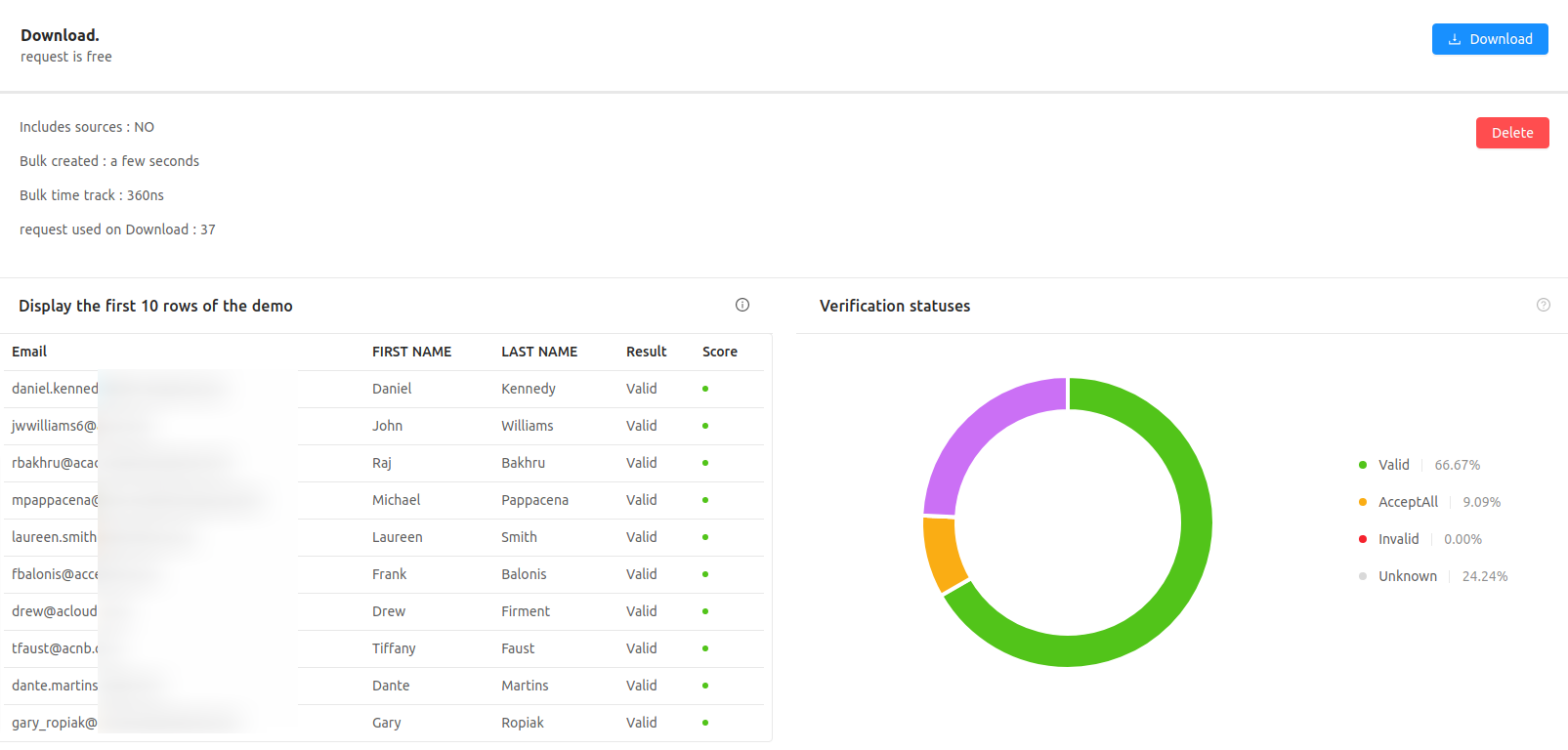
How to read your Email Finder file The downloaded .csv file will contain all your original columns, and 3 additional result columns. Let’s have a look at them together:
Email: this is the email address found by Tomba.
Score: an indicator for the deliverability of the email (in %).
Verification status: this status indicates the validity of the email. It can one of following statuses: valid - you can use the email safely; accept all - the email server has an accept all policy which prevents us from knowing if an inbox has been set up for that email address, so the email should be used with caution; invalid - the email address should not be used; or unknown - Tomba could not determine the validity of the email, so it should be used with caution.
A few tips for a better Bulk Email Finder experience
It's recommended to use the domain name instead of the company name.
You can find up to 10,000 email addresses per file. Additional rows will be skipped.
Make sure to avoid using special characters as they may be deleted in the file.
Your file should be at most 4 Mb to avoid timeouts.
Browsing your uploaded tasks
- We have the following actions you can perform:
Sort: you can sort through your uploaded tasks by Bulk title, Status, and Created Date.
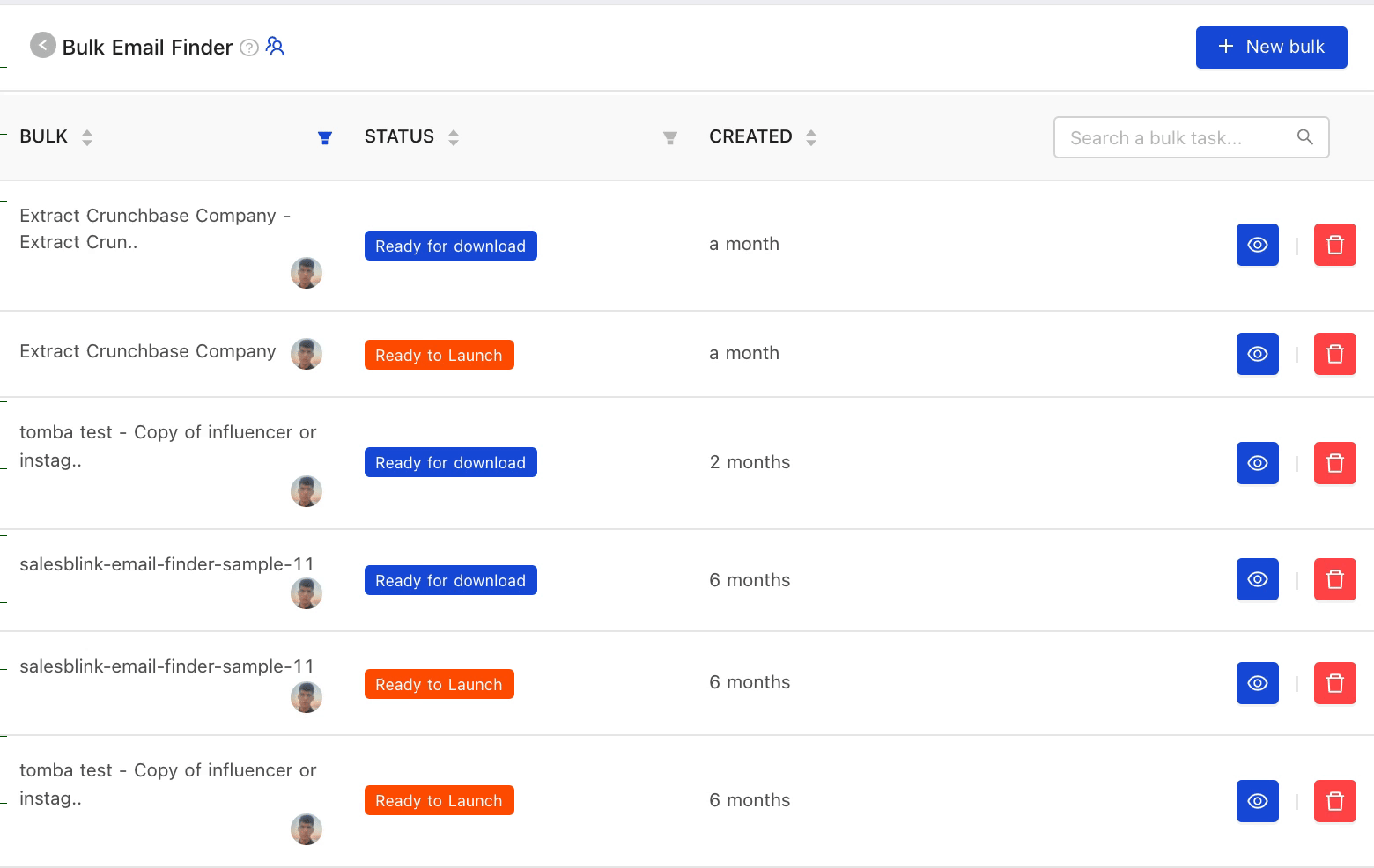
- Search: the ability to search by a specific bulk task
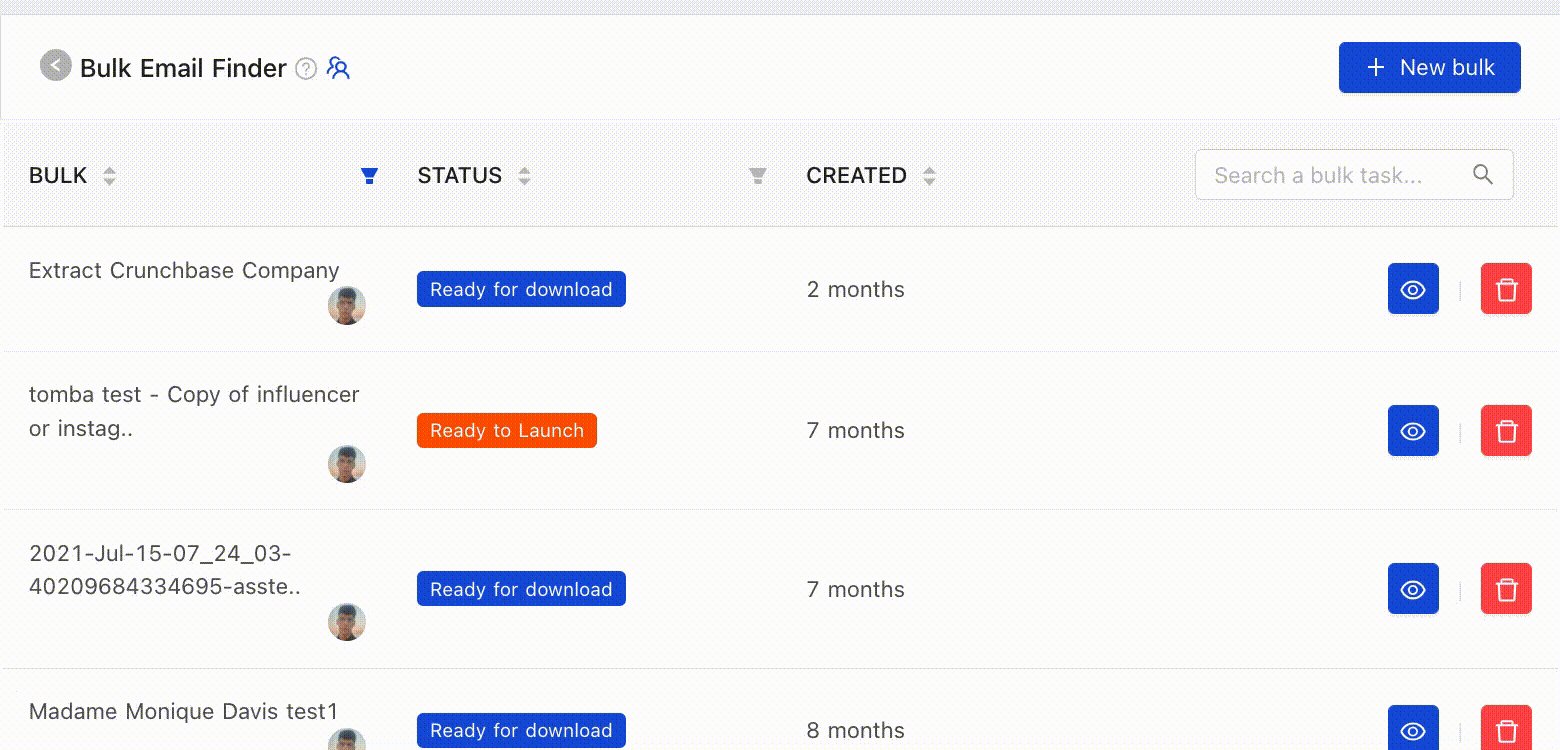
- Rename: renaming your bulk task
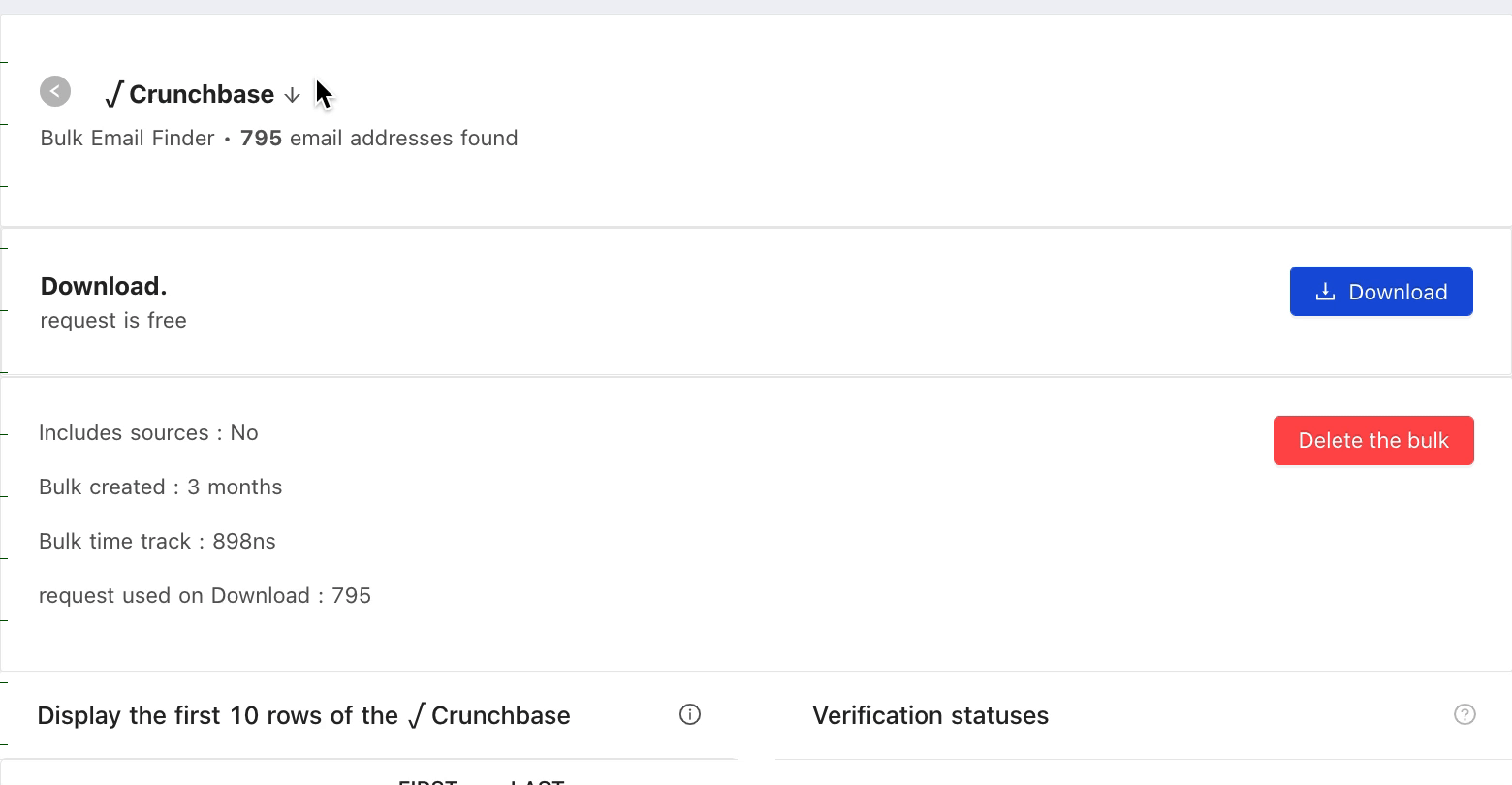
- Delete: you can now access a dropdown for each uploaded task. Through the dropdown
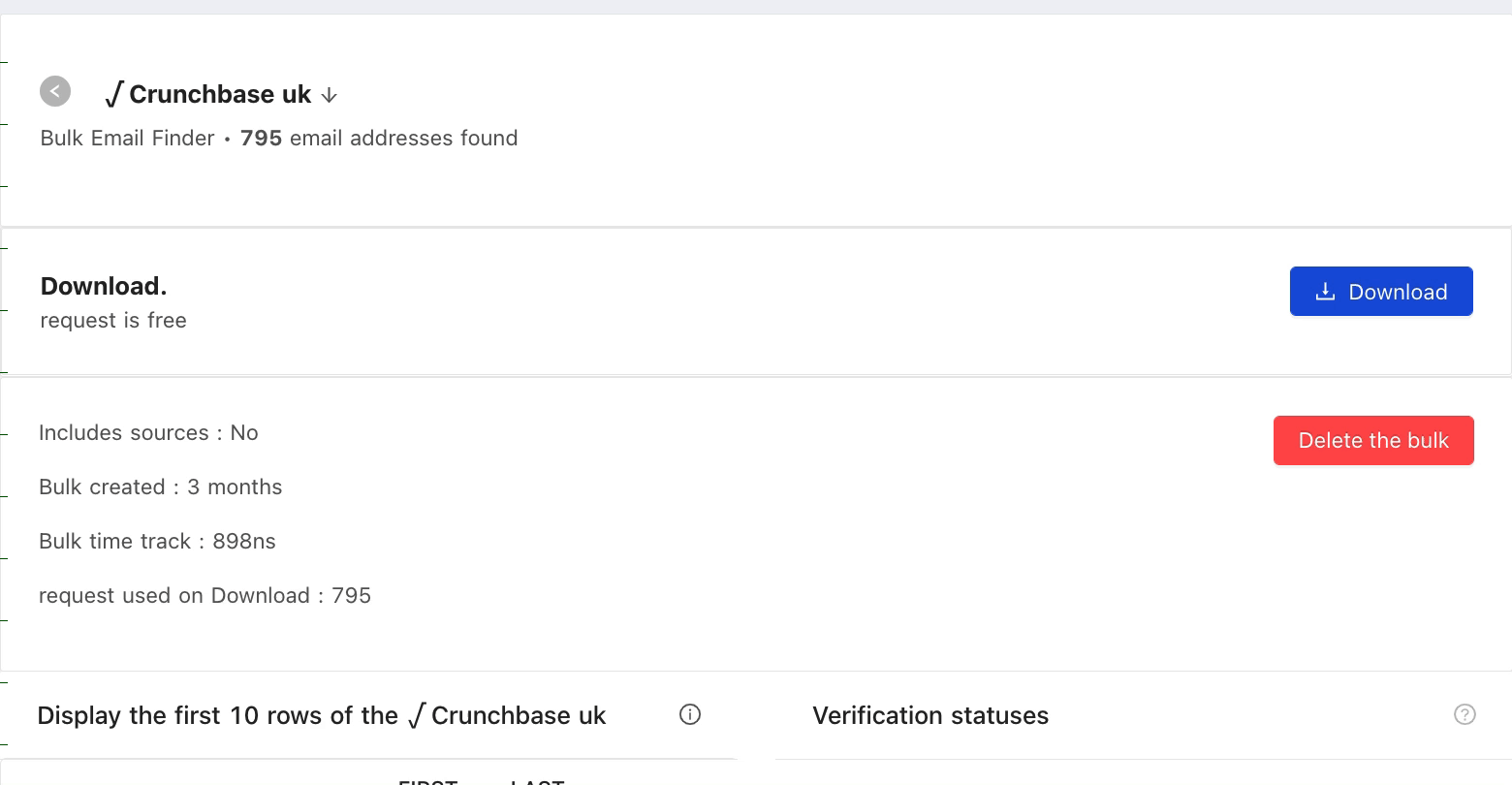
Enrich your existing data with email addresses Via Microsoft Excel Add-in
Tomba for Microsoft excel can enrich your existing data by finding email addresses using first name, last name, and company website or company name.
- Open a Microsoft excel file with your contacts data. This data should at least contain a First Name, Last Name and Company or Domain Name. For better results, we suggest adding all 4 fields.
- Select the Finder tab.
- Match the contact fields to your corresponding columns.
- Check the My table has headers box if needed.
- Click on "Find email addresses".
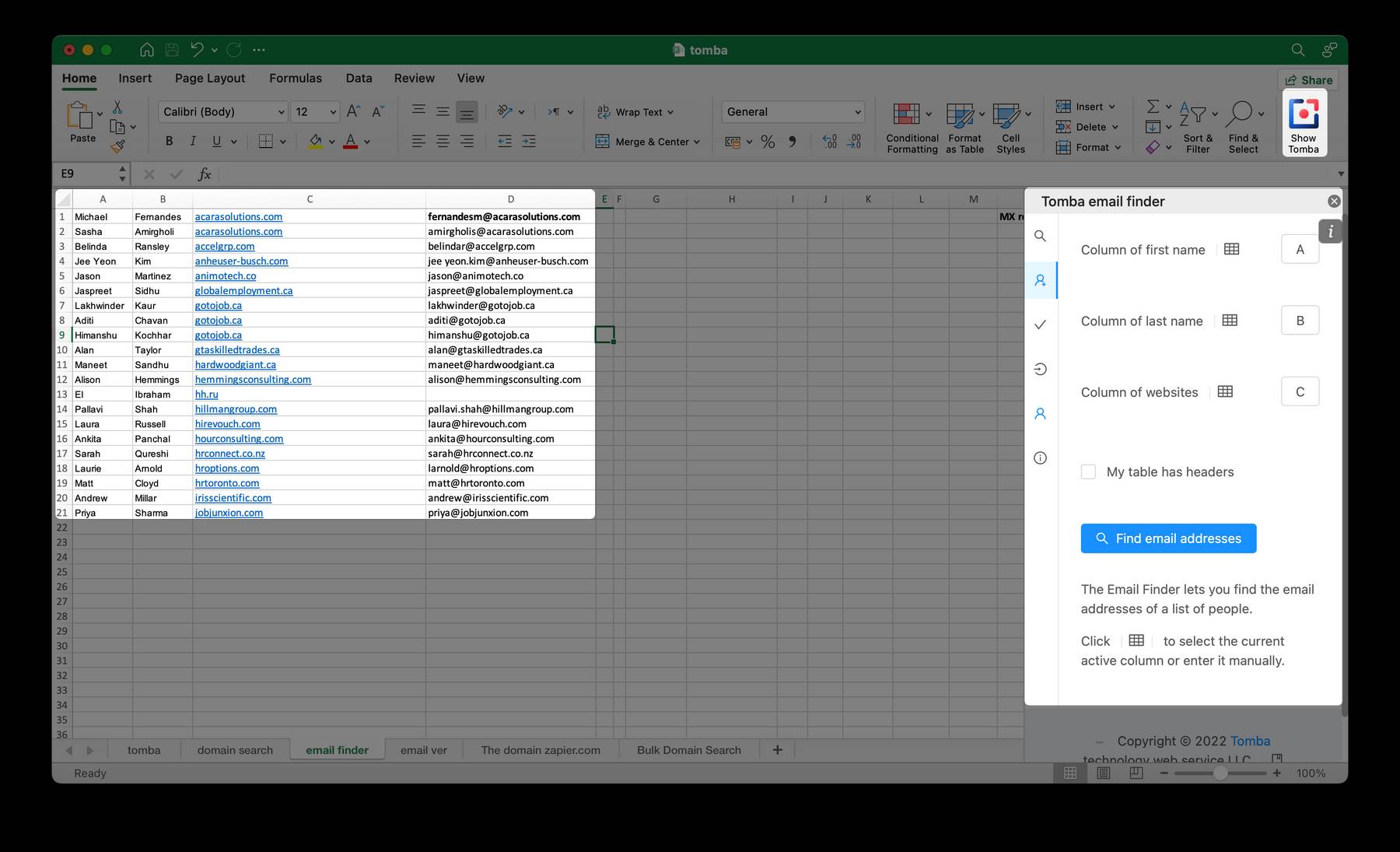
Enrich your existing data with email addresses Via Google Sheets Add-on
Tomba for Google Sheets can enrich your existing data by finding email addresses using first name, last name, and company website
- Open a Google Sheet file with your contacts data. This data should at least contain a First Name, Last Name and Company or Domain Name. For better results, we suggest adding all 4 fields.
- Select the Finder tab.
- Match the contact fields to your corresponding columns.
- Check the My table has headers box if needed.
- Click on "Find email addresses".
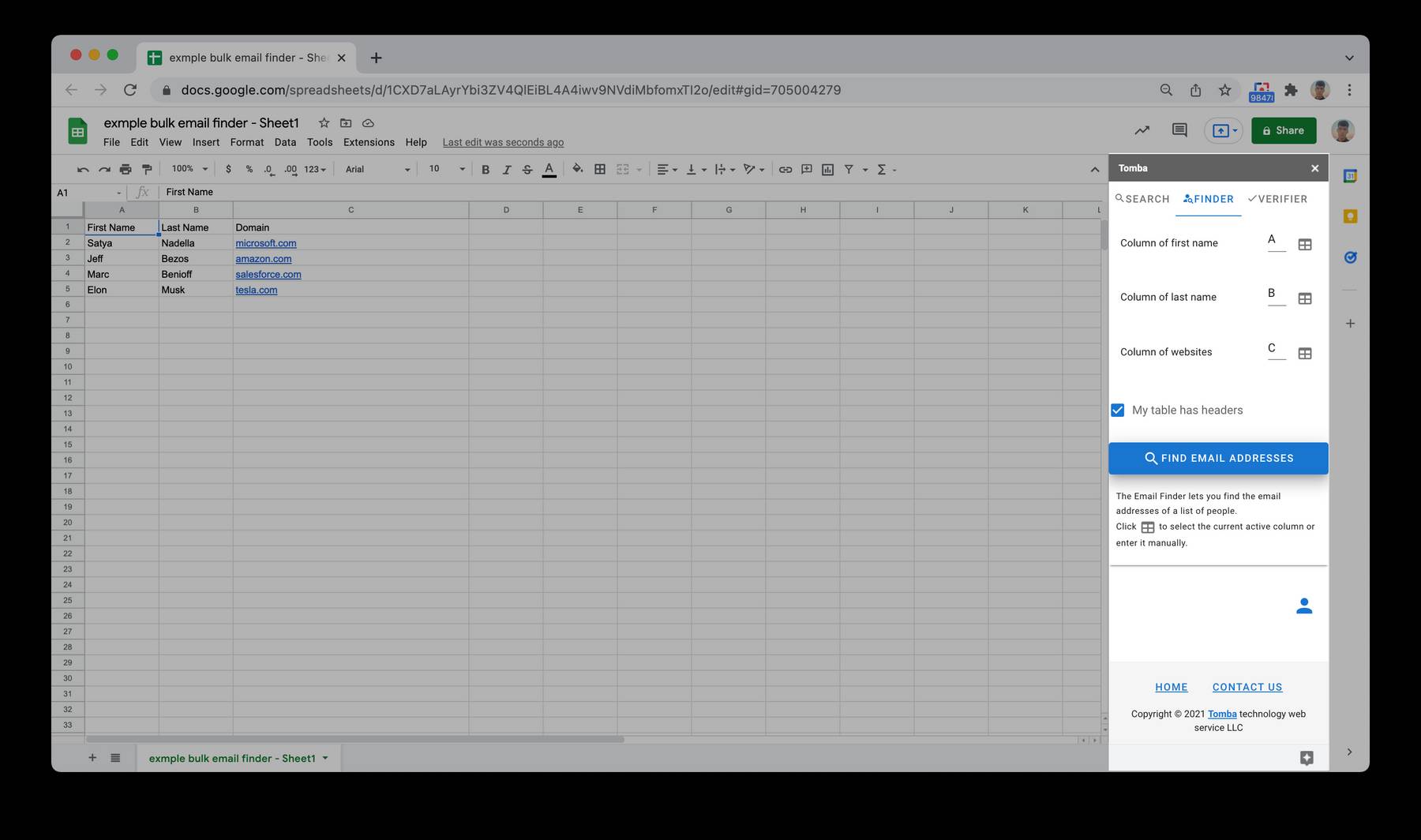
Tomba will automatically complete the sheet with the email addresses found for each person. It will also add a column for the confidence score, and a column for the status.
The status can be OK if an email has been found, no results if no email was found, or it can indicate an error message, such as Parameter(s) missing, if the Email Finder could not be processed. When parameters are missing, this means that data is missing in one of the mandatory colums.
Using The Email Finder via API
Generates or retrieves the most likely email address from a domain name, a first name and a last name.
from tomba.client import Client
from tomba.services.finder import Finder
client = Client()
(client
.set_key('ta_xxxx')
.set_secret('ts_xxxx')
)
finder = Finder(client)
result = finder.email_finder('stripe.com', 'fname', 'lname')
Official libraries for common programming languages, like PHP, Python, C# , Go ,Rust , Ruby , Dart , Javascript , R , Lua , Elixir etc.
Related
Still have questions?
If you have any issues or questions about Tomba, feel free to contact us, we will be happy to help you!
