Author Finder Tool Guide
The Author Finder tool is designed to streamline the process of finding email addresses associated with various blog and journalistic sites, saving you valuable time.
Getting Started
- Navigate to the Bulks page.
- Click on Author Finder.
- Select + New bulk and assign a name to your bulk operation.
Uploading Your File
To use the Author Finder, prepare a CSV or TXT file containing only the URL(s) of the online article(s) for which you wish to find the author's email address.
Tomba will then attempt to provide verified email addresses by utilizing domain patterns or publicly available sources.
Visual Guide
Below are step-by-step images to guide you through the process:
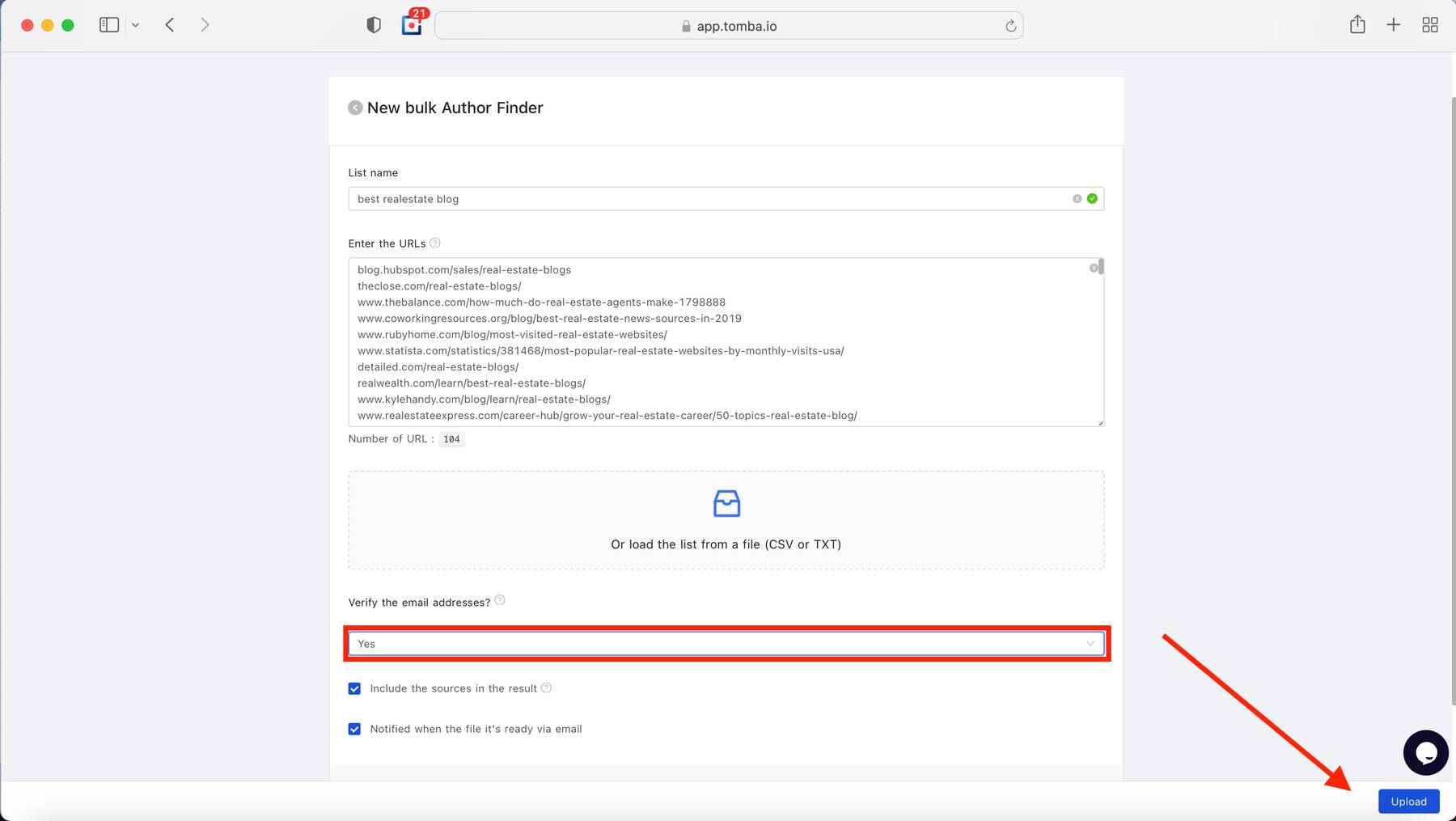
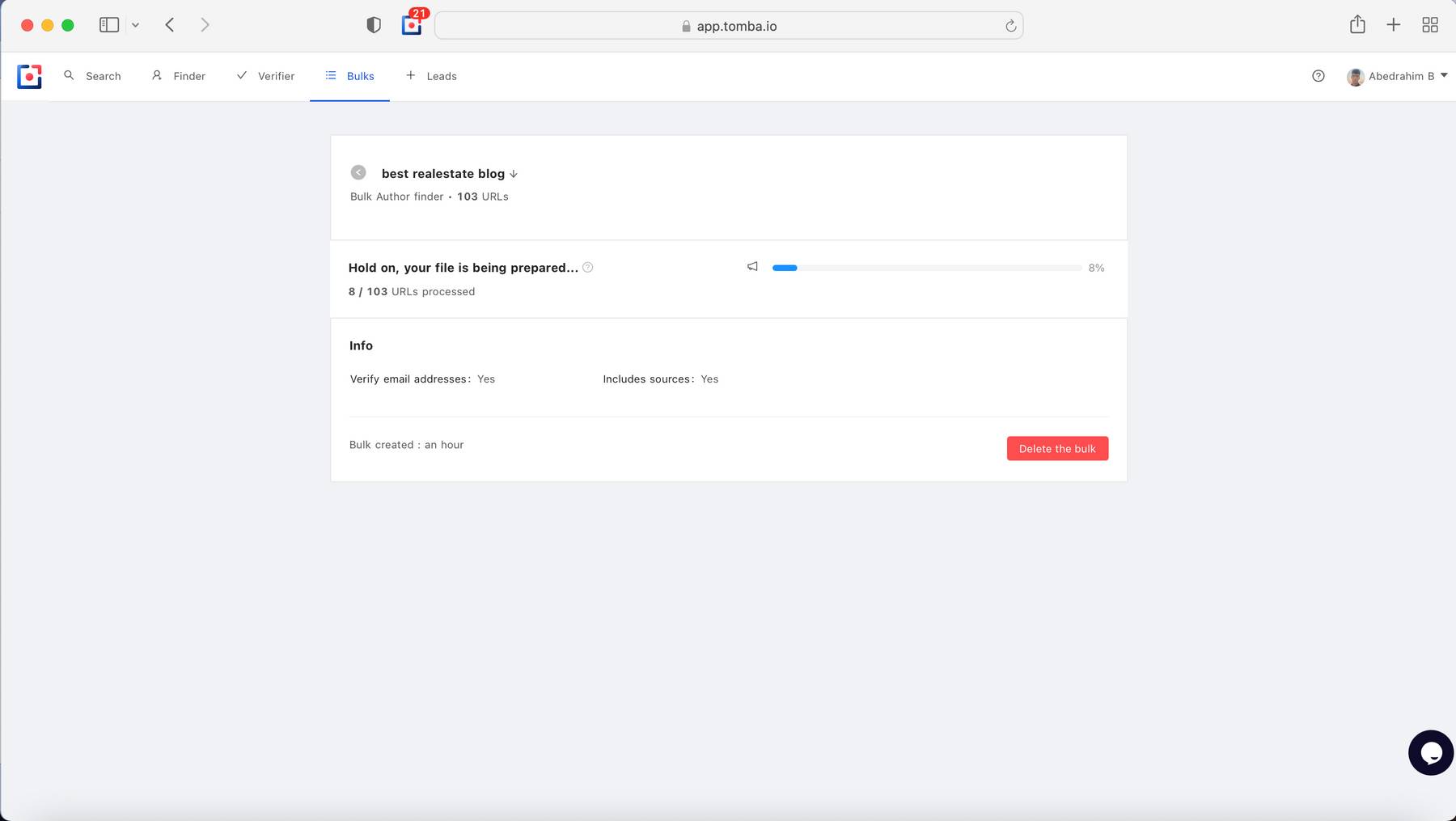
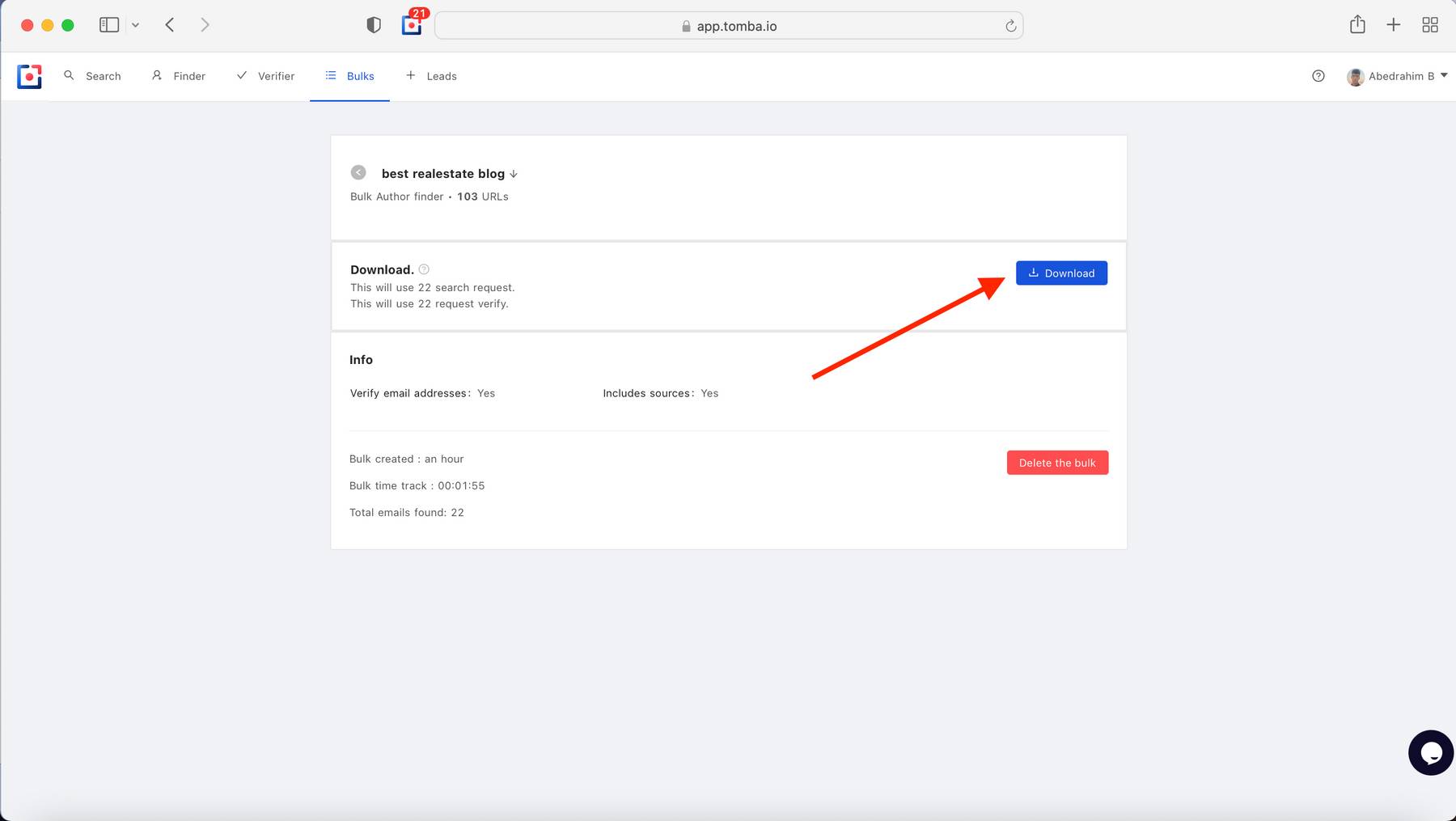
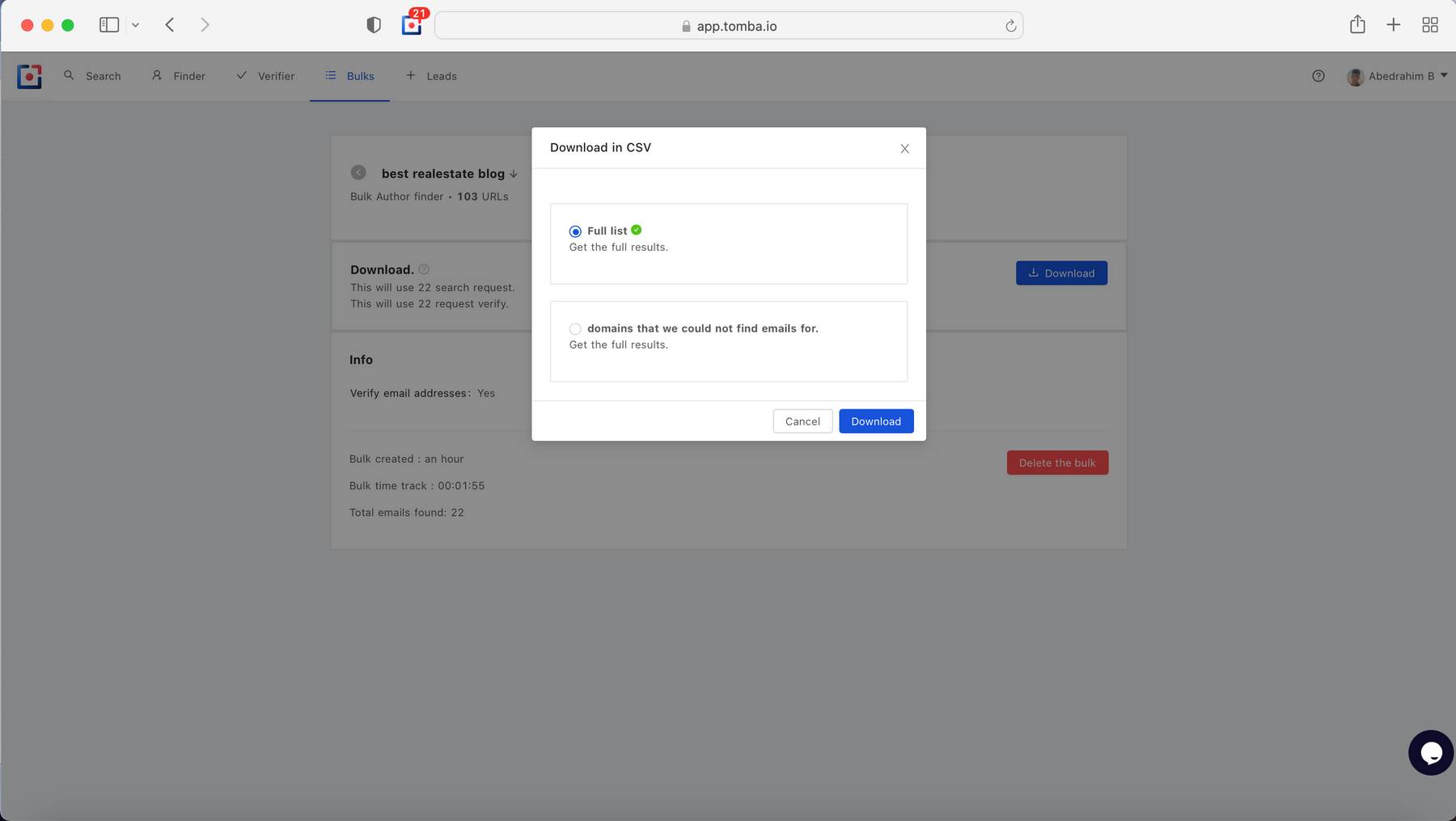
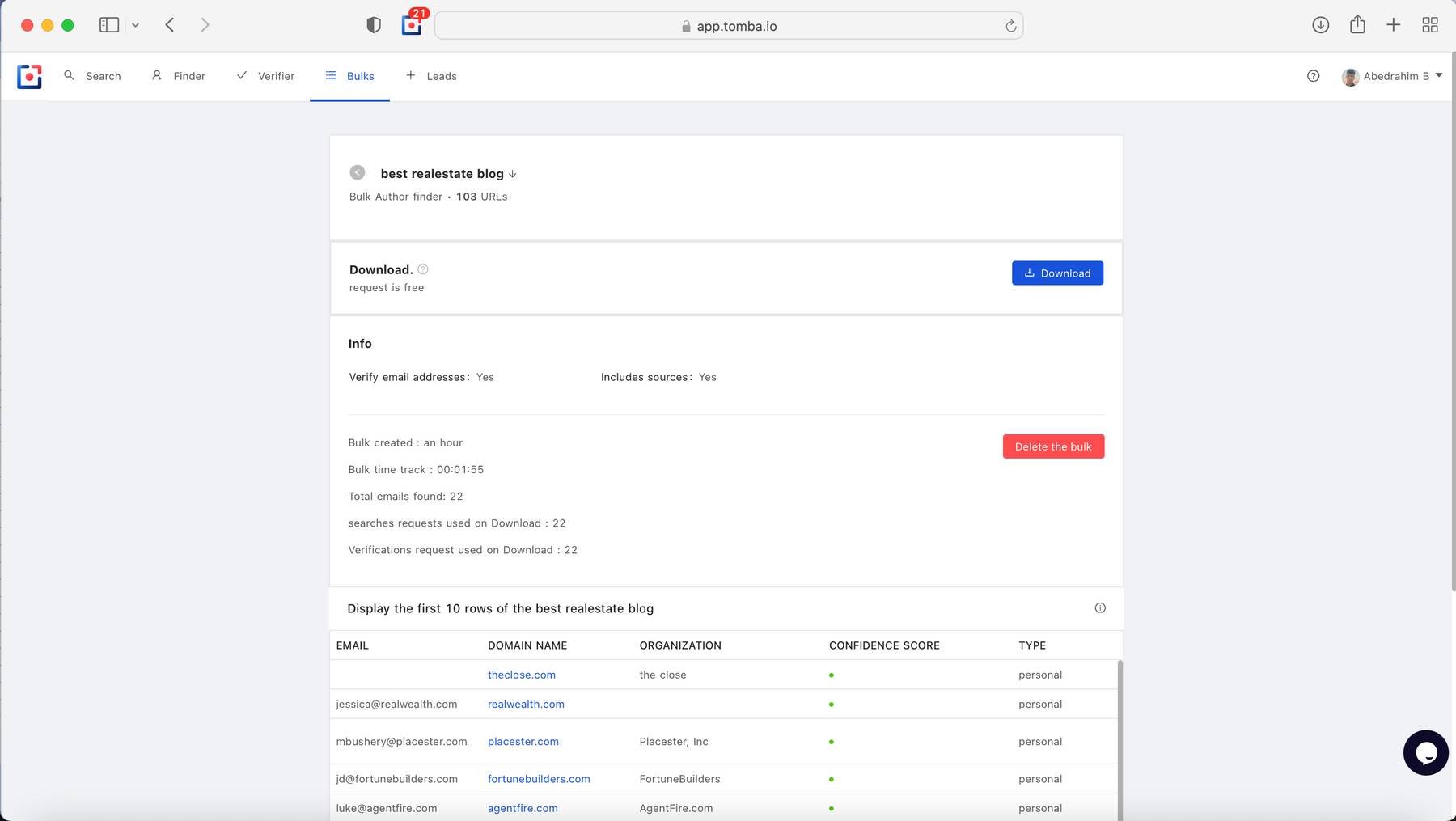
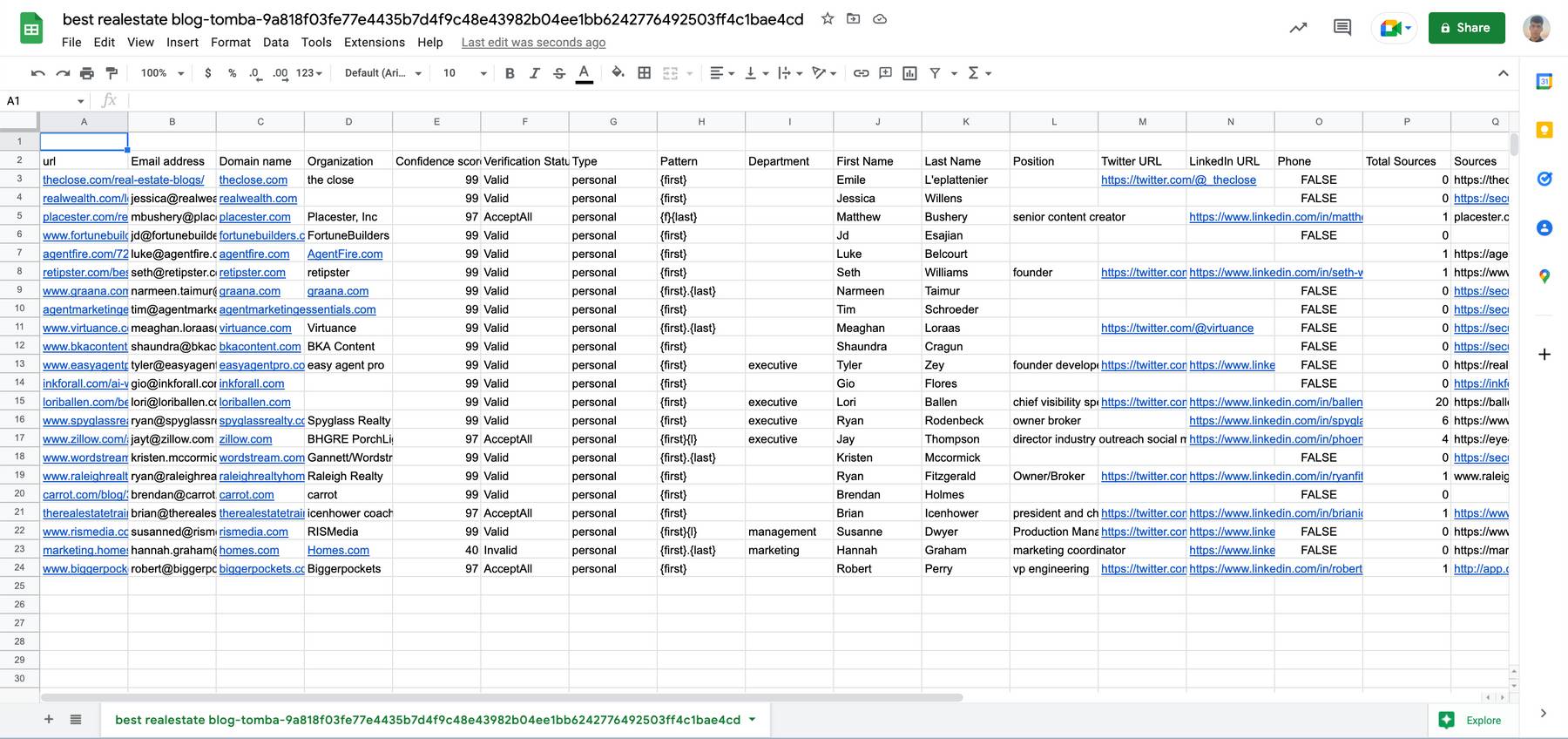
Managing Your Uploaded Tasks
Once your tasks are uploaded, you have several options to manage them effectively:
- Sort: Organize your tasks by Bulk title, Status, or Created Date for easier navigation.
Note on Images
For a smoother experience, ensure all images are fully loaded and clear. If you encounter any issues with images not displaying correctly, please refresh the page or contact support for assistance.
By following these guidelines, you can efficiently utilize the Author Finder tool to enhance your research and outreach efforts.
The Author Finder tool saves you time by quickly finding email addresses from different blog and journalistic sites.
Go to the Bulks page.
Click on Author Finder
Select + New bulk and name your bulk.
Upload your file
You will need a CSV or TXT file with just the URL of an online article you want to find the author for.
Tomba will provide email addresses that are verified by randomly guessing using Domain pattern or public sources that are available .
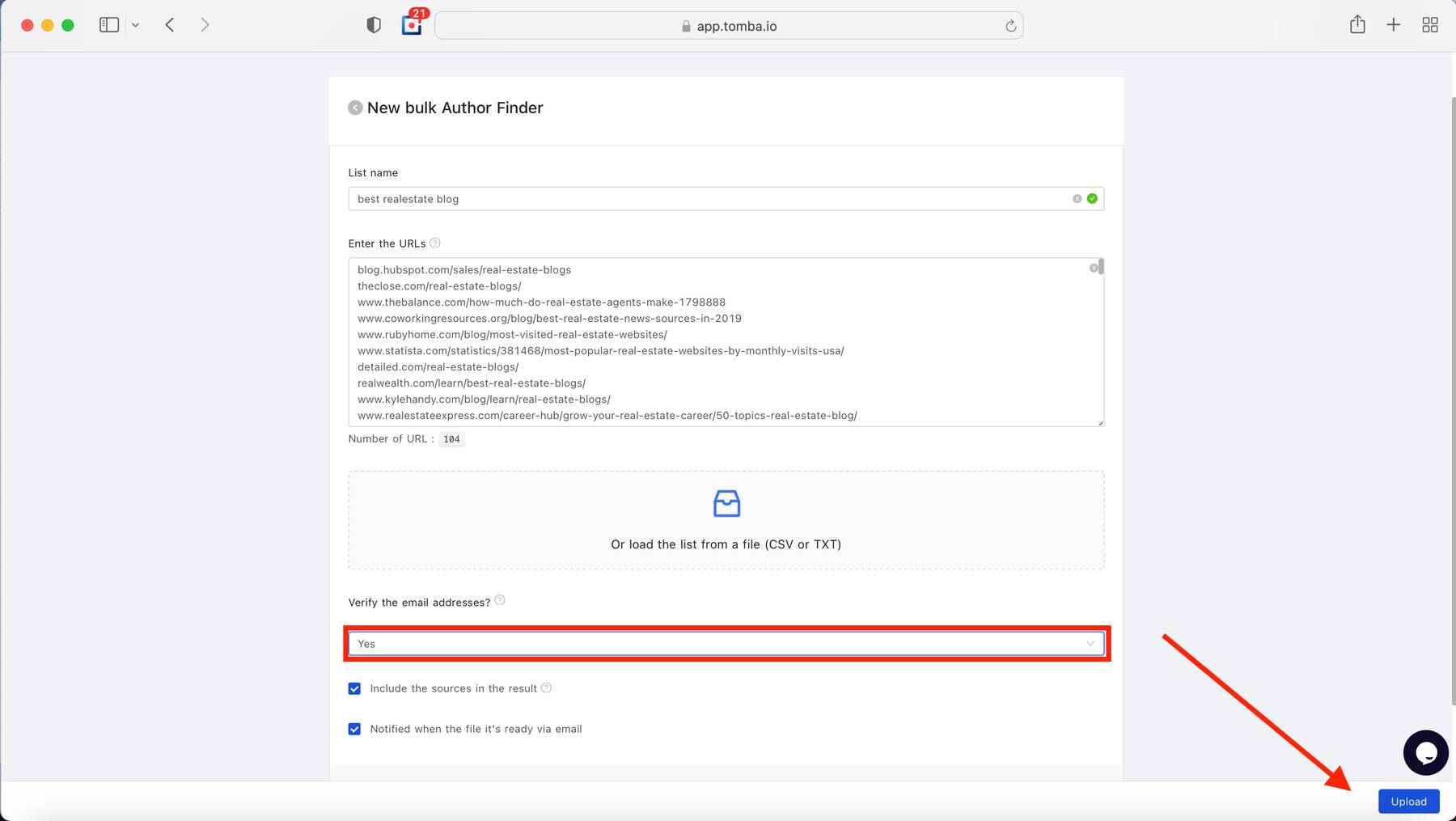
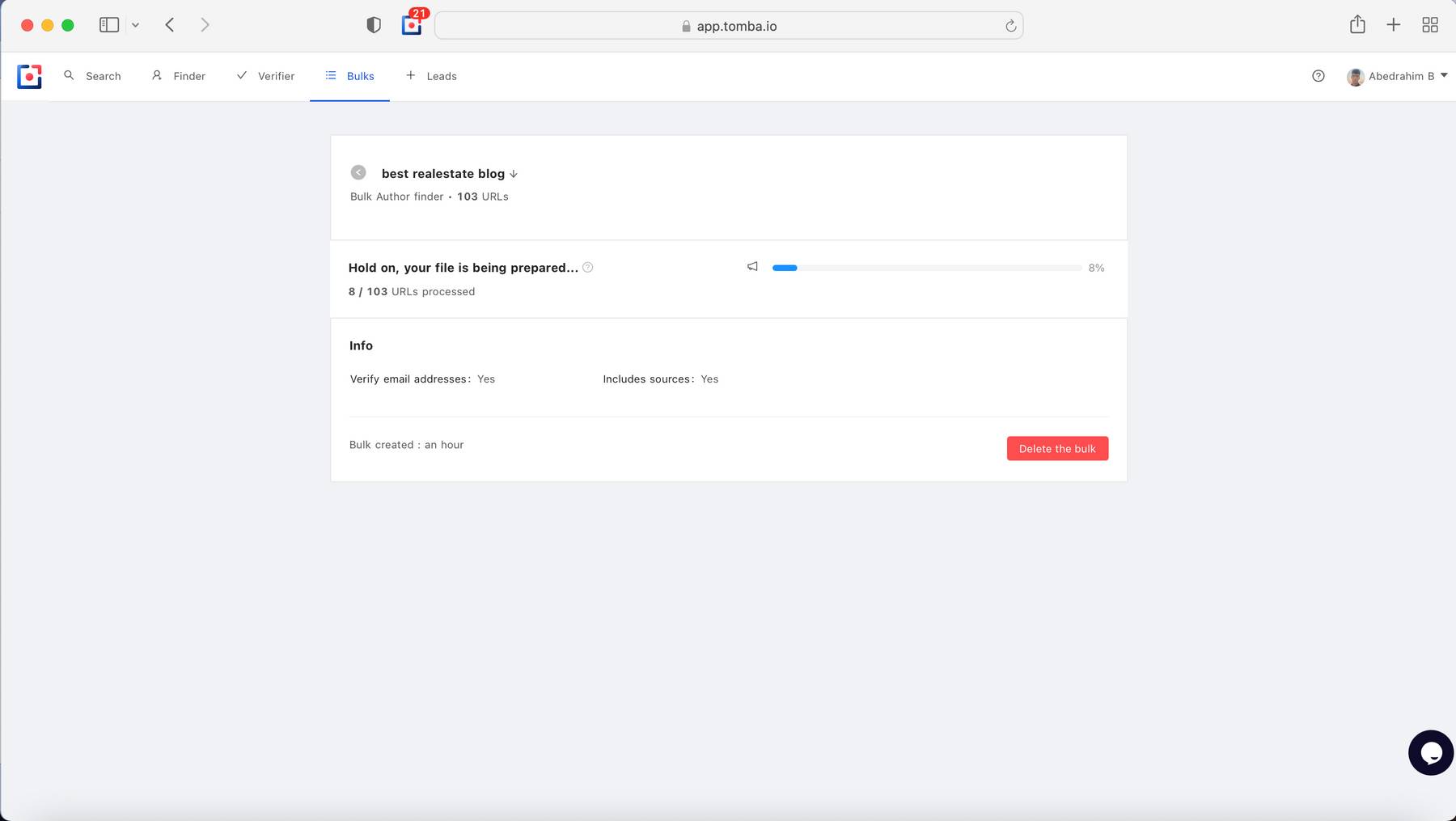
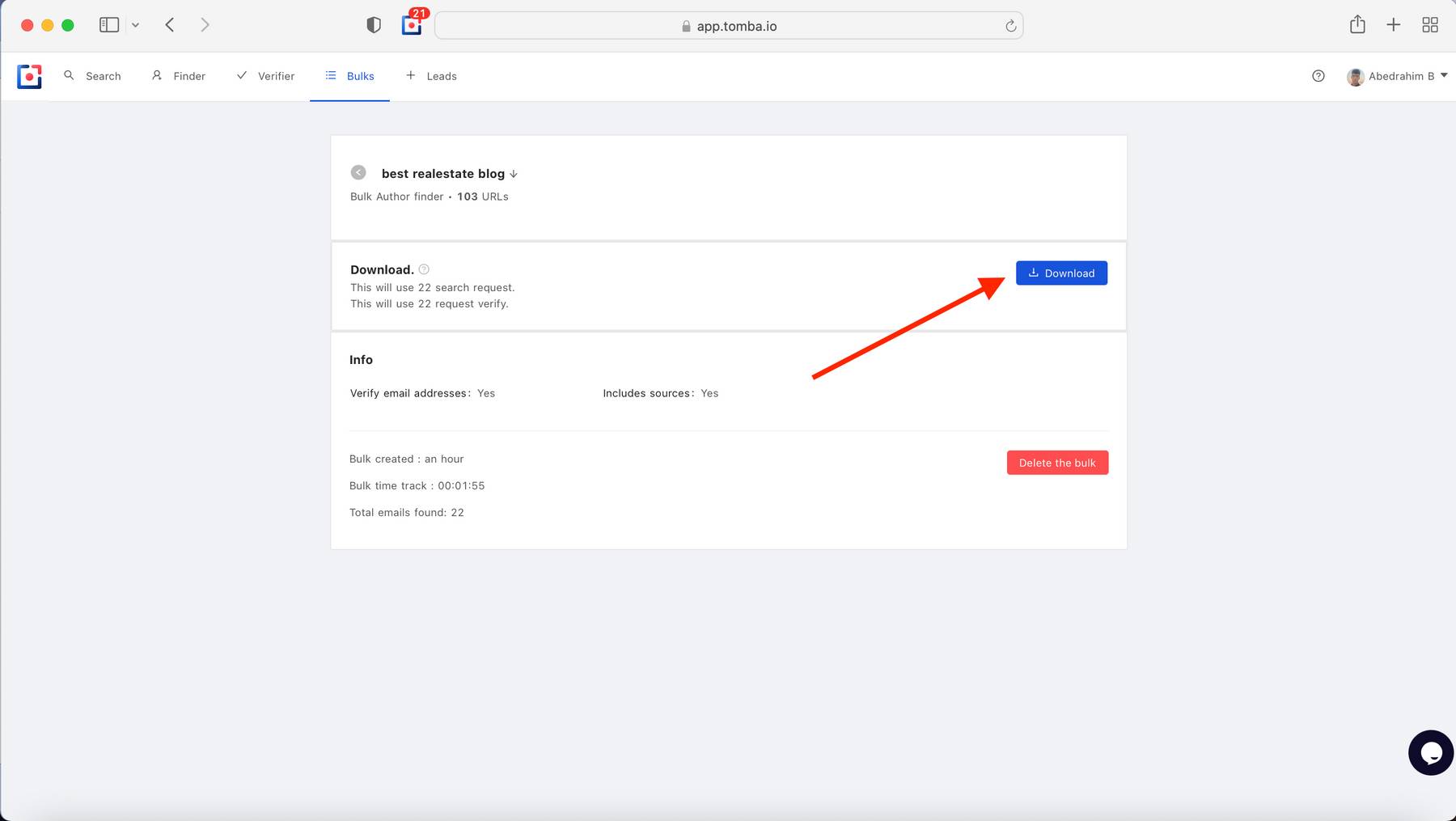
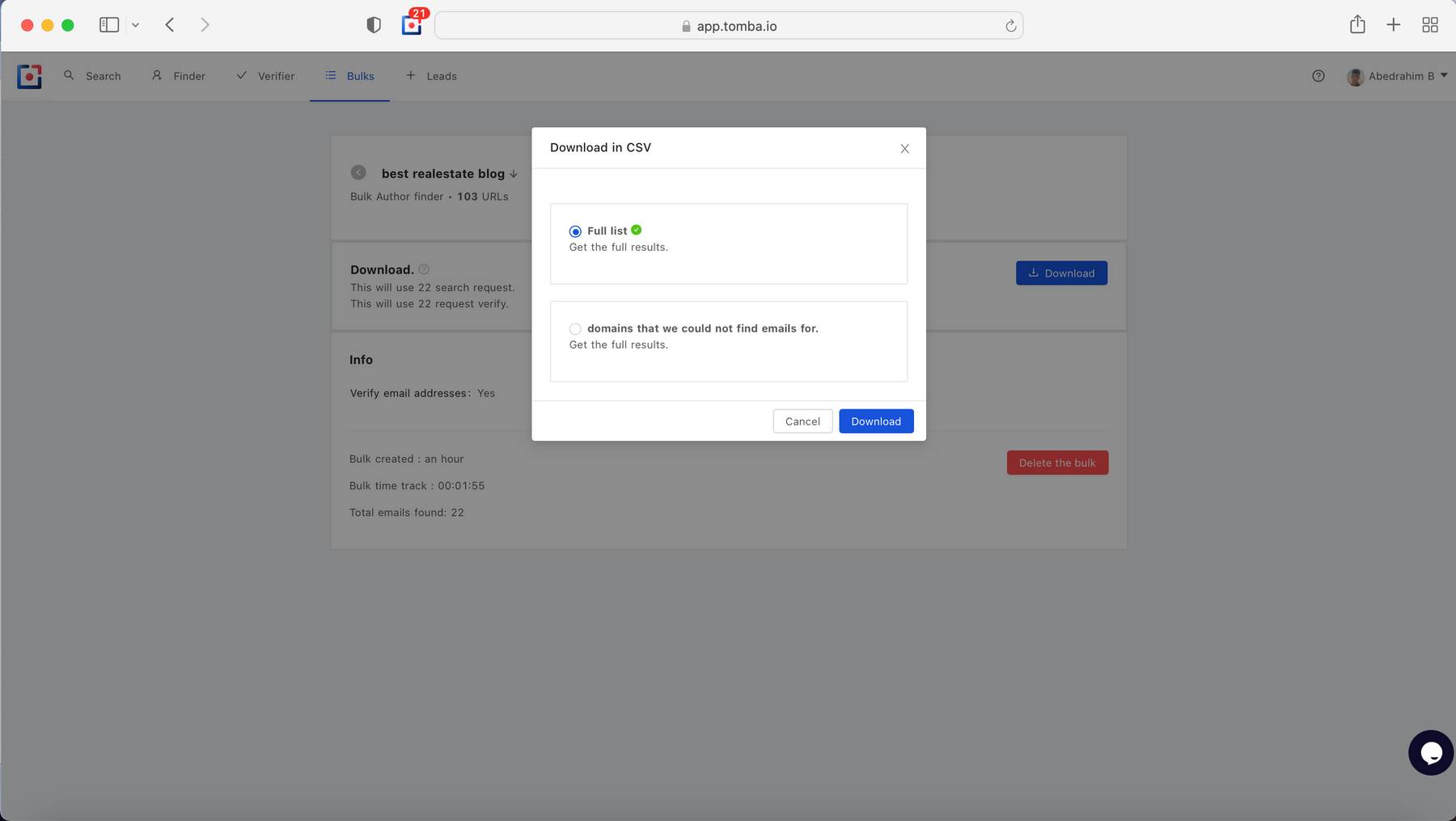
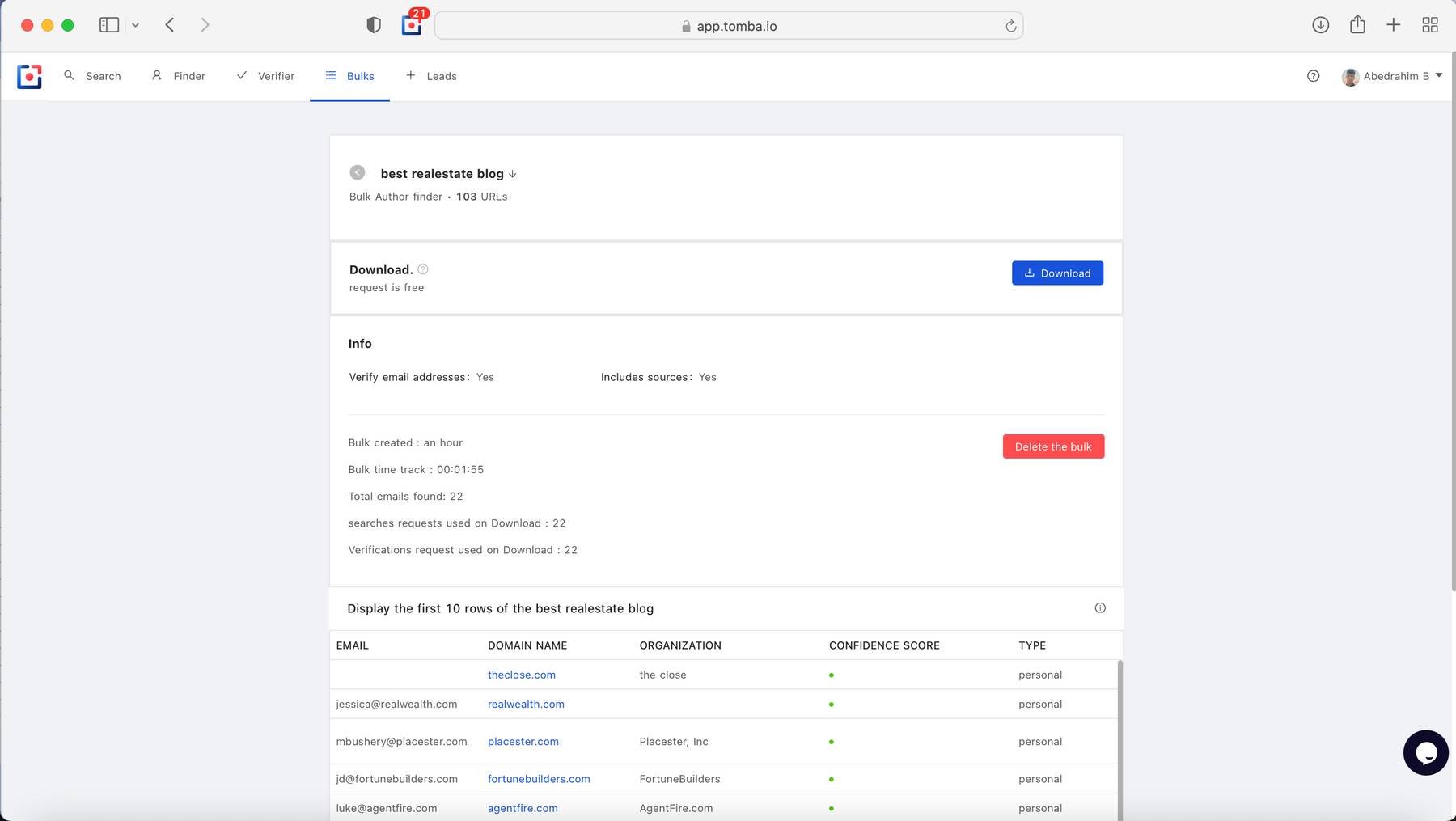
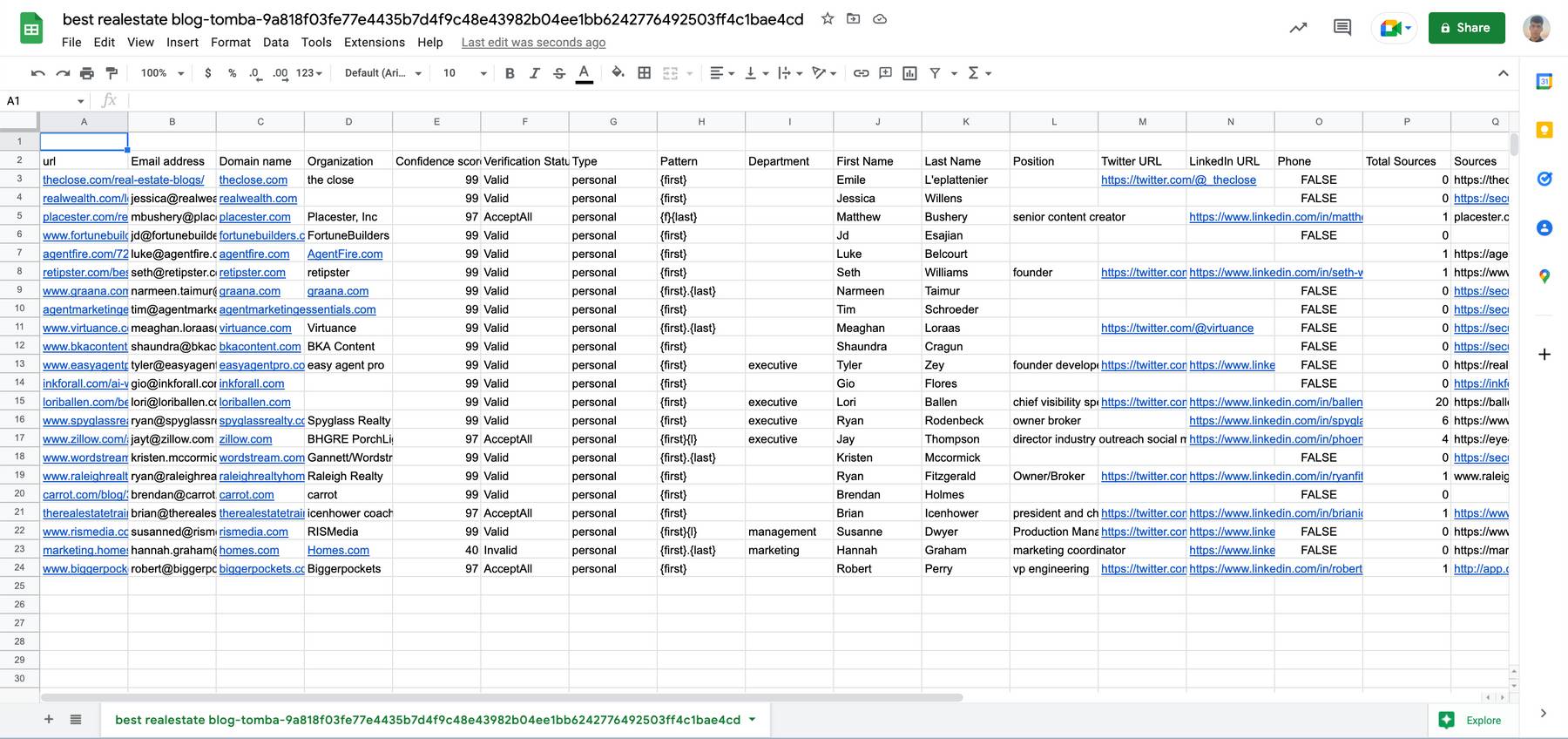
Browsing your uploaded tasks
- We have the following actions you can perform:
Sort: you can sort through your uploaded tasks by Bulk title, Status, and Created Date.
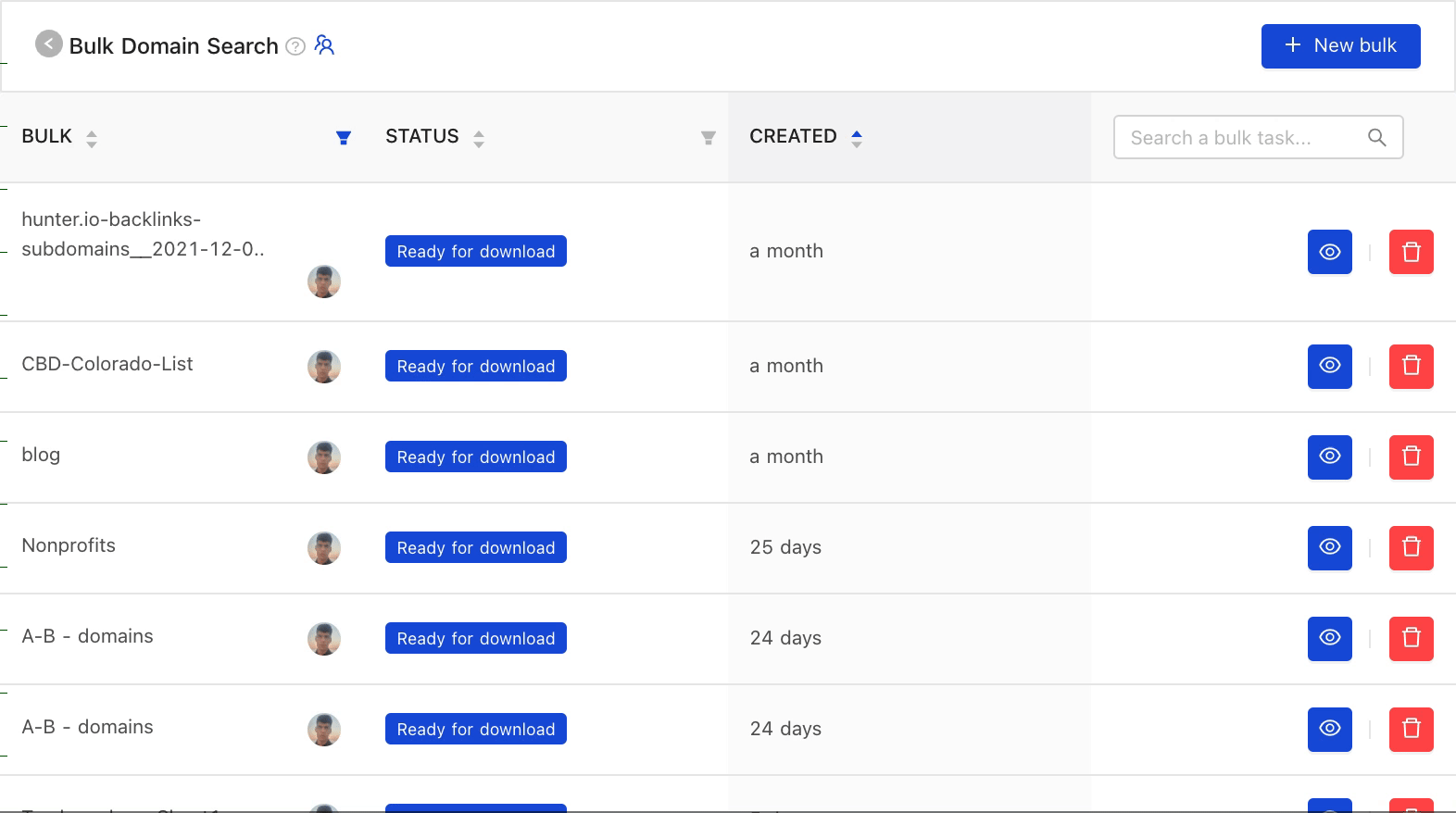
- Search: the ability to search by a specific bulk task
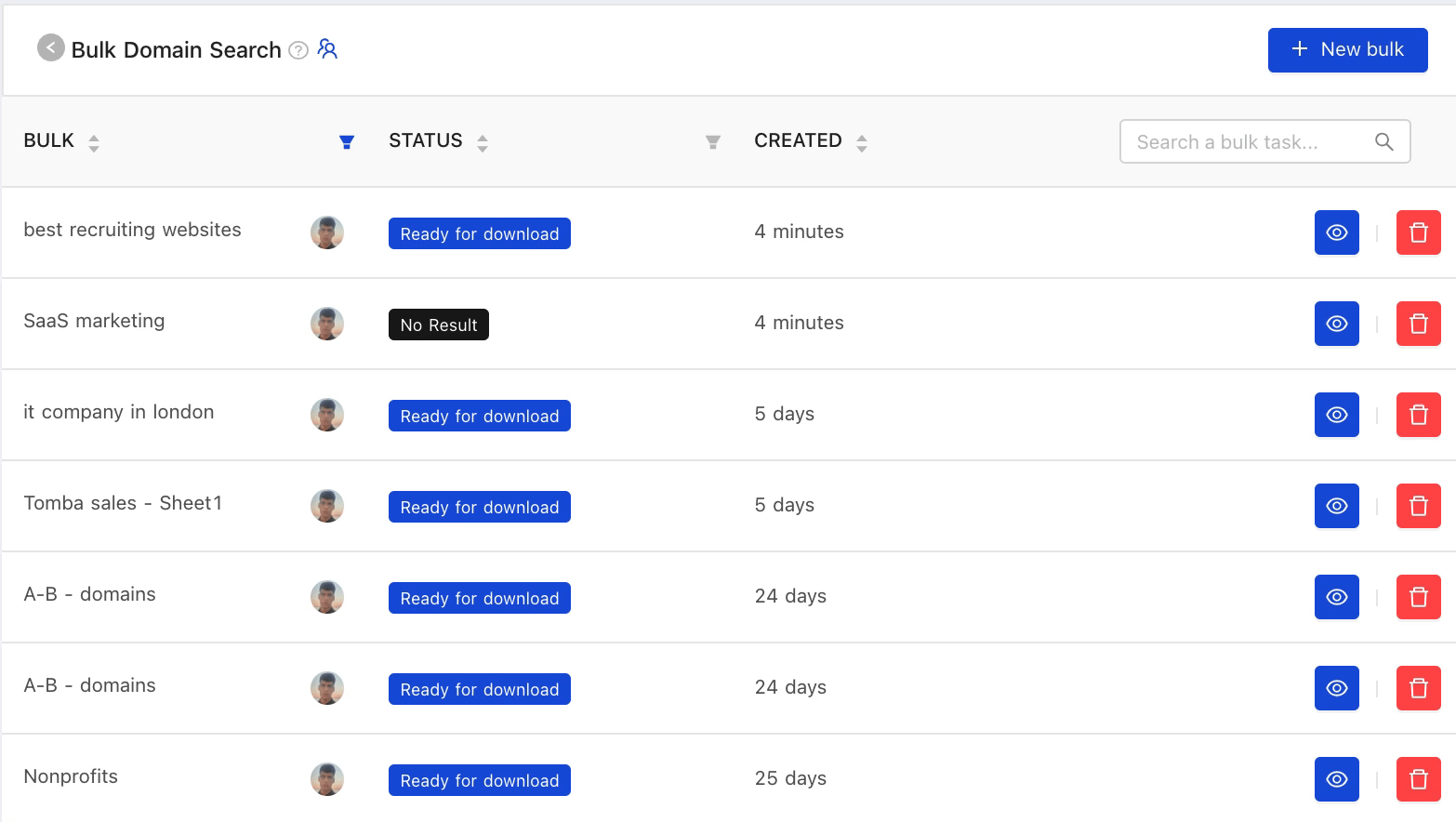
- Rename: renaming your bulk task
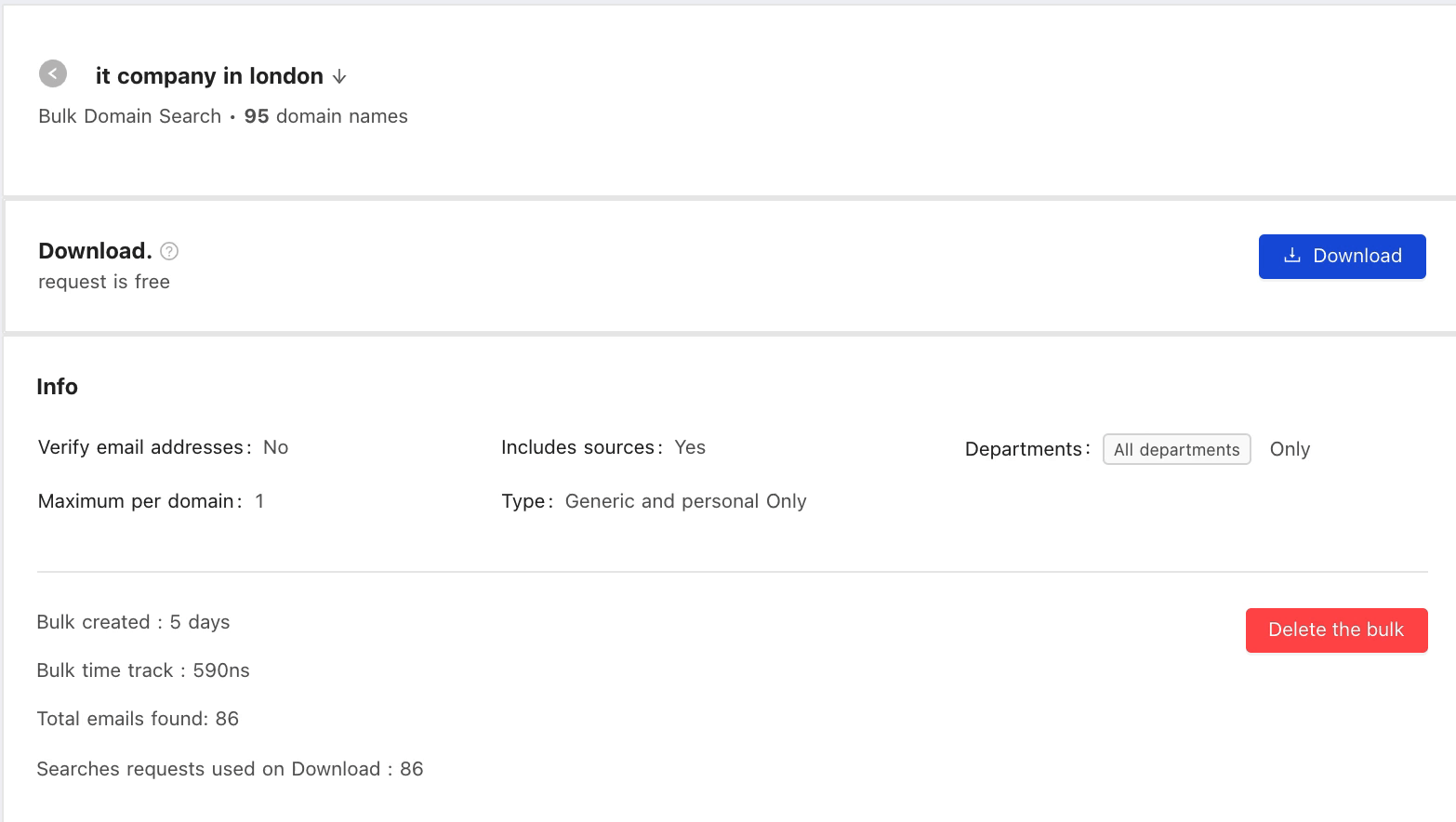
- Delete: you can now access a dropdown for each uploaded task. Through the dropdown
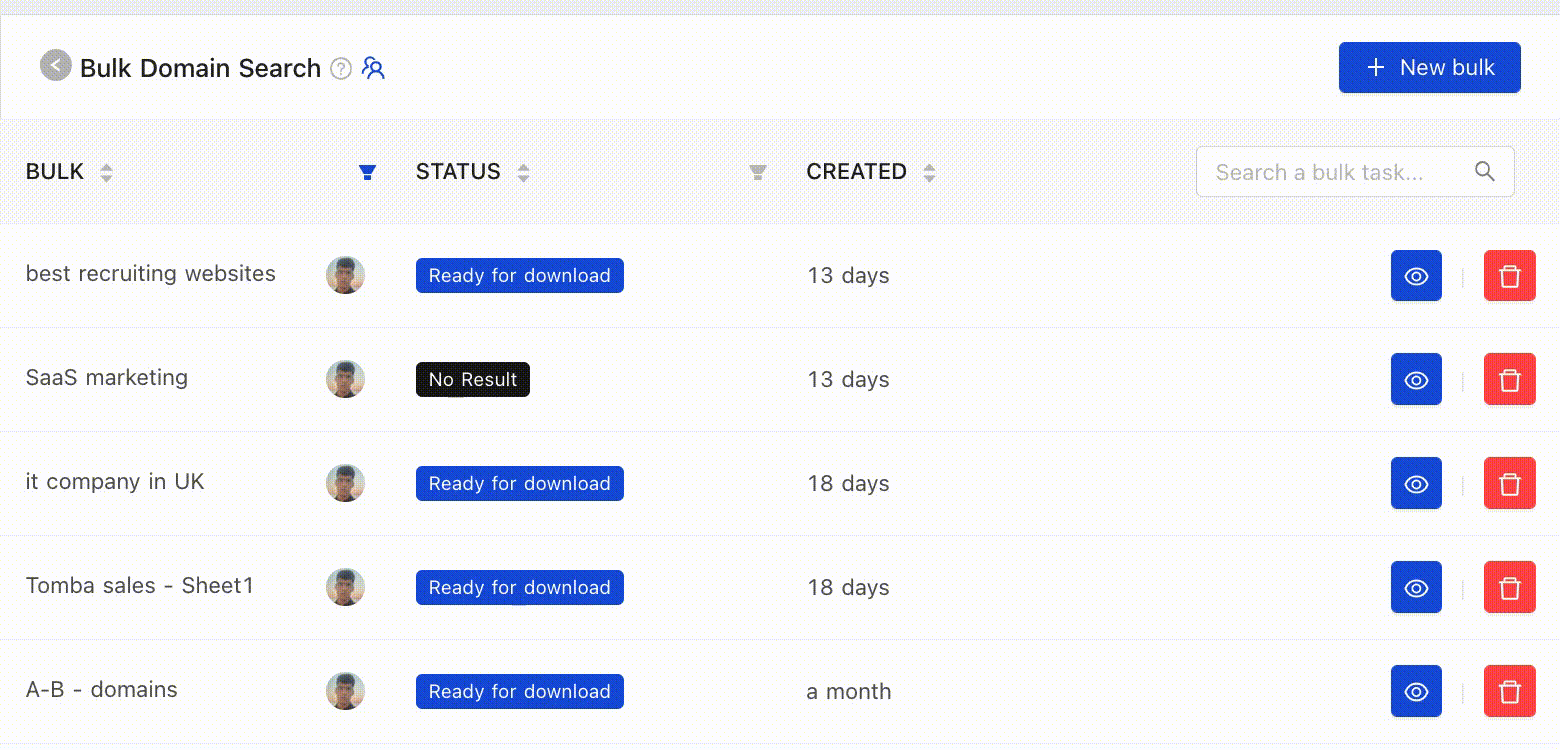
Find email addresses from a domain via Microsoft excel add-in
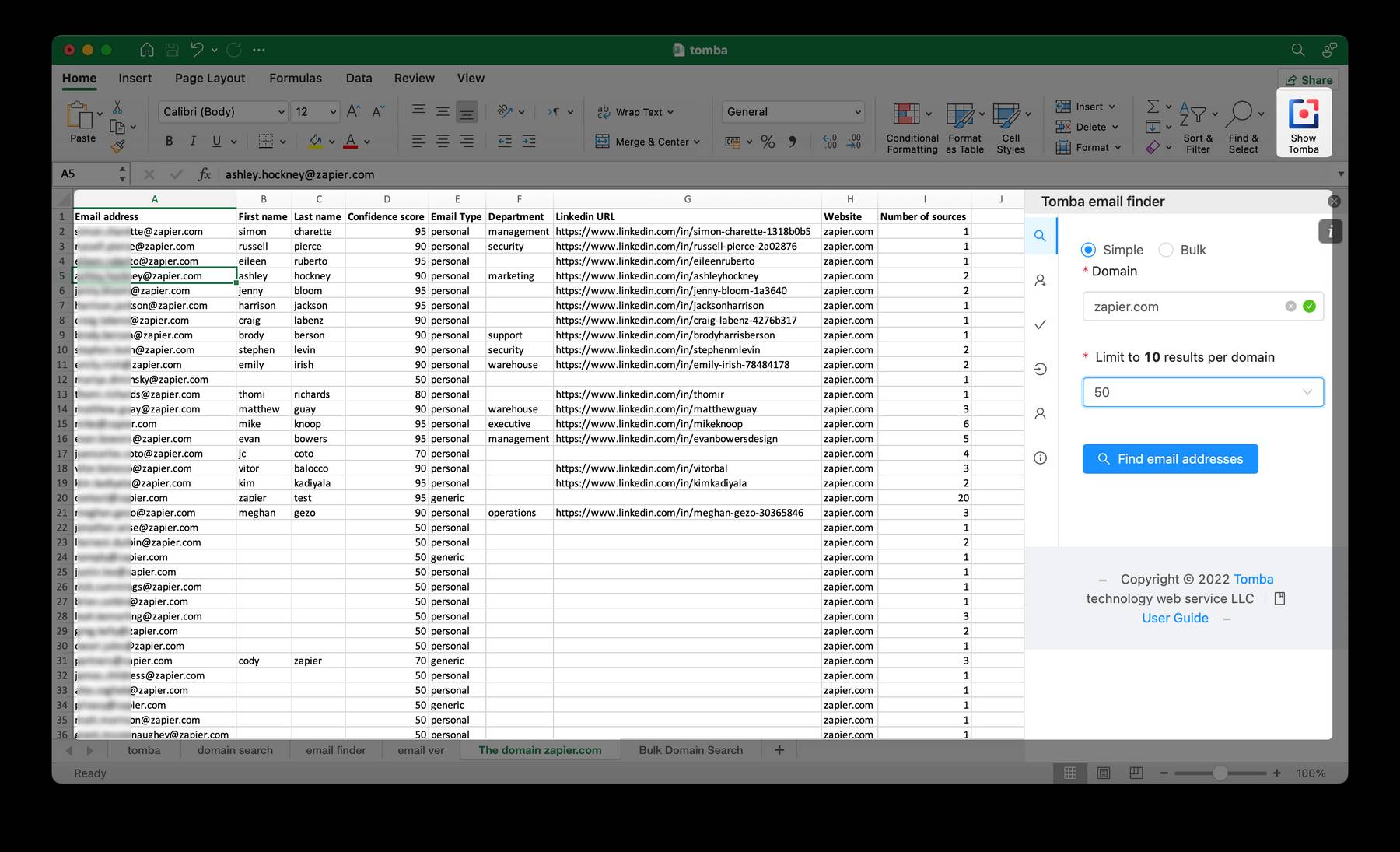
Find email addresses from a domain via Microsoft Google Sheets Add-on
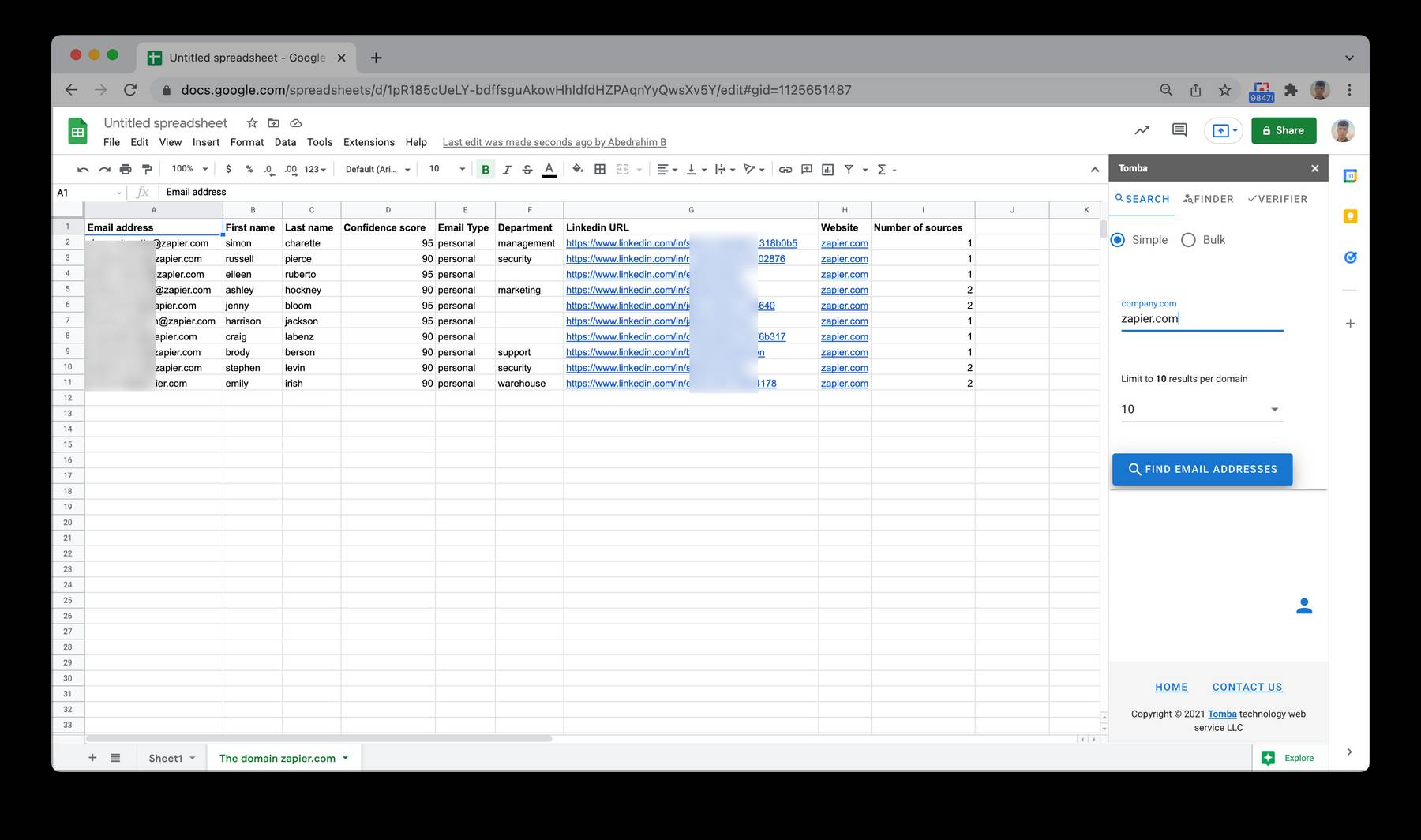
Enrich your URLs Via Google Sheets Add-on
Tomba for Google Sheets can enrich your existing data by finding email addresses using first name, last name, and company website or company name.
- Open a Google Sheet file with your contacts data. This data should at least contain a First Name, Last Name and Company or Domain Name. For better results, we suggest adding all 4 fields.
- Select the Author tab.
- Match the contact fields to your corresponding columns.
- Check the My table has headers box if needed.
- Click on "Find email addresses".
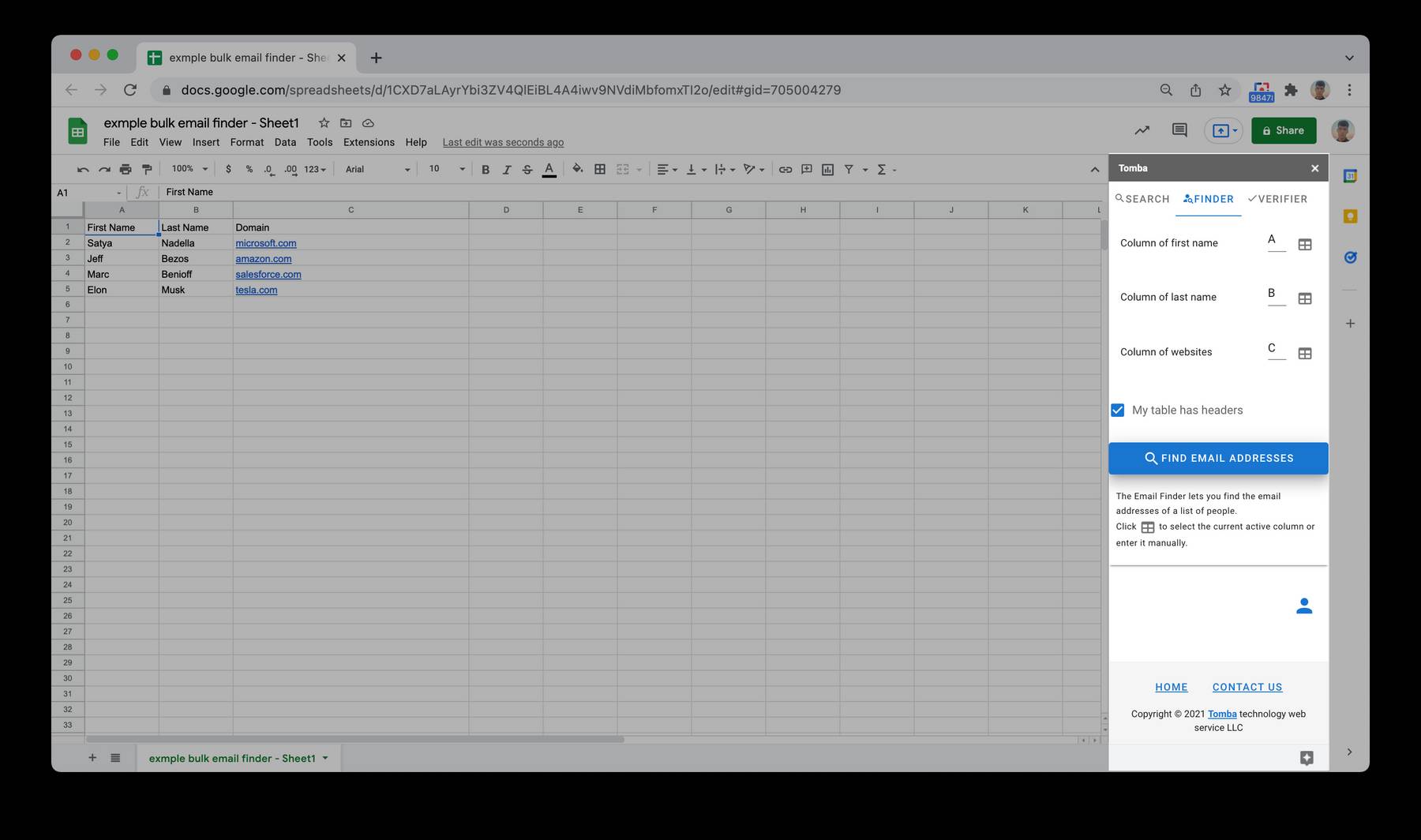
Tomba will automatically complete the sheet with the email addresses found for each person. It will also add a column for the confidence score, and a column for the status.
The status can be OK if an email has been found, no results if no email was found, or it can indicate an error message, such as Parameter(s) missing, if the Email Finder could not be processed. When parameters are missing, this means that data is missing in one of the mandatory column.
Using The Author Finder via API
generates or retrieves the most likely email address from a blog post url.
from tomba.client import Client
from tomba.services.finder import Finder
client = Client()
(client
.set_key('ta_xxxx')
.set_secret('ts_xxxx')
)
finder = Finder(client)
result = finder.author_finder('https://clearbit.com/blog/company-name-to-domain-api')Official libraries for common programming languages, like PHP, Python, C# , Go ,Rust , Ruby , Dart , Javascript , R , Lua , Elixir etc.
Related
Still have questions?
If you have any issues or questions about Tomba, feel free to contact us, we will be happy to help you!
