Tomba offers a Mailchimp CRM integration that allows to easily export new generated leads from Tomba to your Mailchimp CRM account.
This tutorial will show you how to connect Tomba to your Mailchimp CRM account to quickly synchronize your leads.
To get started simply go to the Connected applications section of your account.
- Select Mailchimp CRM
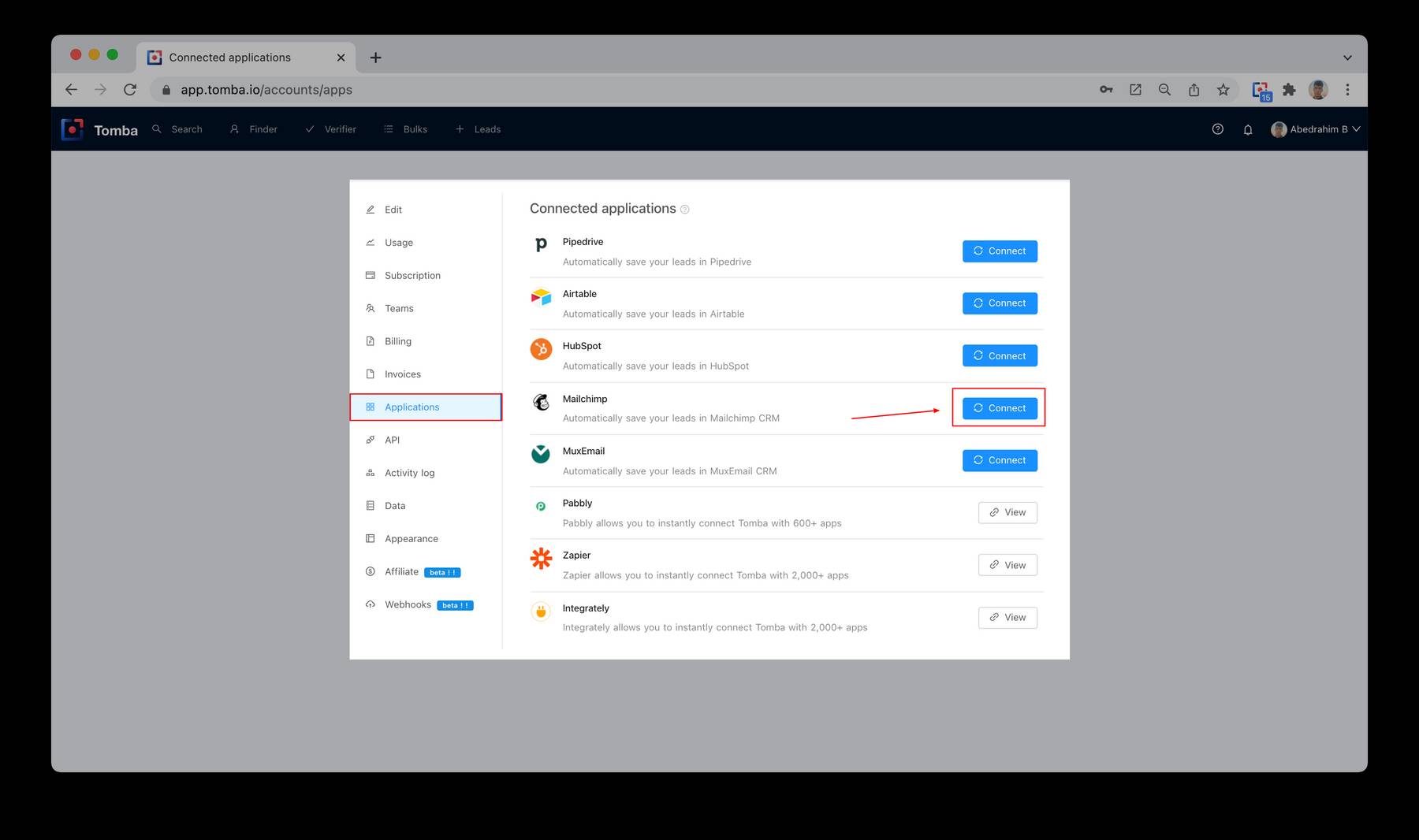
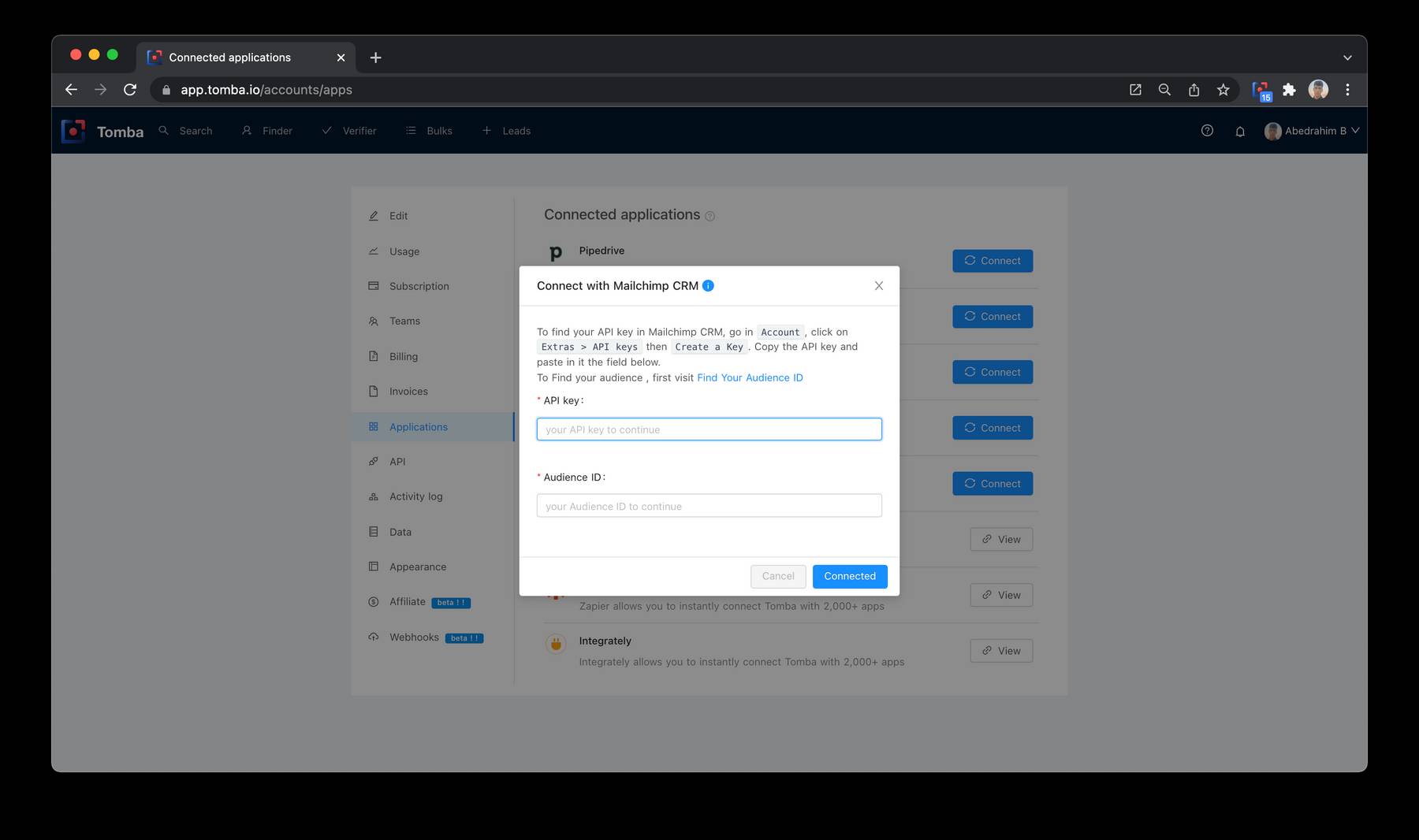
- Enter your Mailchimp API key in the text box. You’ll find your personal API Key in the API inside the Mailchimp Account Extras > API keys section of Mailchimp.
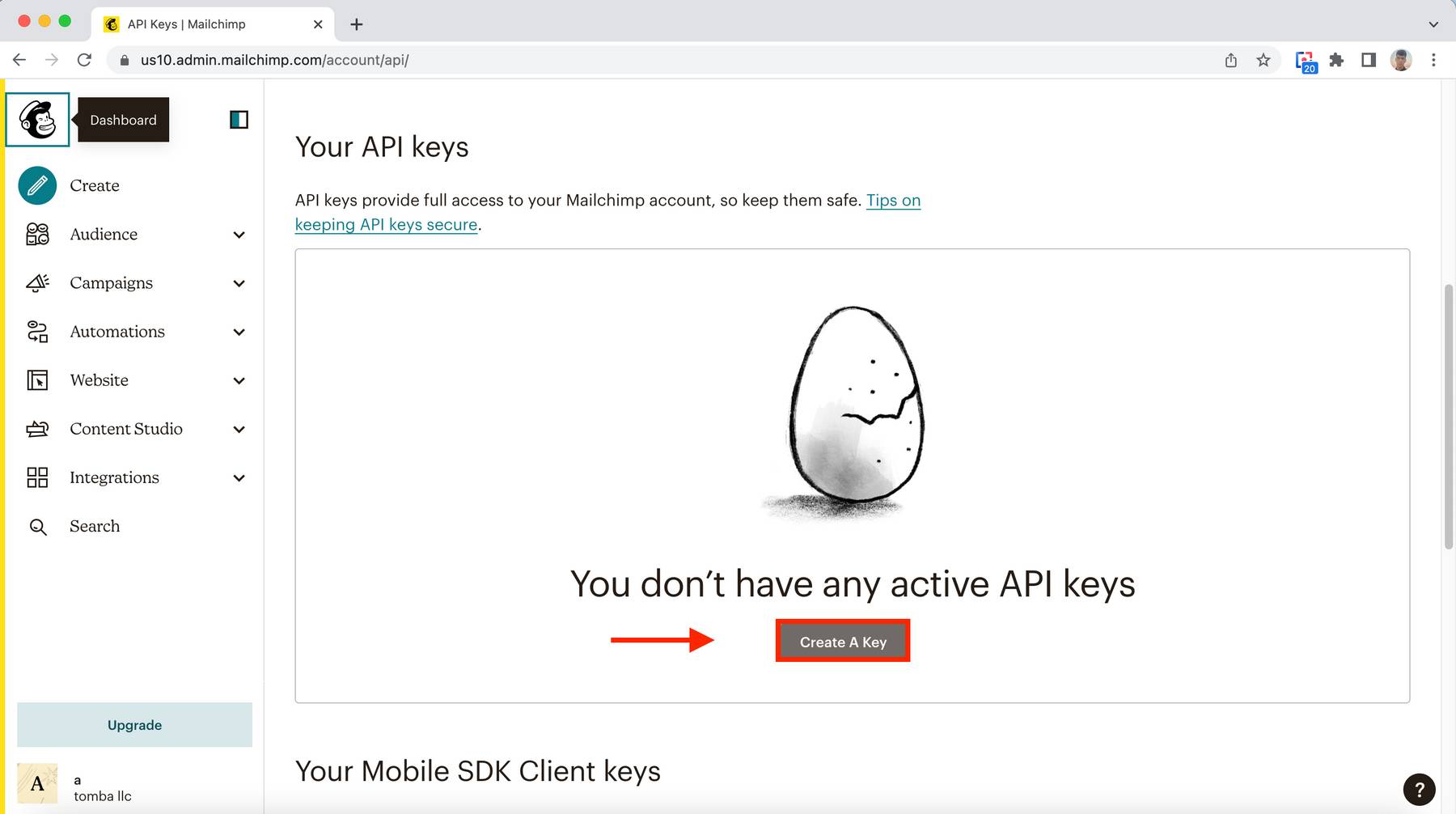
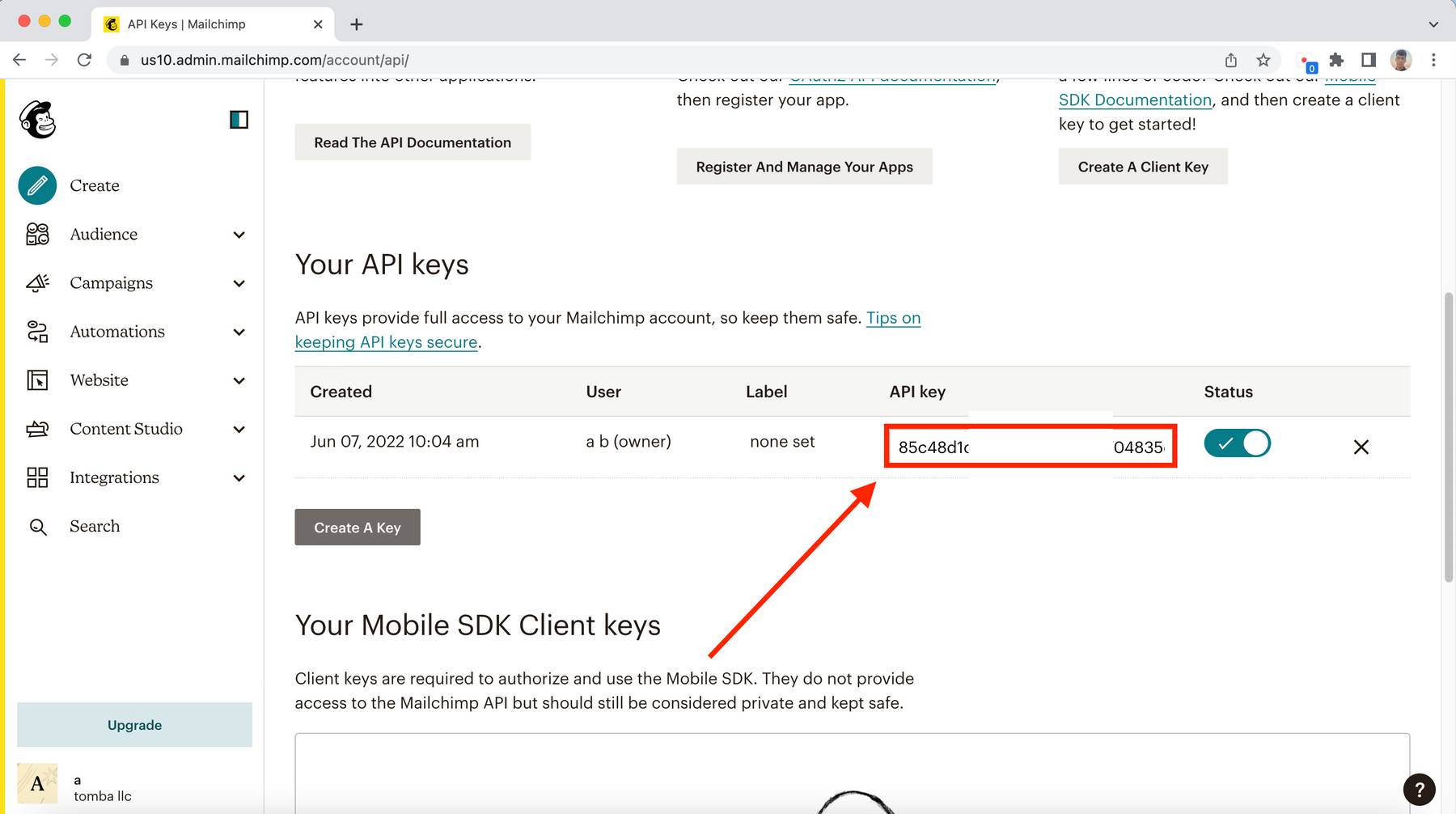
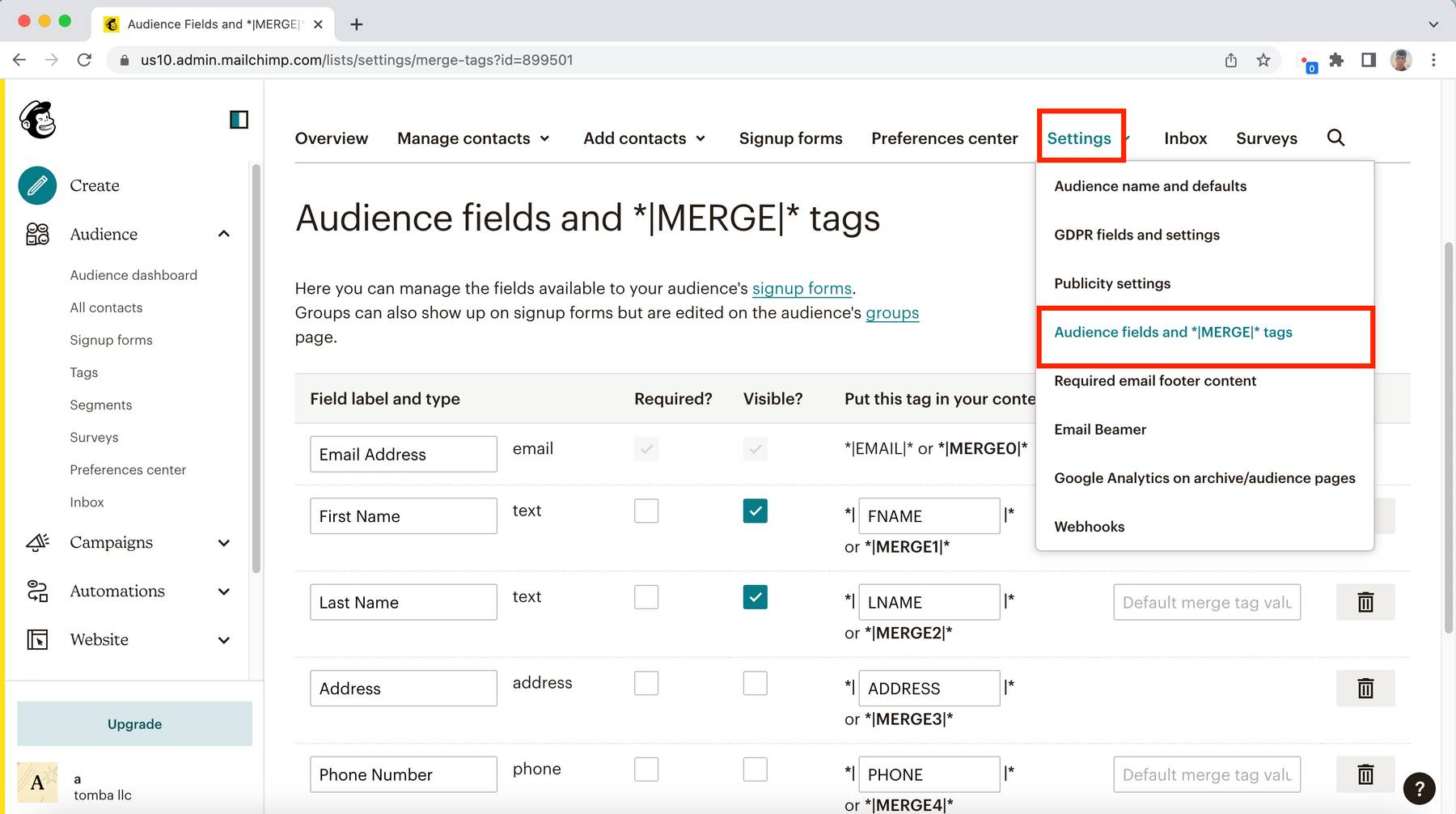
Enter your Mailchimp Audience ID in the text box. You’ll find your Base ID in the API Find Your Audience ID.
Create New fields with name :
FNAMELNAMEPHONEWEBSITECOUNTRYCOMPANYall fields required
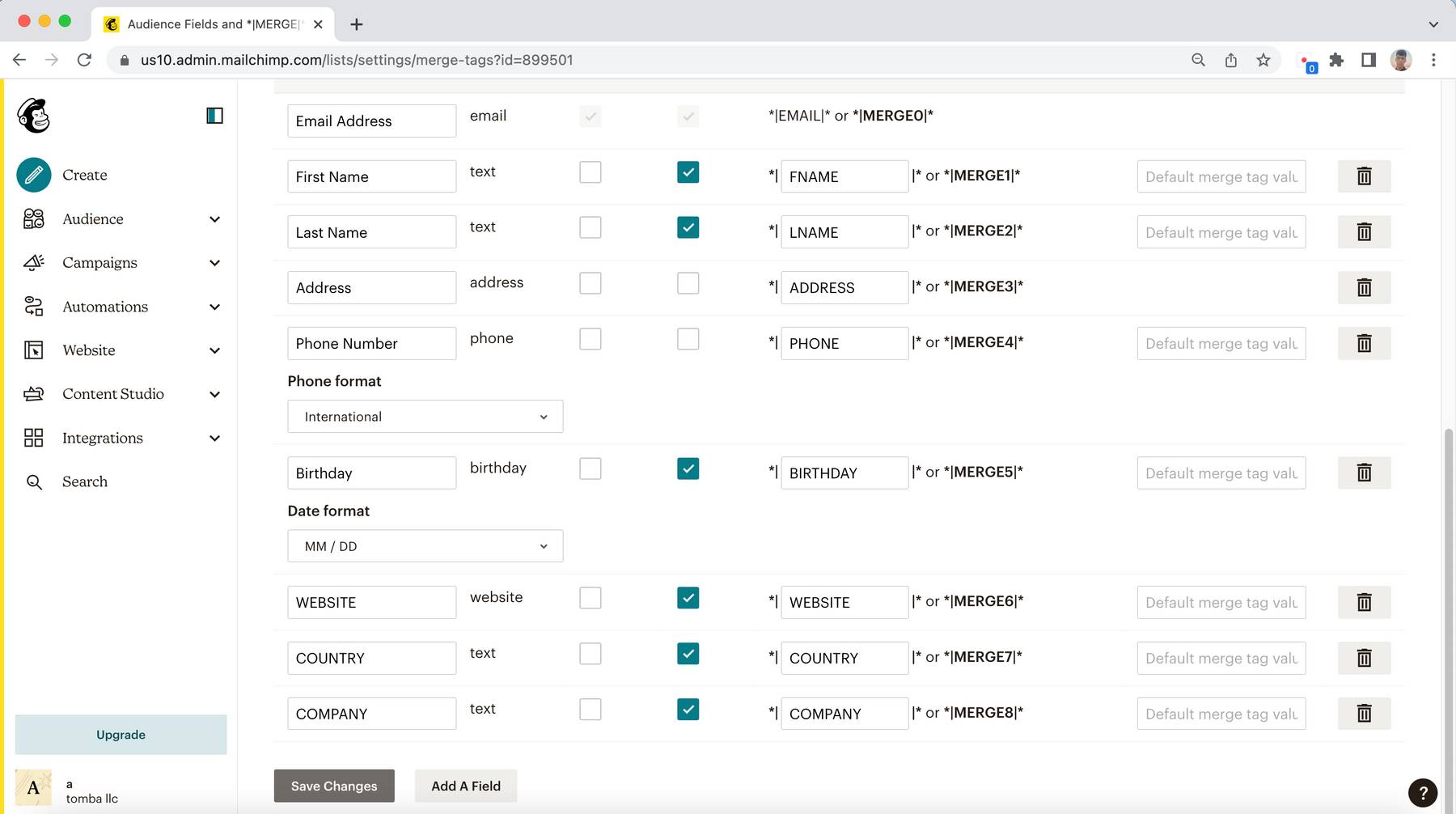
- Add new leads to your list.
- Log in to your Mailchimp account and select the audience section inside All contacts. There you’ll see all the leads previously created on Tomba.
- All your current and newly saved leads will be automatically synchronized in Mailchimp CRM's Leads section.
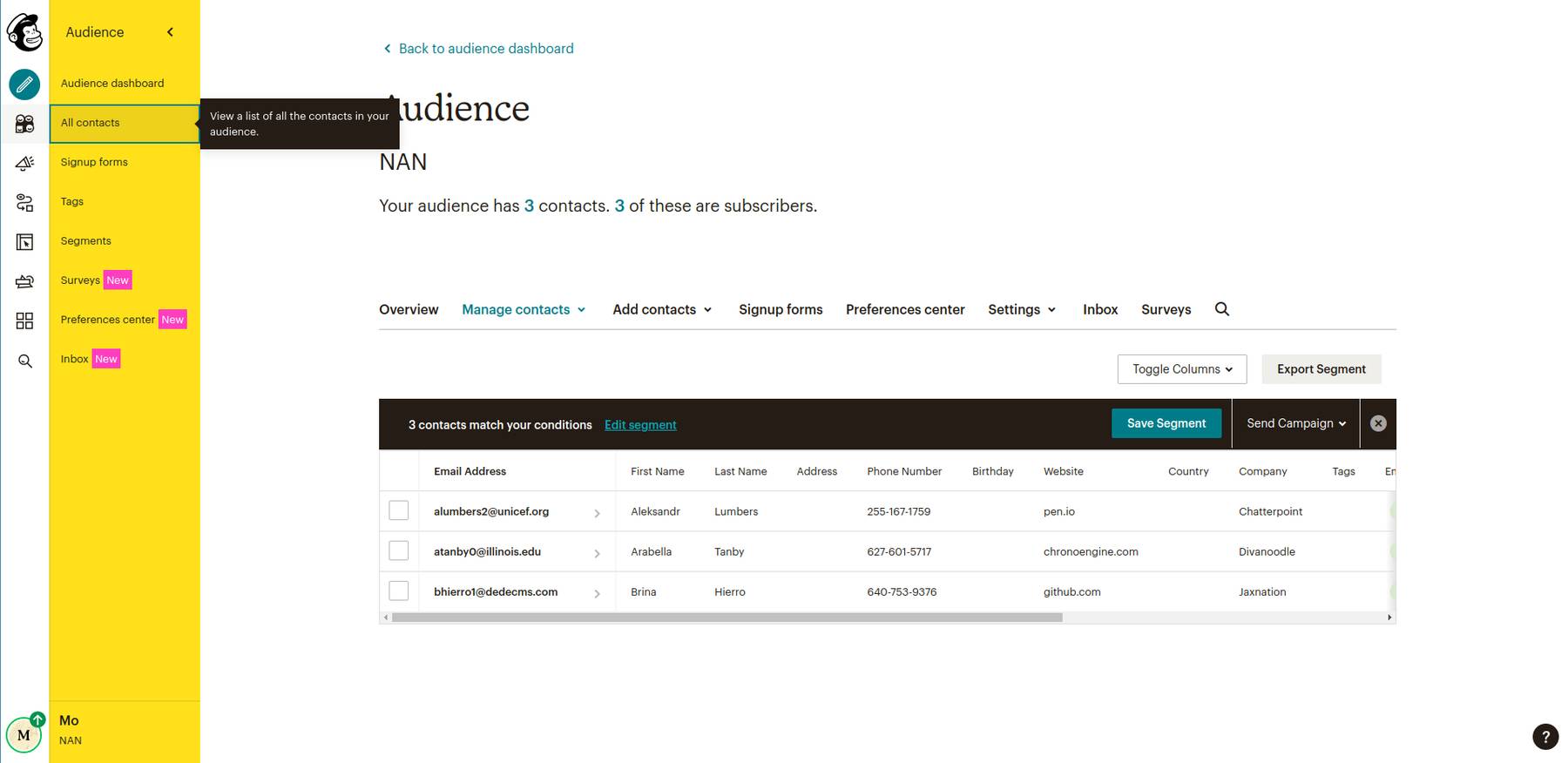
Please note: Tomba will automatically synchronize both newly generated leads and leads already saved before launching the integration.
Related Articles
- Hubspot integration
- Integrately integration
- Pabbly integration
- Airtable integration
- Pipedrive integration
- Zapier integration
- Activity log
- Bulk Email Verifier
- Bulk Author Finder
- Bulk Email Finder
- Bulk Email Enrichment
- Bulk Linkedin Email Finder
- Domain Search
- Author Finder
- Linkedin Email Finder
- Email Finder
- Email verification
Still have questions?
If you have any issues or questions about Tomba, feel free to contact us, we will be happy to help you!
