Uploading a File
Our system is designed to handle CSV and TXT for all delimiters. However, if you do run into any errors, there are a few things you can do to make the process more smooth:
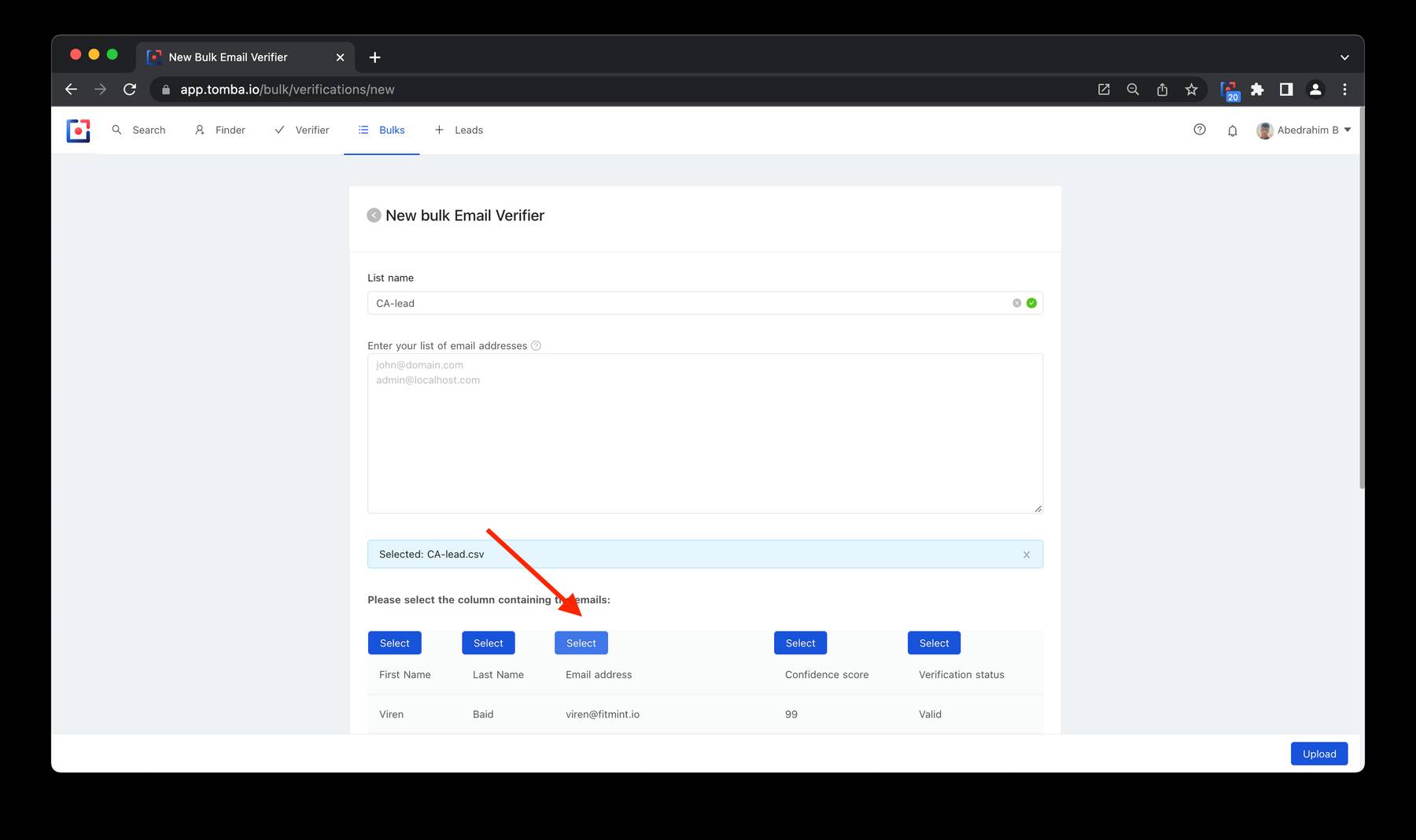
If you are using a spreadsheet or CSV, make sure that all of your emails are in the same column.
Before uploading a CSV, it is always a good idea to open your list in a spreadsheet editor (Microsoft Excel, OpenOffice Calc or Google Sheets) and save as a CSV. These programs ensure that your CSV is properly formatted.
To get started with the Bulk Email Verifier:
- Go to the Bulk section of your account.
- Click on Email Verifier.
- Select + New bulk.
- Pick a name for your list so you can find it easily later on.
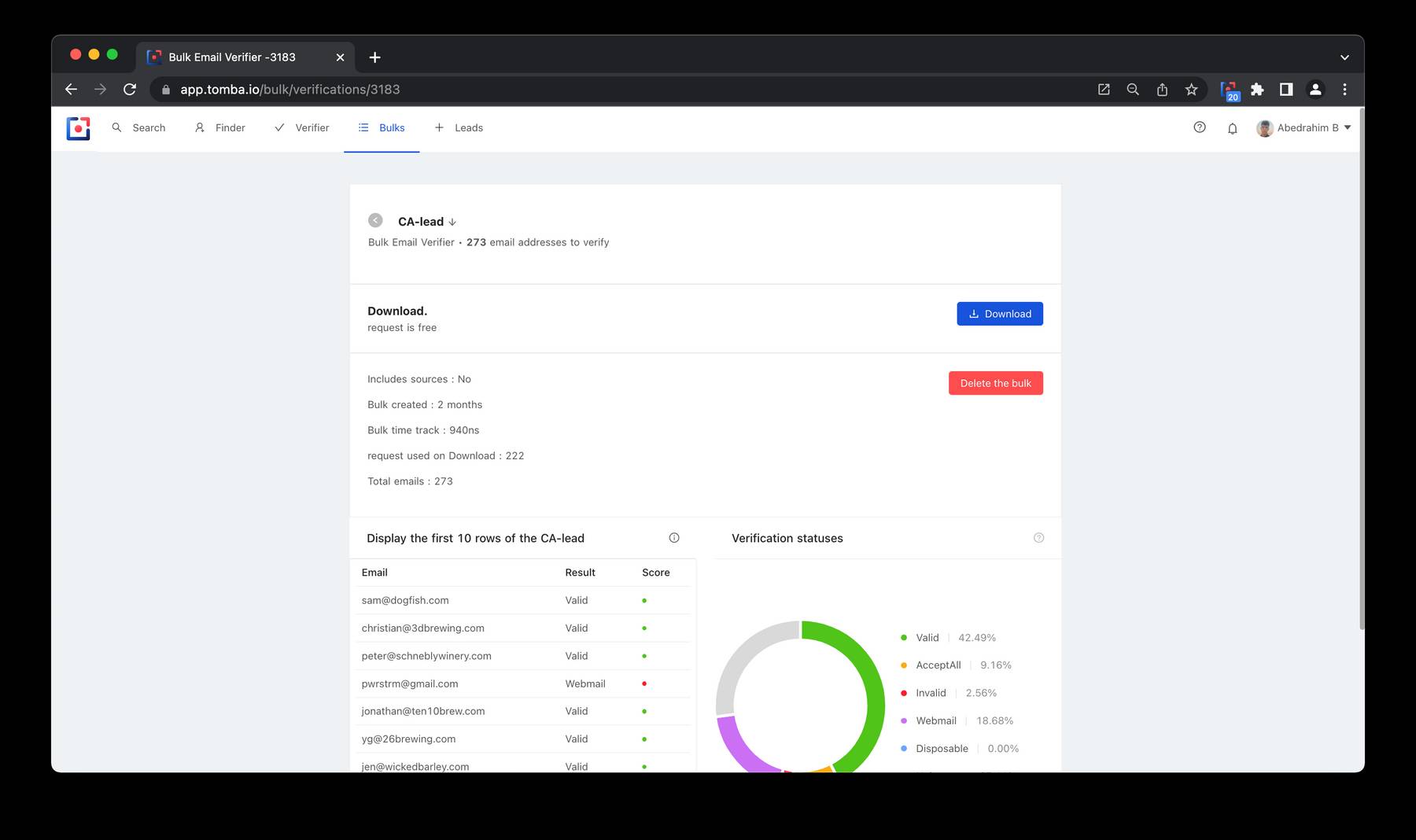
Here are the possible verification statuses:
- Valid: the email can safely be used.
- Accept all: the email server has the policy to accept all email addresses, which prevents us from finding out if a mailbox is set up for this address. There is a chance that the email could bounce.
- Invalid: the email cannot be used as it would bounce back.
- Unknown: something is preventing us from knowing the verification status, such as a block or a time-out on the email server side. There is a chance that the email could bounce.
- Webmail: the email is a webmail (gmail.com, yahoo.com, etc.) and has not been verified.
- Disposable: the email is temporary and should not be used. It has not been verified.
Click the Download button to download your list to a CSV file. You can either download all the email addresses, or only the valid ones.
Browsing your uploaded tasks
- We have the following actions you can perform:
Sort: you can sort through your uploaded tasks by Bulk title, Status, and Created Date.
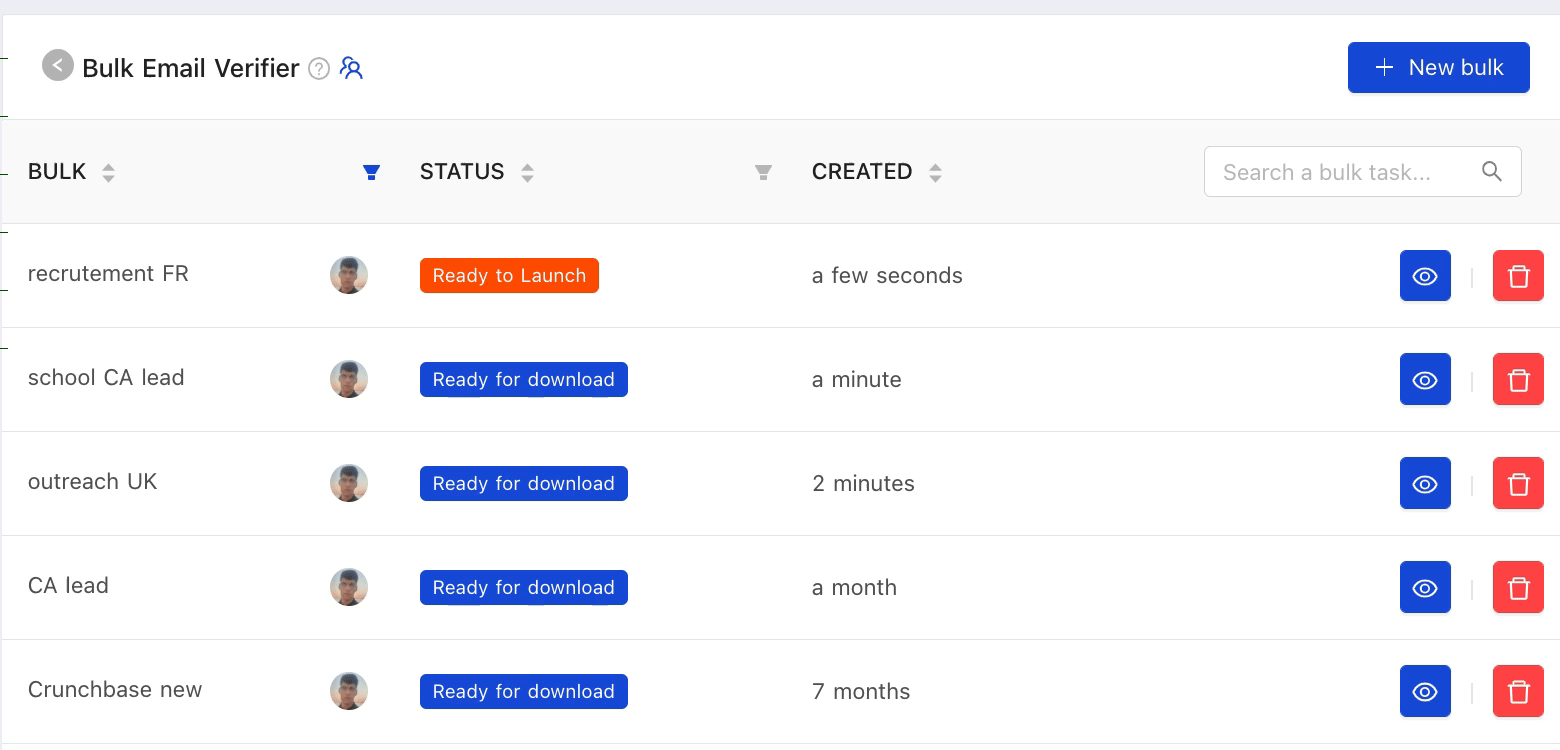
- Search: the ability to search by a specific bulk task
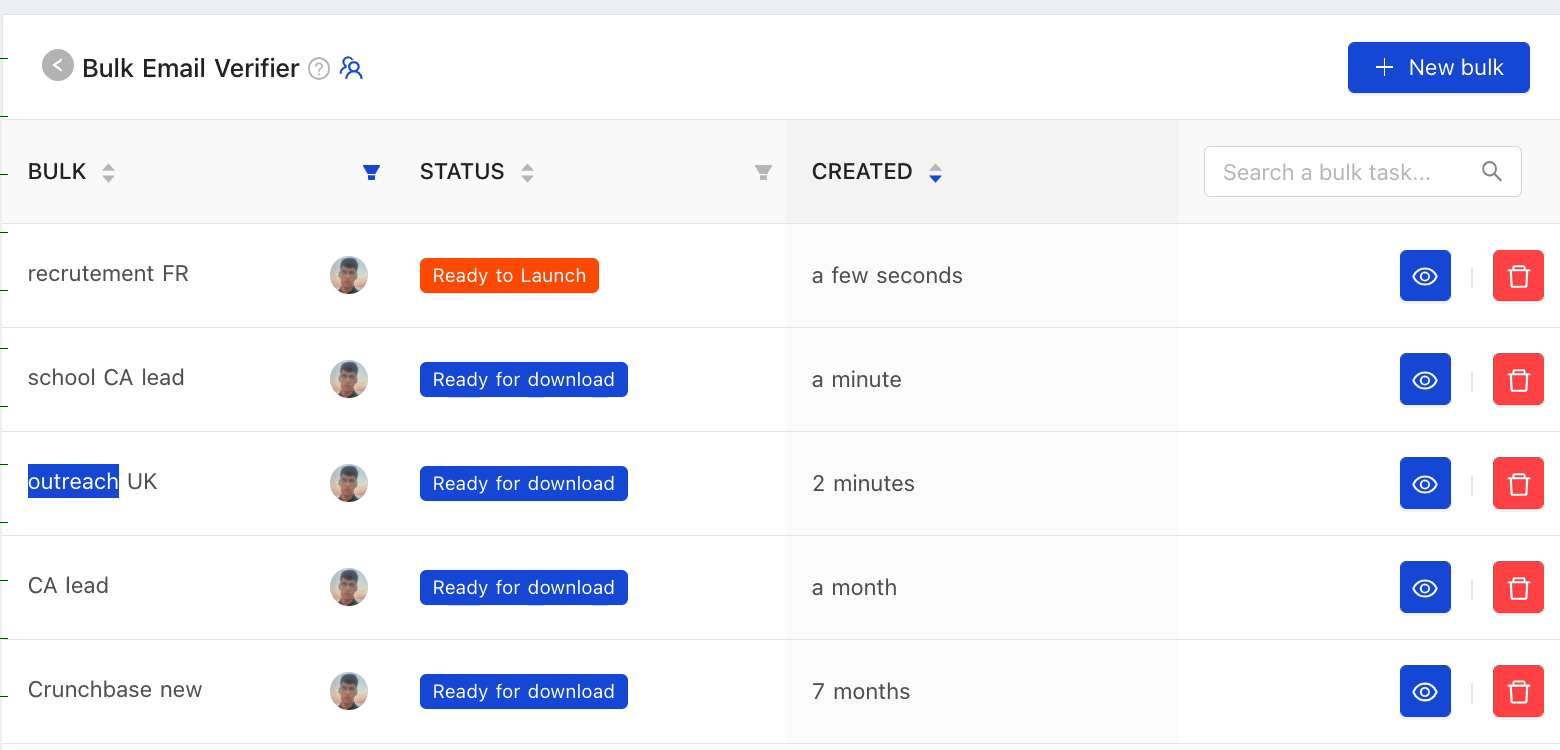
- Rename: renaming your bulk task
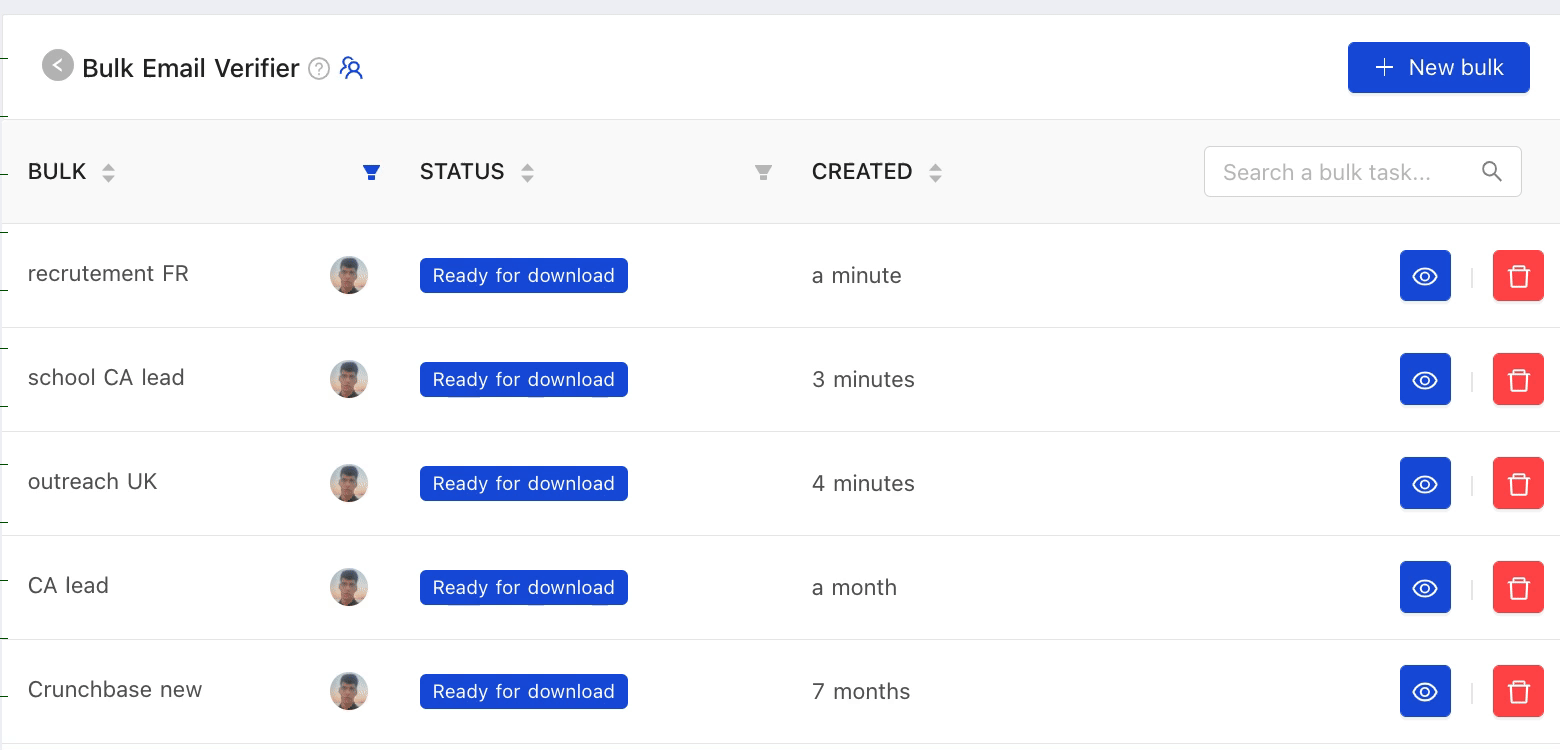
- Delete: you can now access a dropdown for each uploaded task. Through the dropdown
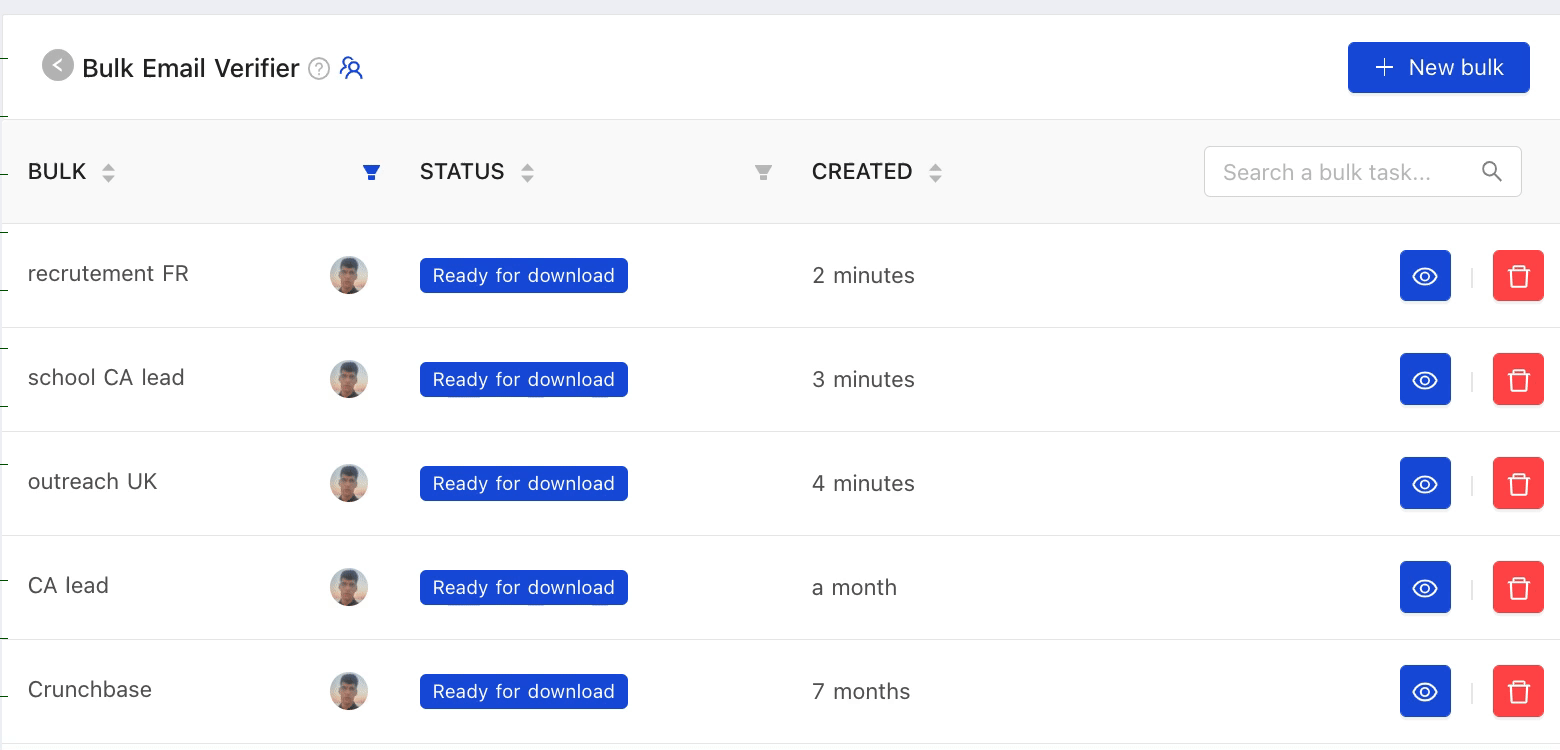
Verify a list of email addresses via Microsoft excel
You can also verify a list of email addresses to get the deliverability status of each email.
- Select the Verifier add-in tab.
- Select a list of emails in your spreadsheet, and click on
"Verify email addresses"
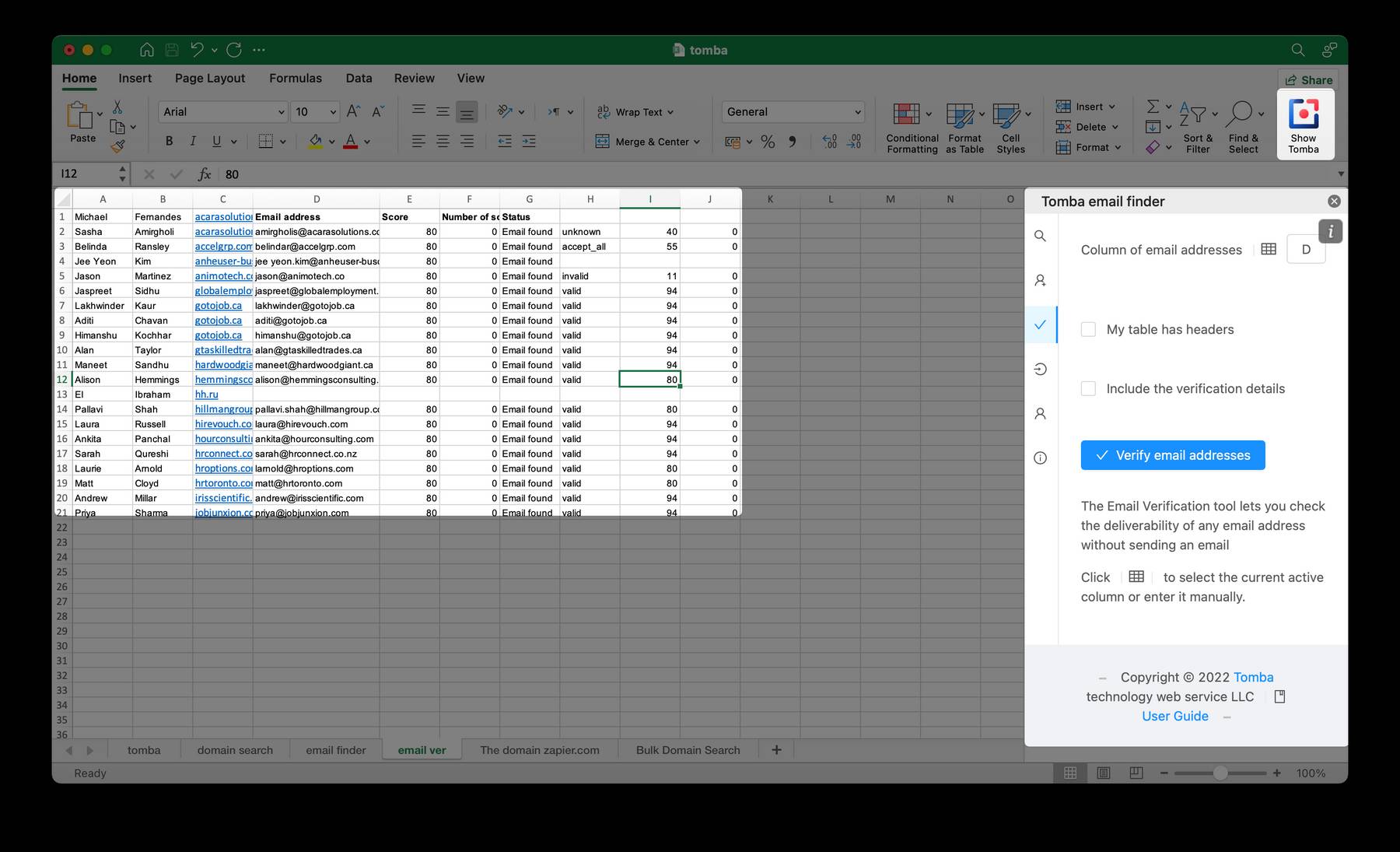
Verify a list of email addresses via Google Sheets
You can also verify a list of email addresses to get the deliverability status of each email.
- Select the Verifier add-on tab.
- Select a list of emails in your spreadsheet, and click on
"Verify email addresses"
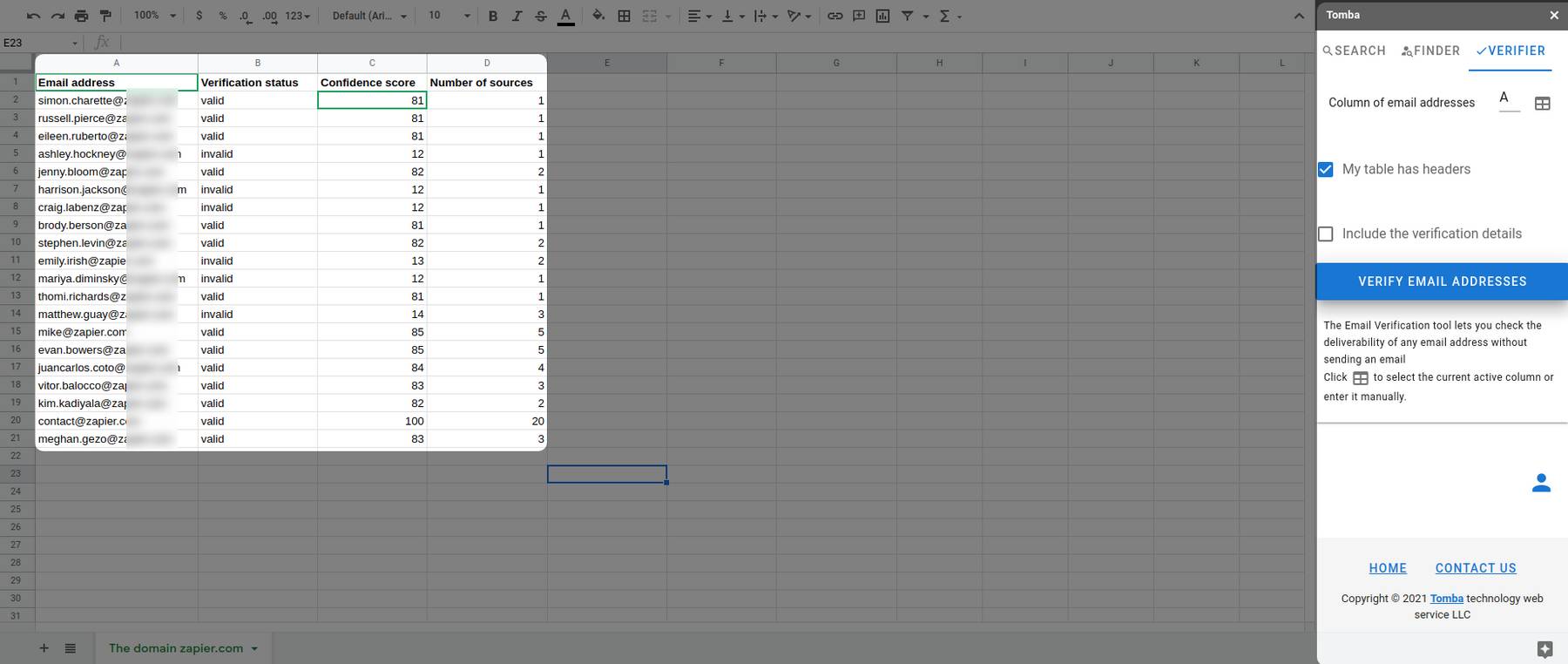
A new tab will be created with the emails and the verification statuses. There will also be a column for the confidence score, and one for the number of sources where the email is found. You can also choose to include the full verification details.
Verify a list of email addresses via API
Verify the validity of any professional email address with the most complete email checker.
from tomba.client import Client
from tomba.services.verifier import Verifier
client = Client()
(client
.set_key('ta_xxxx')
.set_secret('ts_xxxx')
)
verifier = Verifier(client)
result = verifier.email_verifier('b.mohamed@tomba.io')
Official libraries for common programming languages, like PHP, Python, C# , Go ,Rust , Ruby , Dart , Javascript , R , Lua , Elixir etc.
Related
Still have questions?
If you have any issues or questions about Tomba, feel free to contact us, we will be happy to help you!
