How to install Tomba 's Edge extension
- Click here to access to Tomba 's Edge Extension page.
- Click the "+ Add to Edge" button.
- Confirm by clicking on Add extension.
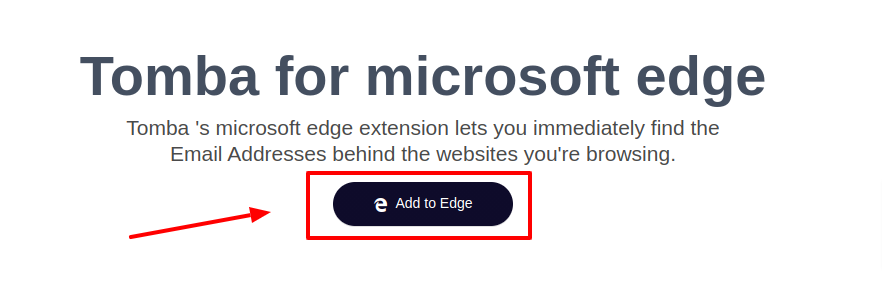
Once it’s installed, you’ll see Tomba 's icon next to your address bar on the top right-hand corner of your browser.
Find email addresses from any website
Once you've installed it, the extension allows you to find email addresses with a simple click while you are on a website.
- Go to the website you want to get the email address for.
- Click on the icon in your browser.

It will return all the email addresses using the same domain (i.e. finishing with @company.com) we found on the web and the URLs where the email addresses were found.
Tomba 's Edge extension will also return other information associated with the email, when available, such as:
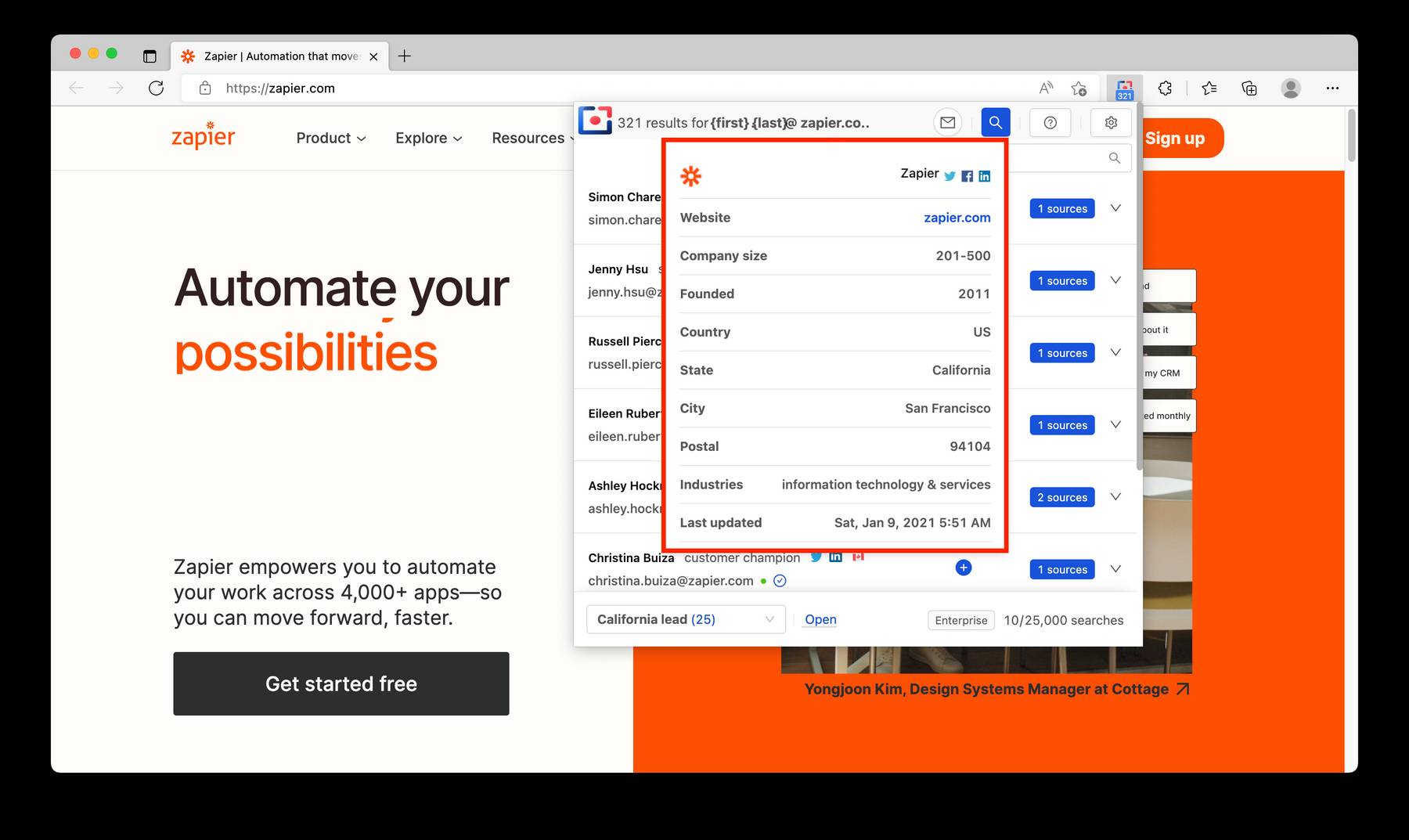
Domain Information
- website name
- website logo
- website URL
- Company size
- City
- Postal code
- Phone number
- Twitter URL
- Facebook URL
- Linkedin URL
- Industries
- Employee count
- Revenue
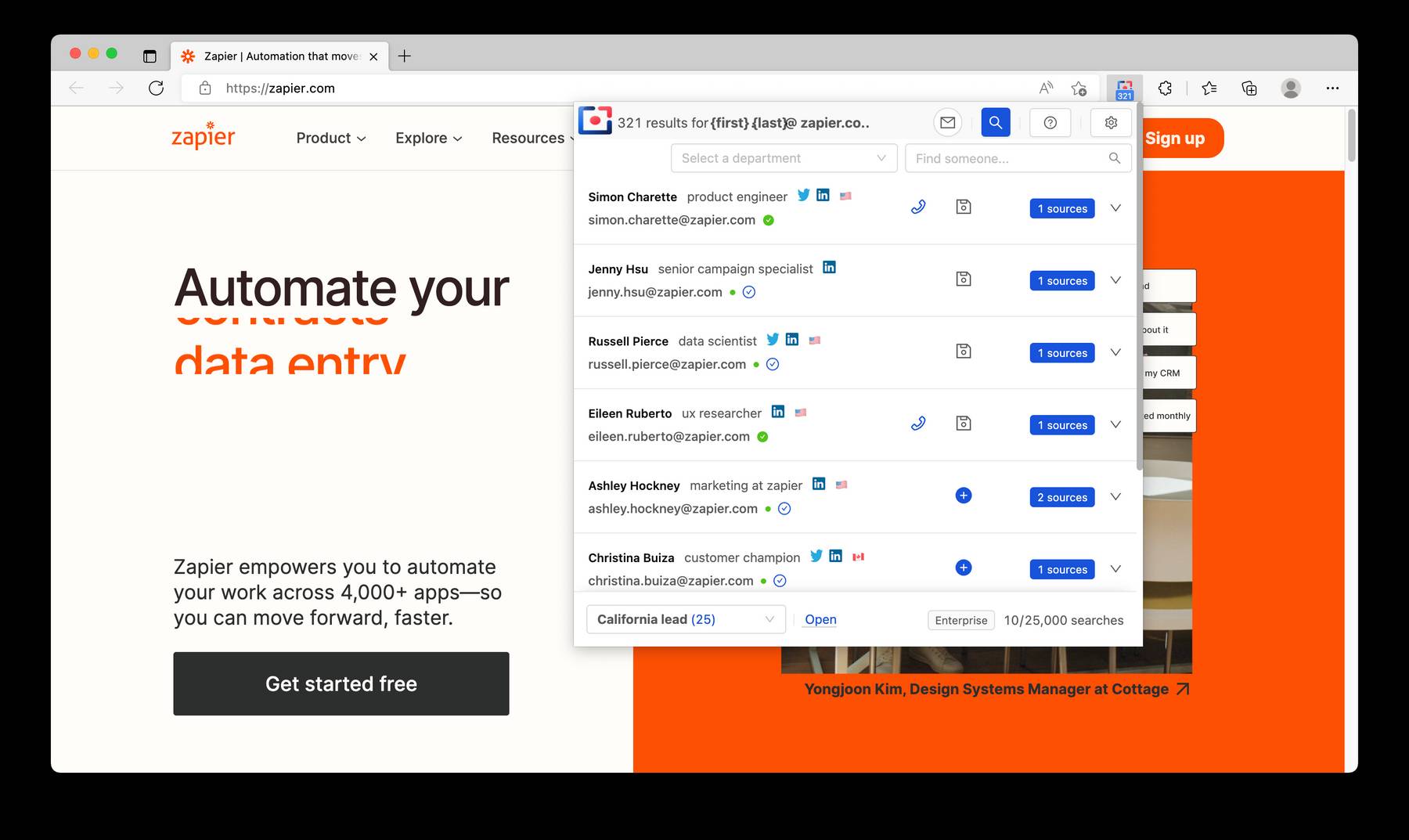
- Full name
- Job title
- Telephone number
- Twitter profile
- LinkedIn profile
- Country
N.B.the extension does not search email addresses on the page you're visiting but simply returns the email addresses we have indexed in our base using the same domain name.
Verifying an email address
An email address can be verified by clicking the verification icon next to it in the Domain Search:
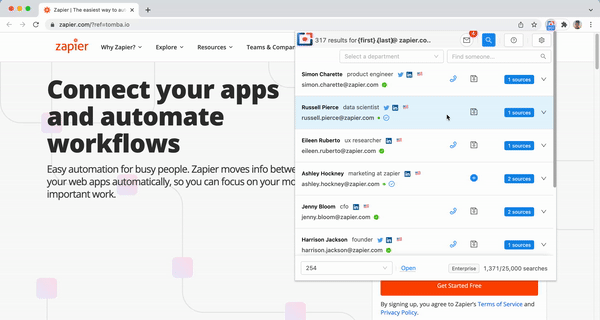
Get cell phone numbers
After launching a Domain Search simply click on phone icon
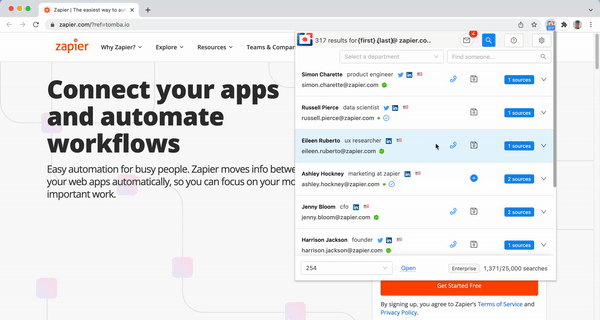
Save leads from Tomba 's Edge Extension
You can save the emails found as leads by simply clicking the “+” button next to each contact you would like to save in your list of leads.
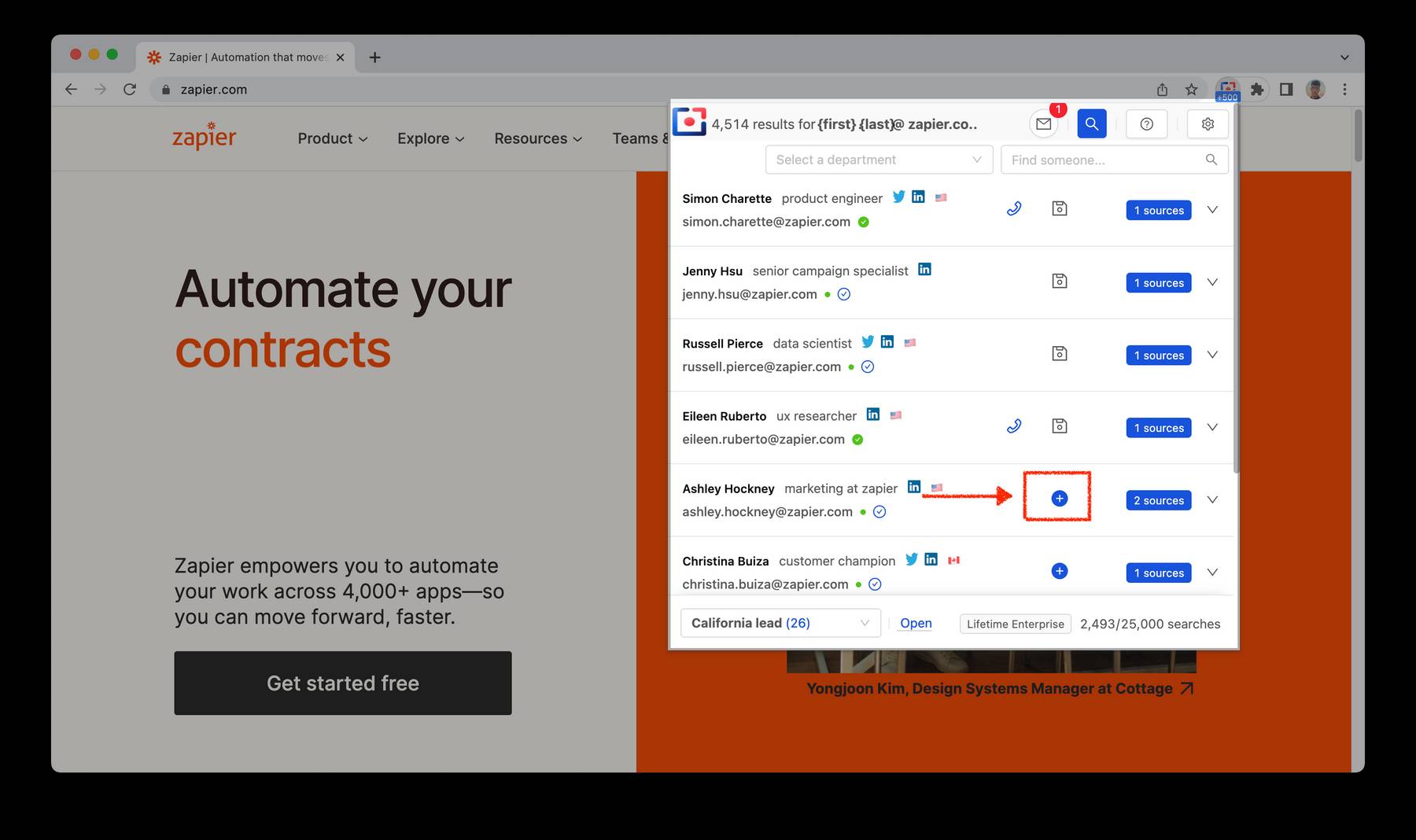
Filter emails by department
The extension also provides a department selection for the resulted emails to filter contacts associated with a specific department inside the company.
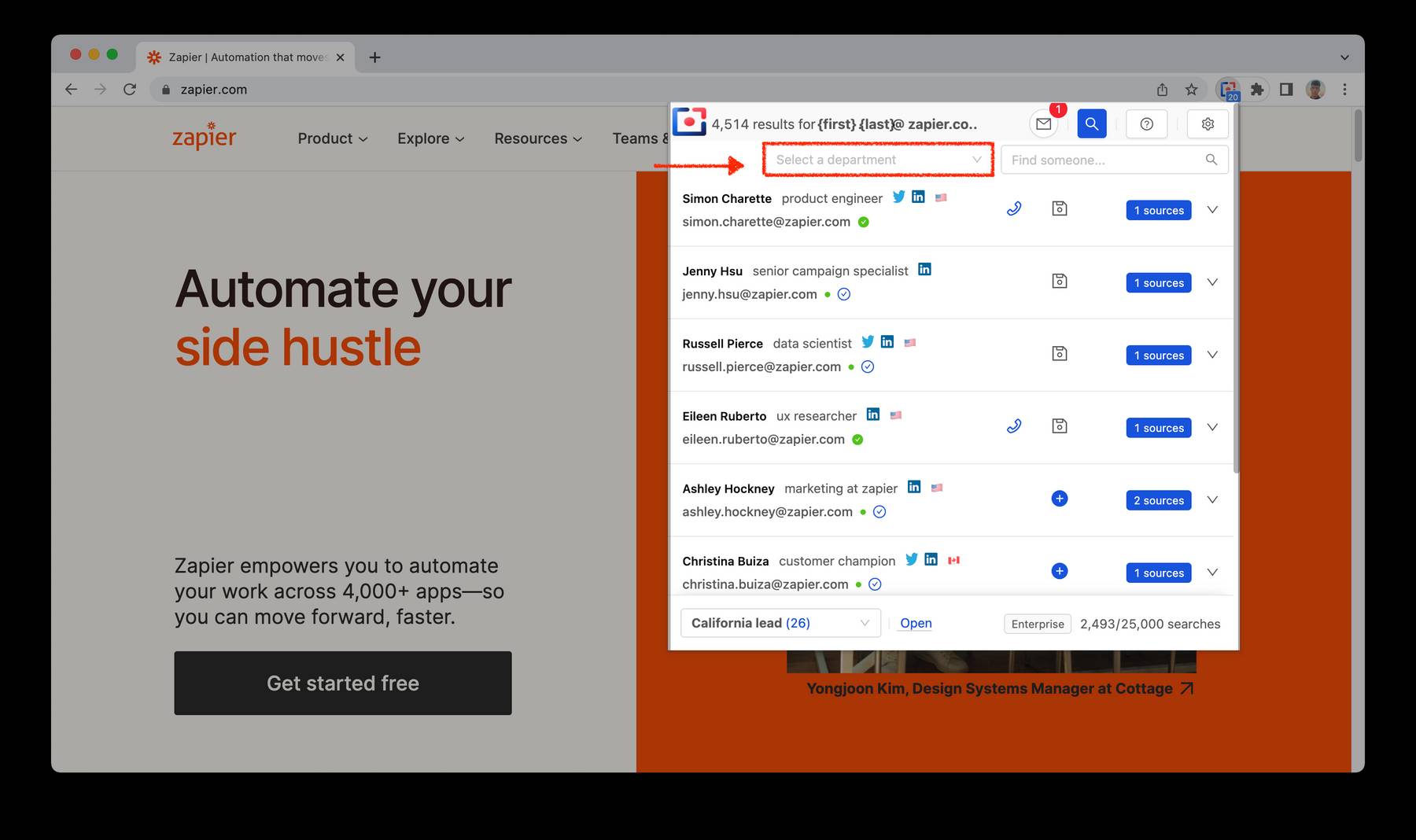
Account
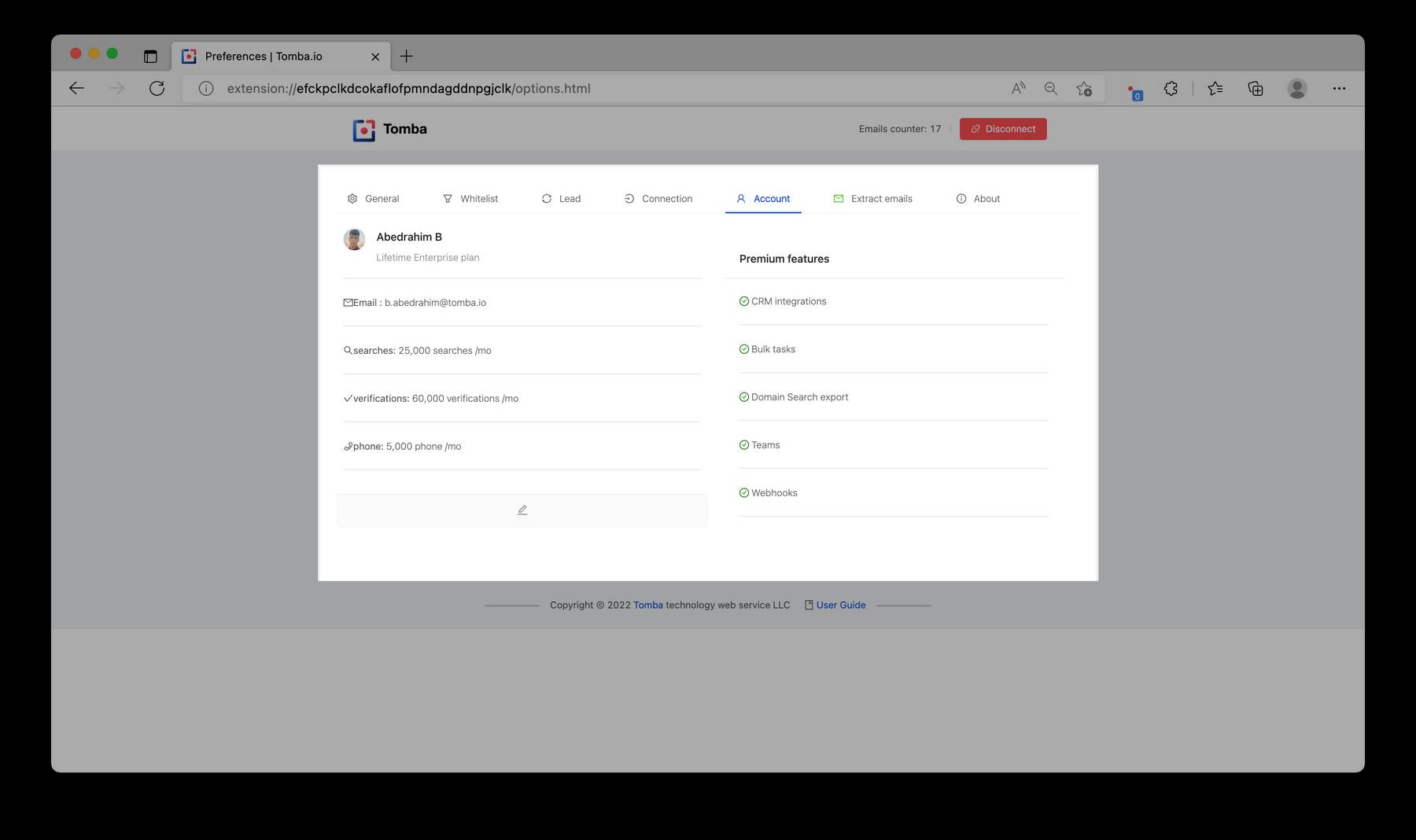
Here are the data you will see:
- Full name
- Profile image
- Plan name
- Plan requests available
- Link to edit the account information
- Link to Upgrade the account is on the Free plan
Connection
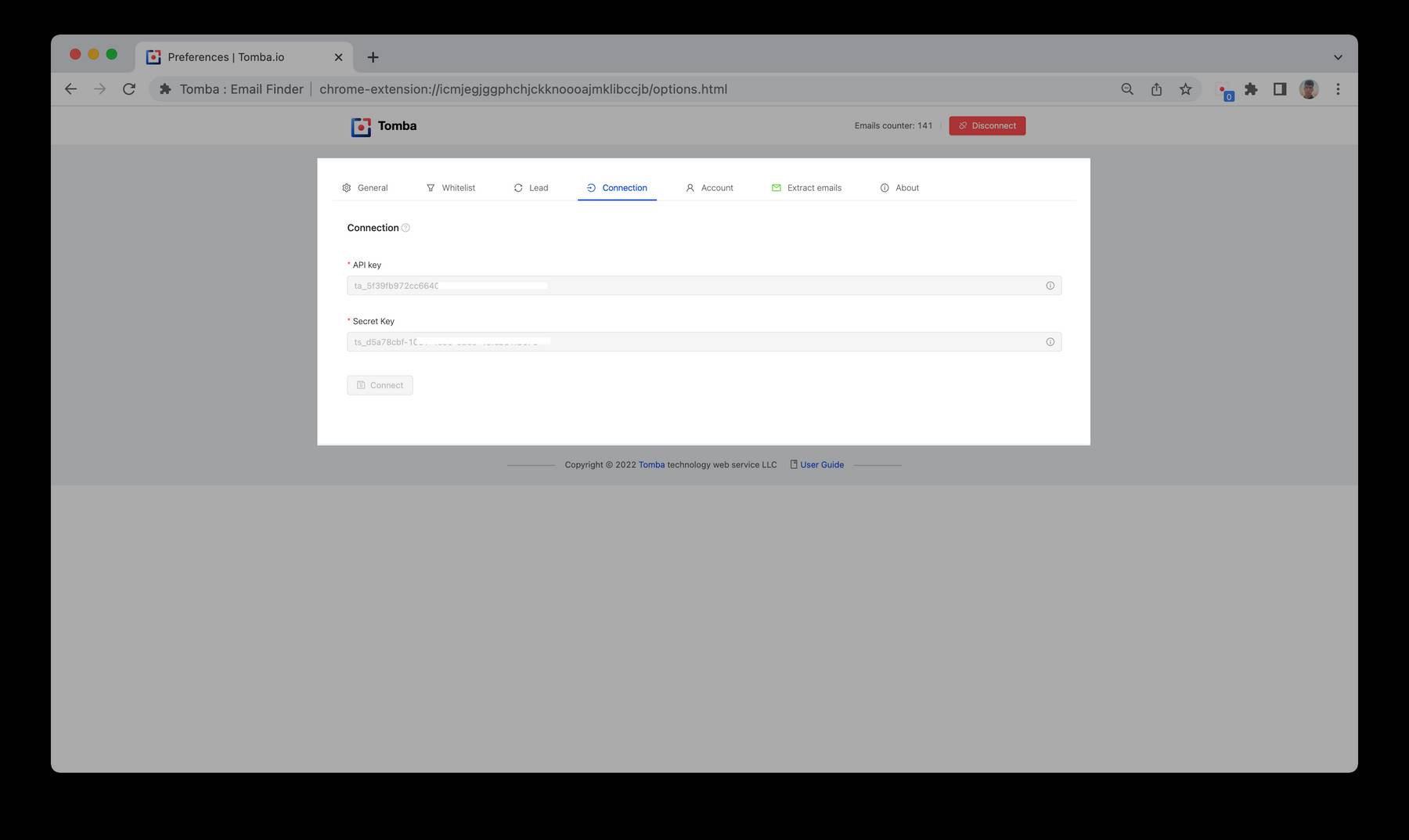
Connect To Tomba.
How to connect
- Connect via API key and Secret Key.
- Auto Connection, just go to search page or welcome page.
![]()
Extract Emails
Extract emails from visited pages - collect leads without effort 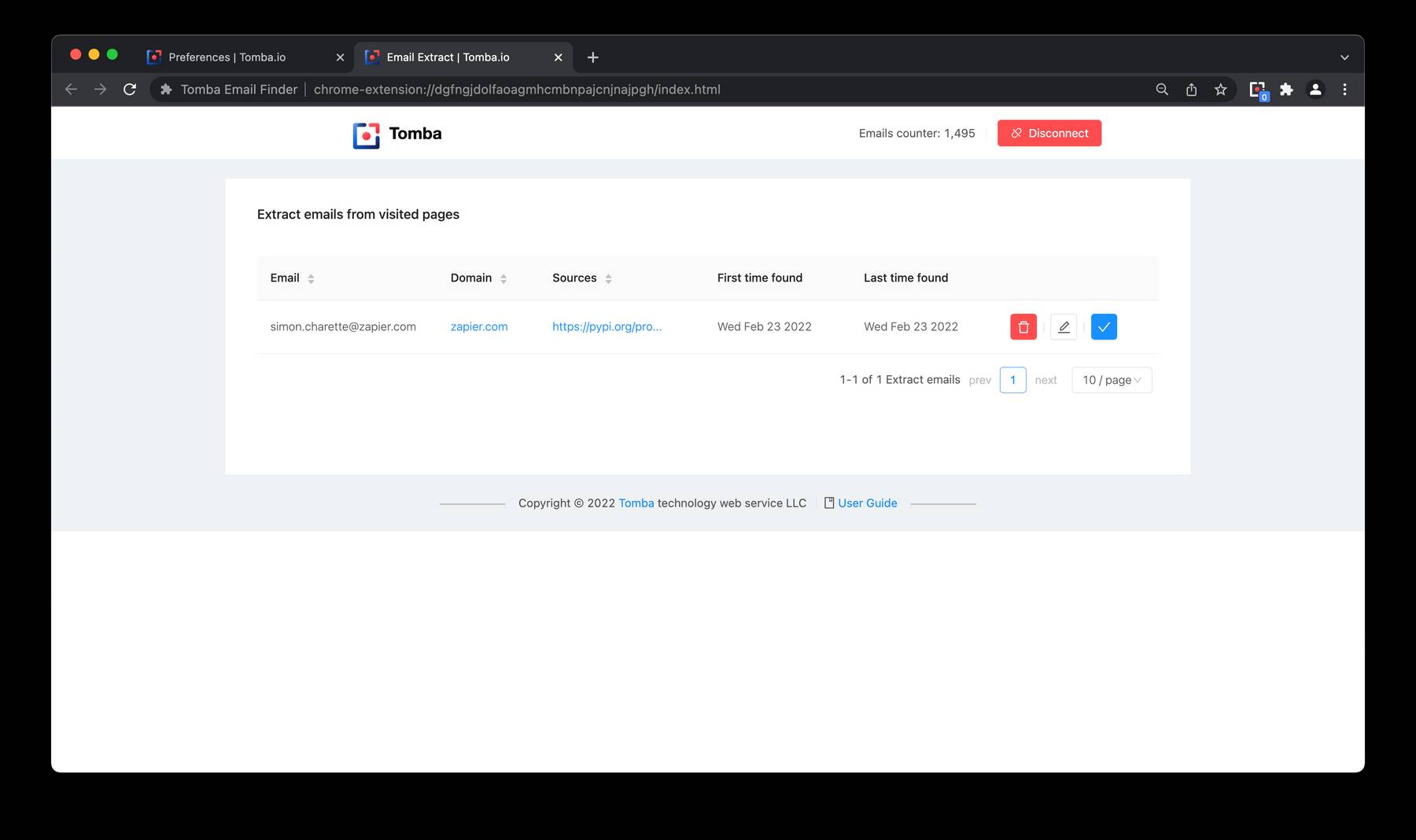
Here are the available features
- Collect leads from visited pages
- Check the email if existed on you leads
- Save the email on your lead
- No duplicate email on the table
- Save email with additional data like:
sources,First time found,Last time found - Delete the email from table
Whitelist
Whitelist domain
Tomba allows you to whitelist the domain. Domain added to whitelist in Tomba will bypass filters and do not check the domain . 
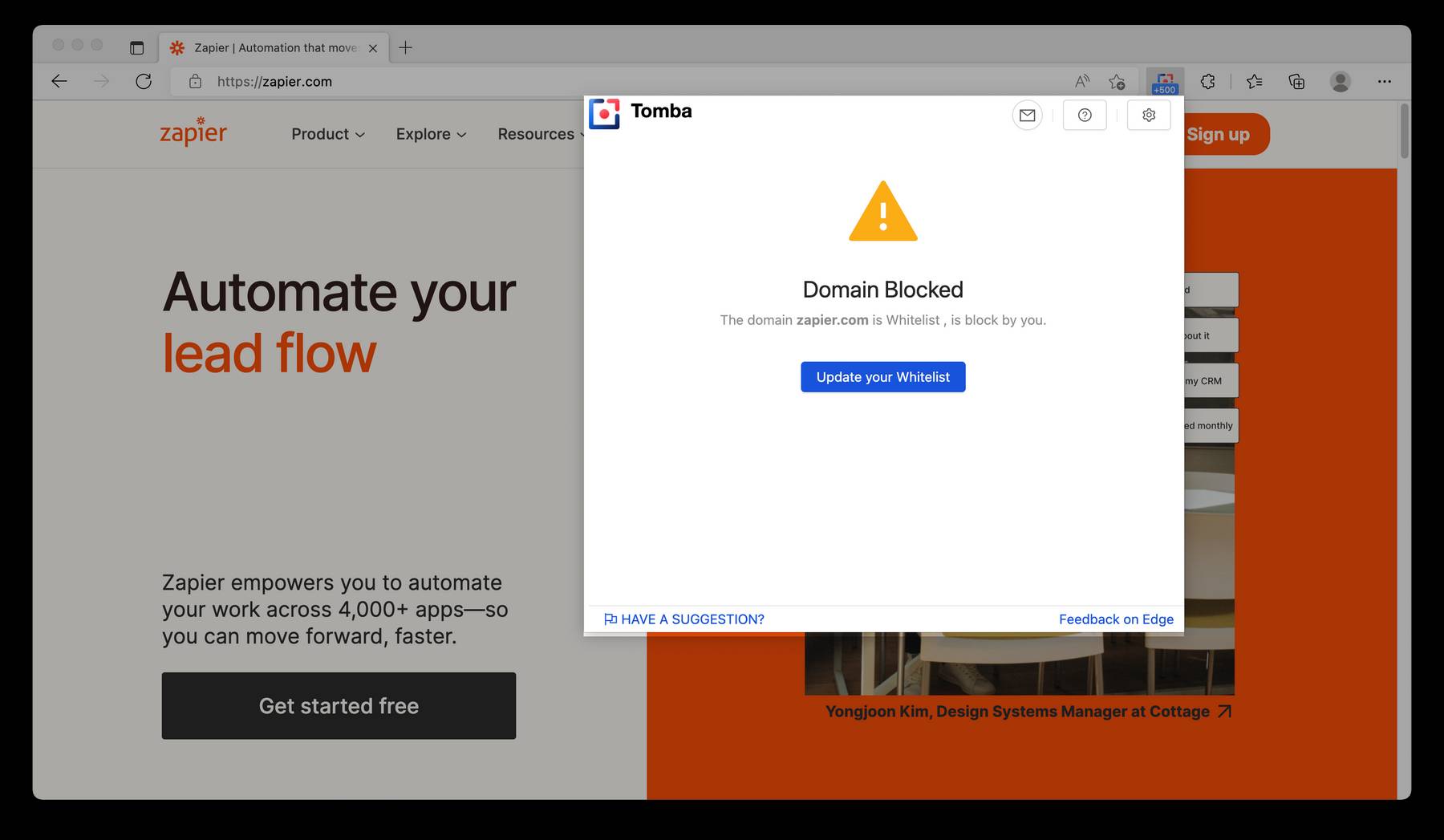
Tomba PARAMETERS
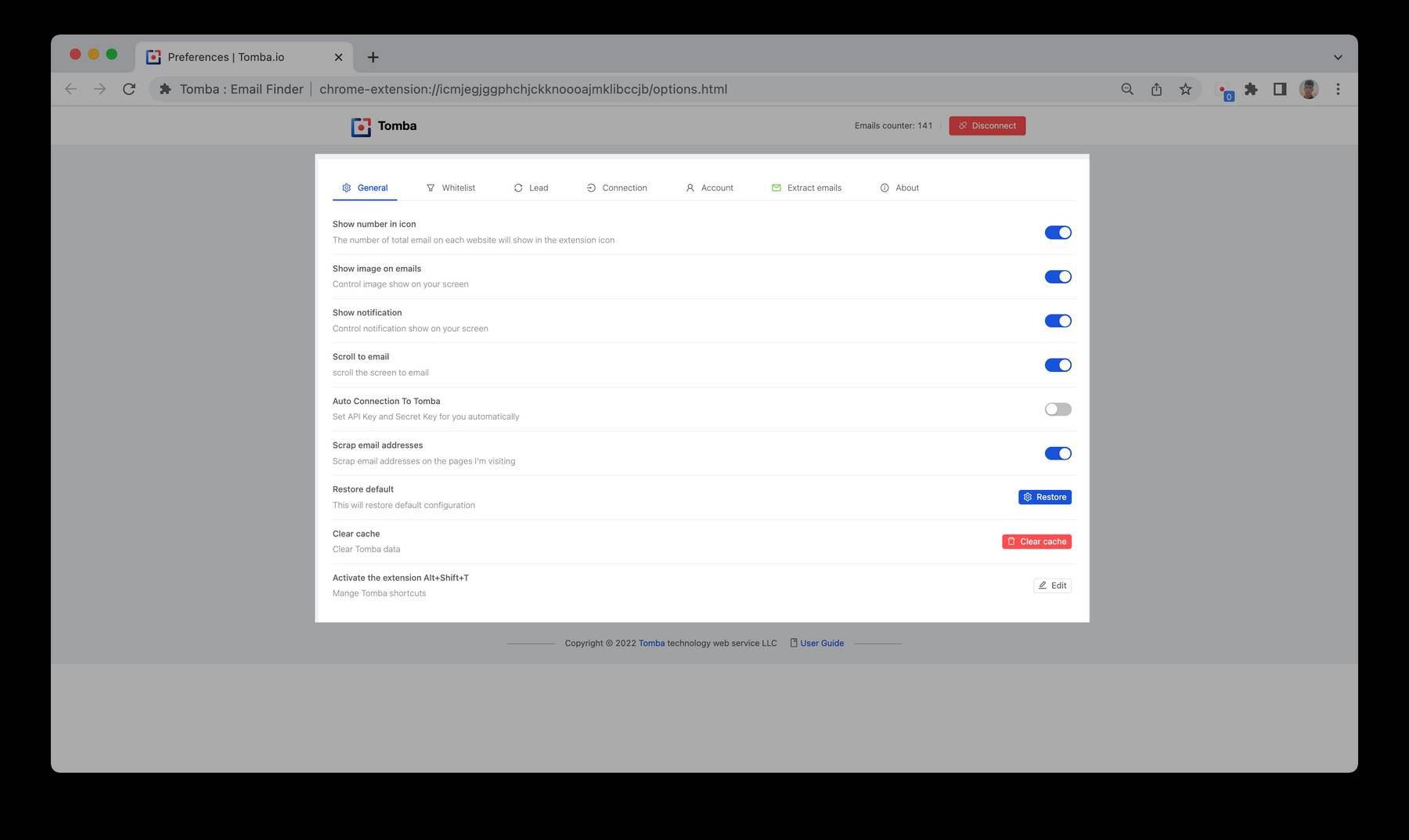
Tomba allow you to control the exertions
list of parameter:
Tomba PARAMETERS
- Show number in icon
- Show image on emails
- Show notification
- Scroll to email
- Auto Connection To Tomba
- Scrap email addresses
- Restore default
- Clear cache
- Activate the extension Alt+T
Show number in icon
Show image and notification and Scroll on emails
Auto Connection To Tomba
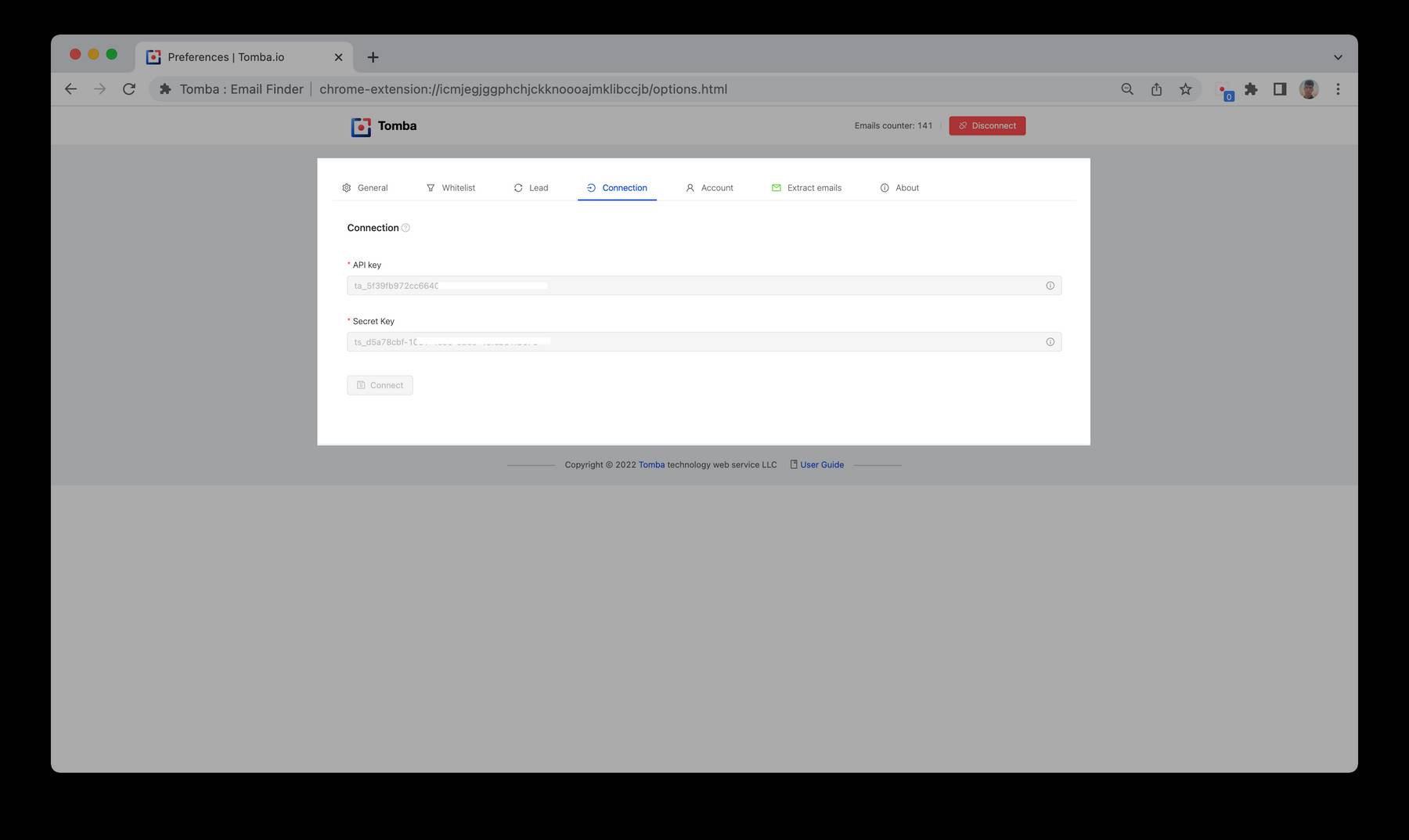
Scrap email addresses
Scrap email addresses on the pages I'm visiting
Restore default
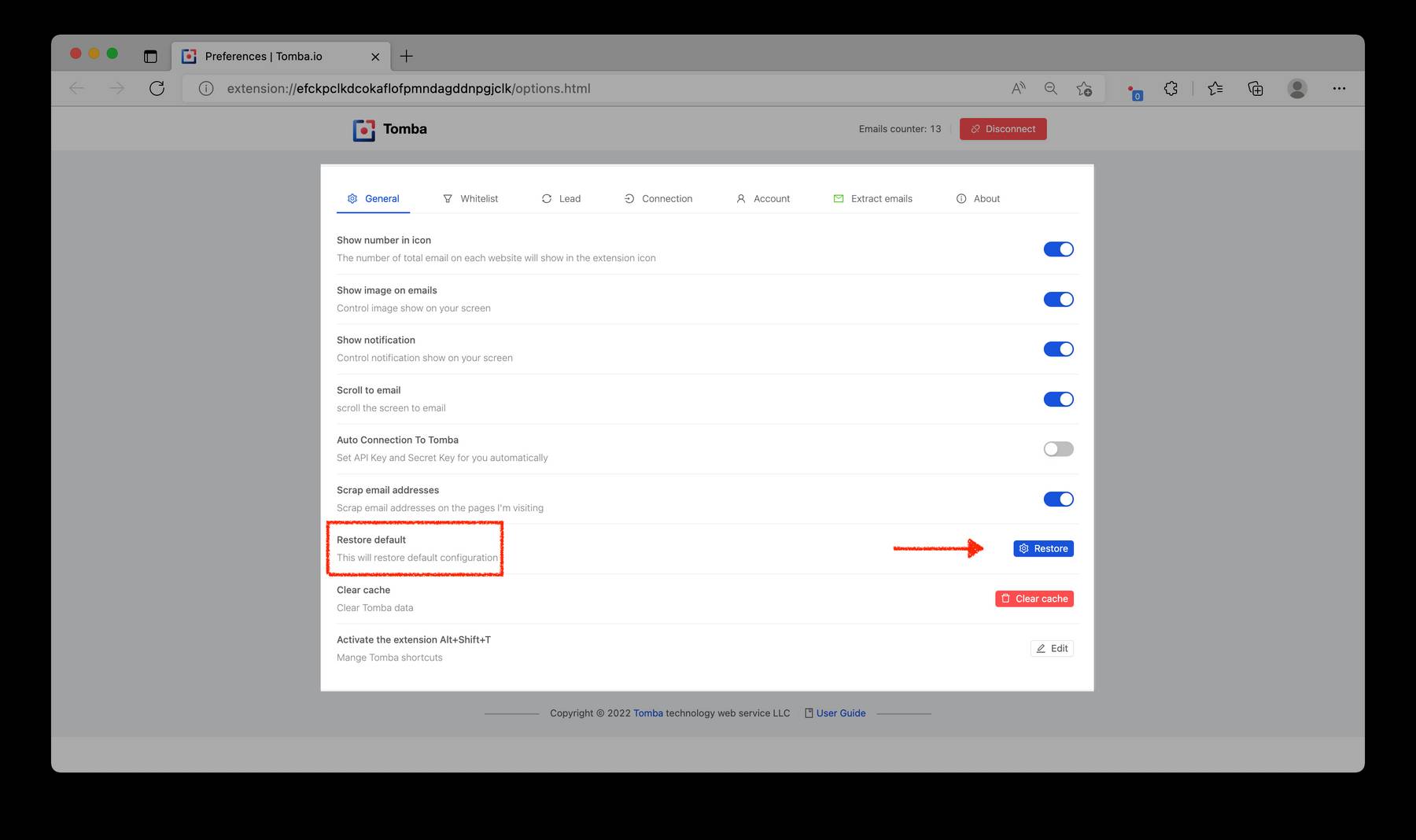
Clear cache
Clear Tomba data 
Activate the extension Alt+T
mange Tomba shortcuts
- Add tomba.io to the Whitelist, than go to tomba.io .
- You will see Domain Blocked The domain tomba.io is Whitelist , is block by you.
About
Tomba allows you to view Version and Released date with helpful links. 
Related Articles
- Safari Email Finder Extension
- Firefox Email Finder Add-on
- Opera Email Finder Extension
- Thunderbird Email Finder
- Chrome Email Finder Extension
- Google Sheets Add-on Email Finder
- Naver Email Finder Extension
- Microsoft excel add-in
Related
- Bulk Email Verifier
- Bulk Author Finder
- Bulk Email Finder
- Bulk Email Enrichment
- Bulk Linkedin Email Finder
- Domain Search
- Author Finder
- Linkedin Email Finder
- Email Finder
- Email verification
Still have questions?
If you have any issues or questions about Tomba, feel free to contact us, we will be happy to help you!

