To get started with Tomba in Microsoft excel, you need to install our application as an add-in. You can do this both in excel on the web or excel on desktop.
Here's how:
How to install the Tomba for Microsoft excel Add-in
- Go to Tomba for Microsoft excel Add-in
- Click the
"Get it now"> button
Once it’s installed, you’ll see Tomba 's icon next to your address bar on the top right-hand.
When performing the first search, the Add-in will ask you to enter your personal API key and API Secret to associate the add-in with your Tomba account. The API key can be found in the API section of your account.
Find email addresses from a domain
- Select the Search tab and enter the domain in the text box.
- Choose the number of email addresses you’d like to get for that domain from the drop-down menu and hit the Find email addresses button. Remember: you’ll need to enter your secret Tomba API key the first time you use the Add-in.
- Tomba will create a new sheet and provide you all the available email addresses directly in it.
Tomba will populate the table with the following information:
- Email address
- First name: if the email is personal, and the name of the contact is publicly available, the first name will be provided
- Last name: if the email is personal, and the name of the contact is publicly available, the last name will be provided
- Confidence score: an indicator for the deliverability of the email (in %).
- Type: an email can be Personal or Generic.
- Department: the department associated to the email.
- Number of sources: the number of pages of the web where Tomba found that email address.
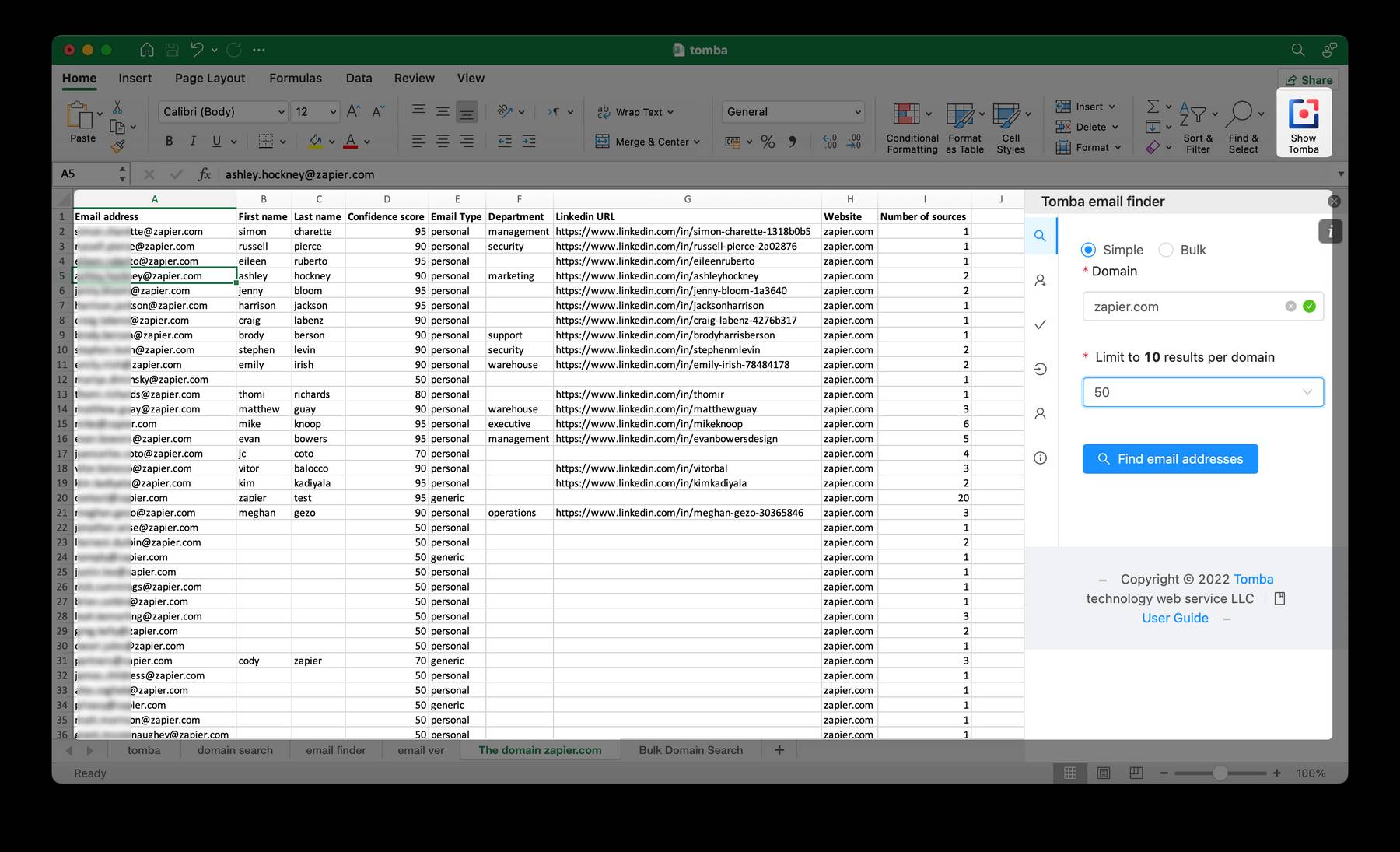
Perform a Bulk Domain Search
- Select Bulk in the Search tab.
- Select a list of domains in your spreadsheet and click the red "Launch the bulk search" button when you are ready
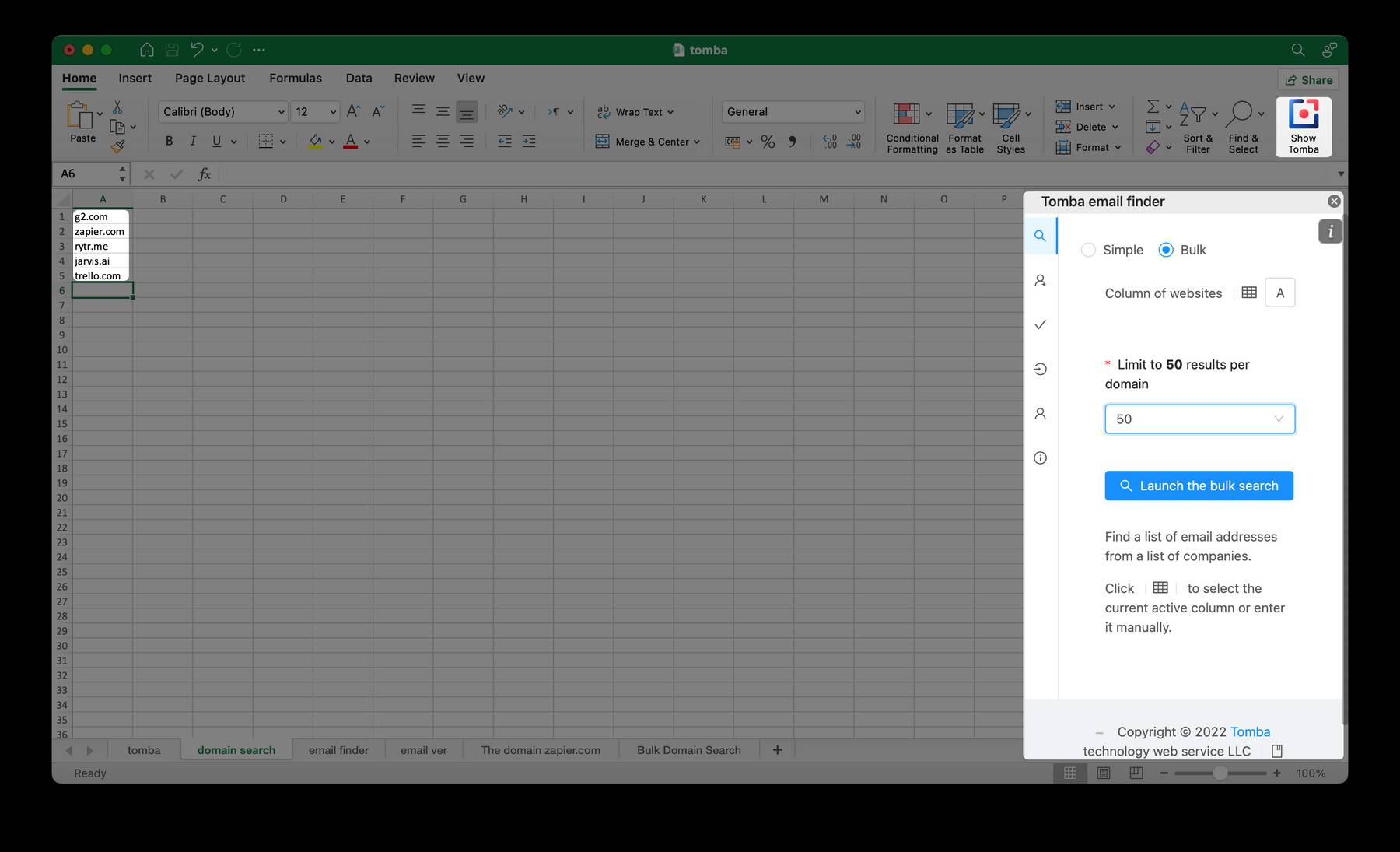
Enrich your existing data with email addresses
Tomba for Microsoft excel can enrich your existing data by finding email addresses using first name, last name, and company website or company name.
- Open a Microsoft excel file with your contacts data. This data should at least contain a First Name, Last Name and Company or Domain Name. For better results, we suggest adding all 4 fields.
- Select the Finder tab.
- Match the contact fields to your corresponding columns.
- Check the My table has headers box if needed.
- Click on "Find email addresses".
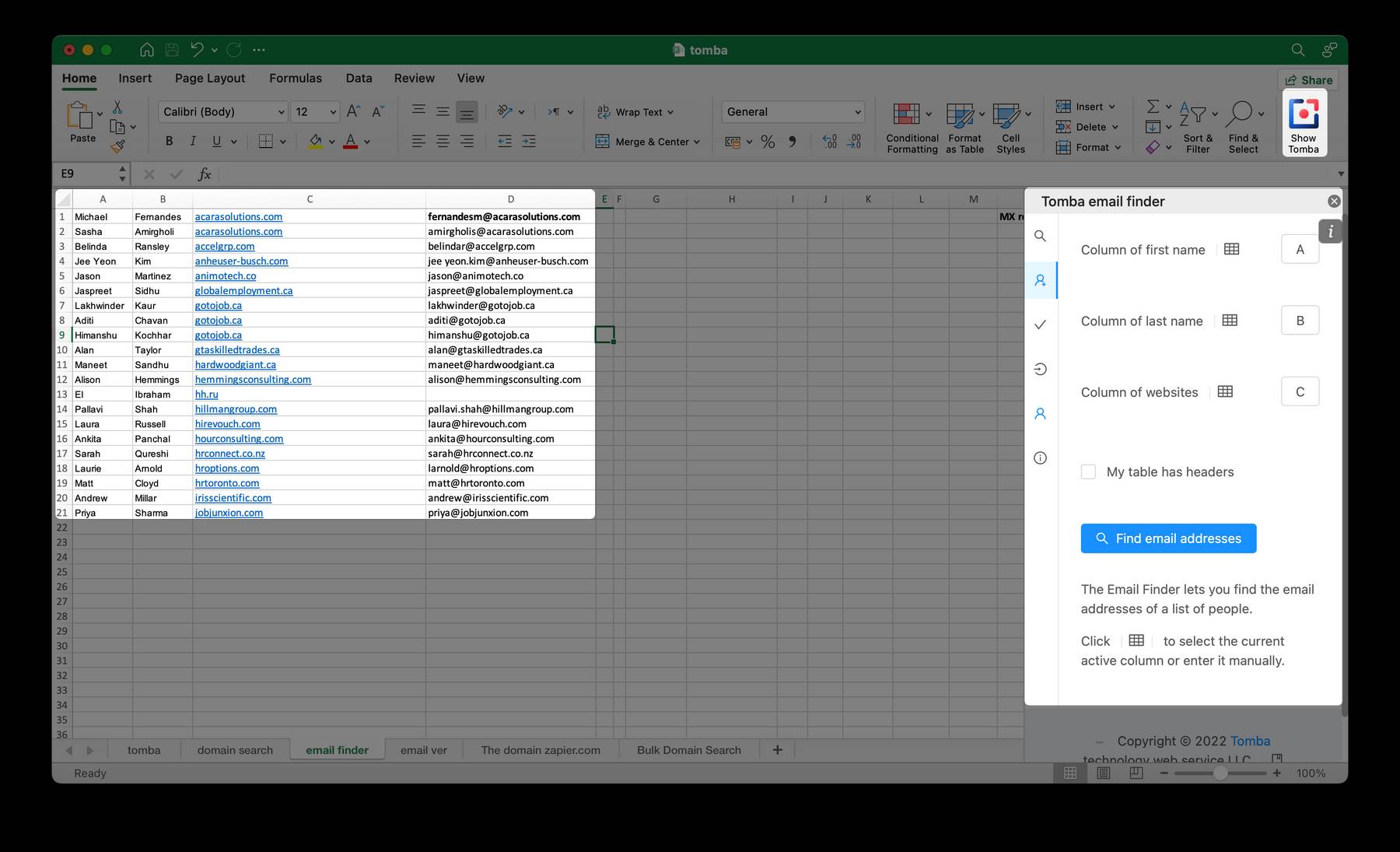
Tomba will automatically complete the sheet with the email addresses found for each person. It will also add a column for the confidence score, and a column for the status.
The status can be OK if an email has been found, no results if no email was found, or it can indicate an error message, such as Parameter(s) missing, if the Email Finder could not be processed. When parameters are missing, this means that data is missing in one of the mandatory colums.
Verify a list of email addresses
You can also verify a list of email addresses to get the deliverability status of each email.
- Select the Verifier add-in tab.
- Select a list of emails in your spreadsheet, and click on
"Verify email addresses"
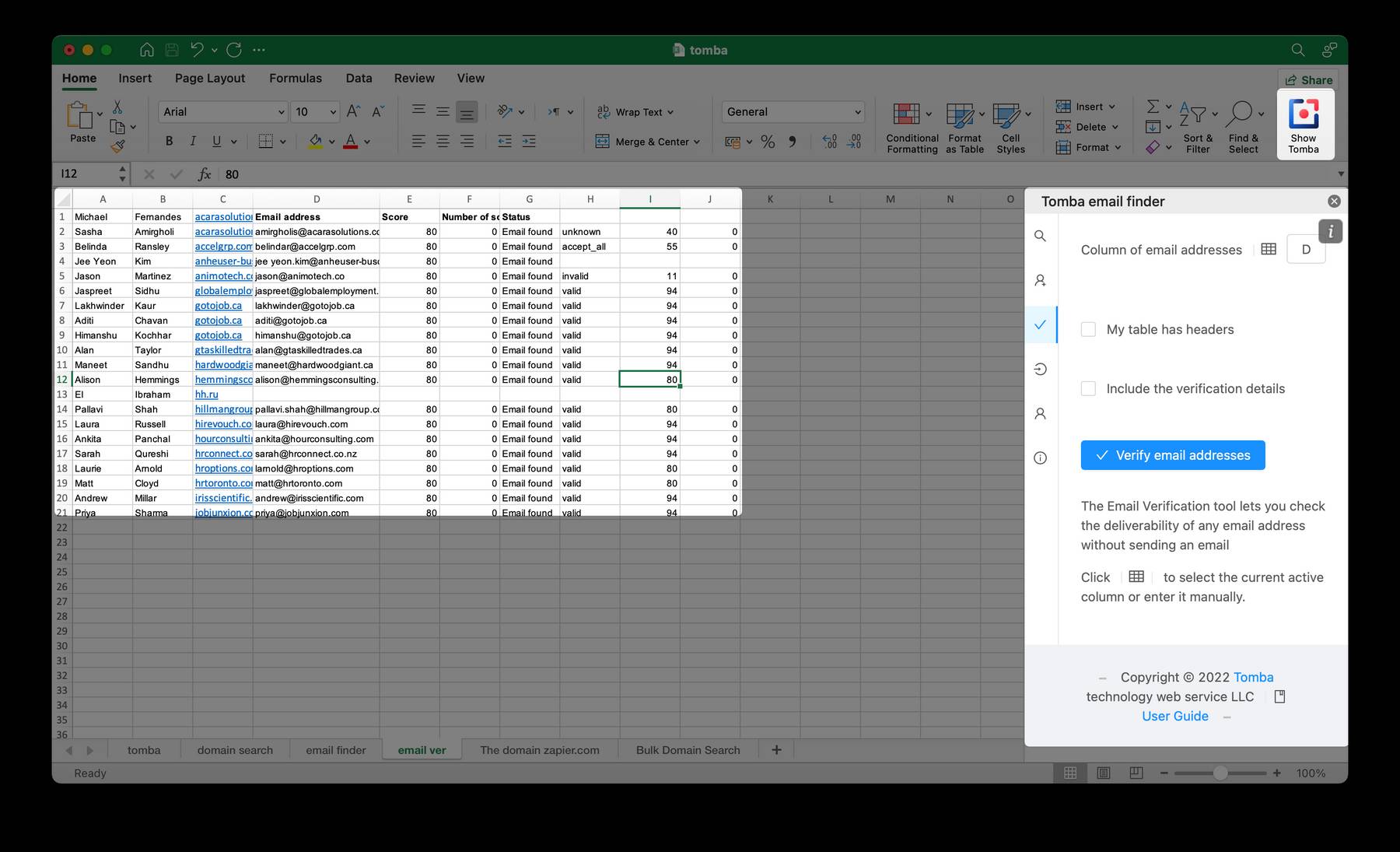
A new tab will be created with the emails and the verification statuses. There will also be a column for the confidence score, and one for the number of sources where the email is found. You can also choose to include the full verification details.
You can select a list of up to 1000 emails at a time.
Related Articles
- Safari Email Finder Extension
- Firefox Email Finder Add-on
- Edge Email Finder Extension
- Opera Email Finder Extension
- Thunderbird Email Finder
- Chrome Email Finder Extension
- Google Sheets Add-on Email Finder
Related
- Bulk Email Verifier
- Bulk Author Finder
- Bulk Email Finder
- Bulk Email Enrichment
- Bulk Linkedin Email Finder
- Domain Search
- Author Finder
- Linkedin Email Finder
- Email Finder
- Email verification
Still have questions?
If you have any issues or questions about Tomba, feel free to contact us, we will be happy to help you!
